
Are you having a hard time deciding whether to use Apple Maps because of its negative reviews?
Apple is known for developing amazing and innovative products and apps. One would think that Apple Maps would be no exception.
Unfortunately, its performance issues have caused controversy among its users, resulting in thousands of negative reviews.
Apple Maps is rated so bad because certain features aren’t available in all countries, it may give inaccurate traffic reports and directions, and it’s slow to load. People also find annoying its integration with Yelp and hate that the app always chooses the longest route, or keeps changing it.
Keep reading to learn more about all the reasons why Apple Maps is rated so bad, you’ll find some workarounds that may help you!
Although Apple Maps is offered in more than 200 hundred regions, some of its features, such as traffic reports, reviews, or transit mode may not work if you’re not in a major city in Europe, Canada, or the U.S.
This is why people have rated Apple Maps so poorly.
Honestly, I don’t blame them, I’m currently living in Mexico City and some important features aren’t available here, which is super annoying, since we’ve all paid a hefty amount of money for their devices.
This is why, if Apple Maps is not working correctly in your region, I recommend using a different navigation app.
Thousands of people found that all features of Waze and Google Maps were available in their cities. It seems that these platforms cover more areas.
The next thing everyone complains about is that the app doesn’t show accurate traffic reports.
I know how frustrating it can be to have this happen. After all, one would assume that Apple Maps uses top-notch technology to estimate traffic and make our lives easier.
If only!
Some people have even said that they have lost important clients because they could not make it to a meeting on time.
But, if you’d like to give Apple Maps a chance, there are some workarounds you can try.
For example, turning on the Background App Refresh feature will help Apple Maps download data from the Internet to update its traffic reports.
Here’s how to do it:
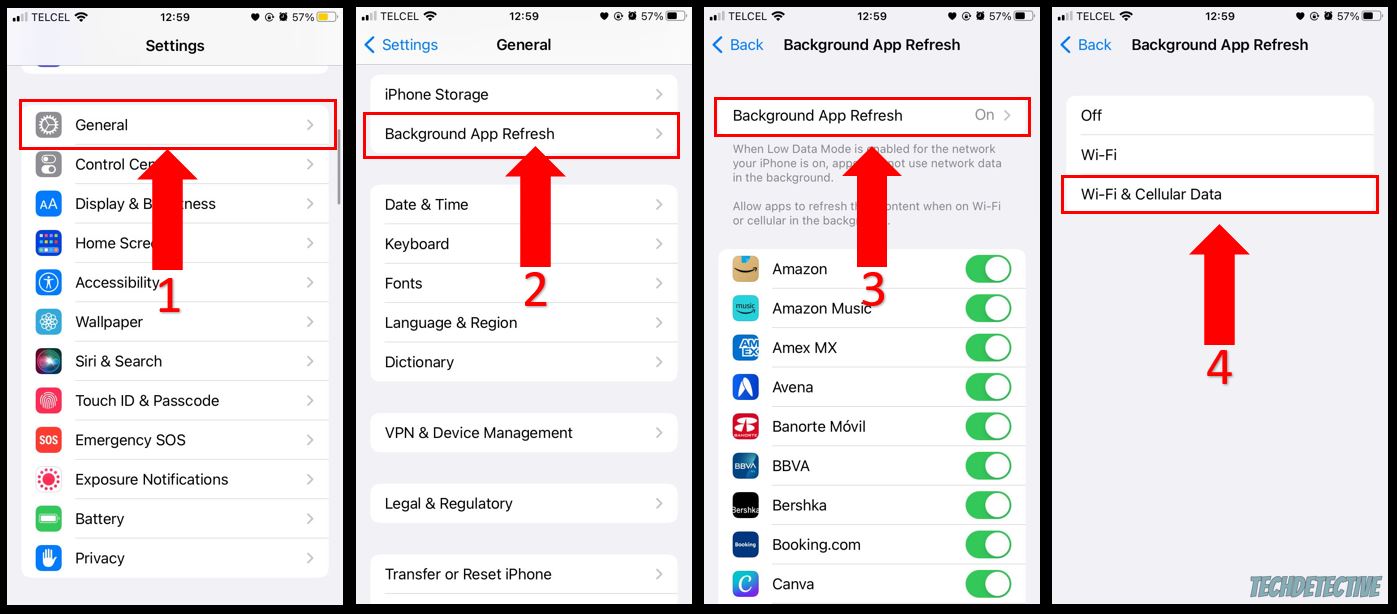
Bear in mind that turning on the Background App Refresh feature may drain your battery faster.
Unfortunately, Apple Maps won’t be able to show accurate traffic reports if you have a faulty connection. This is why I also recommend making sure that the app has access to your mobile data before using it.
You wouldn’t believe how many people have complained on Reddit about wanting to go to a subway station, museum, or restaurant and realizing that Apple Maps took them to the wrong place.
This can be very dangerous, especially when you’re somewhere unfamiliar to you.
Unfortunately, this happens because Apple doesn’t update its content regularly.
You see, users often submit reports to let Apple Maps know that some places have been closed for years, but it seems that Apple doesn’t read them because those places are still showing up on the map.
Moreover, people mentioned in the reviews that when they try to find a business on Apple Maps, it’s usually not listed. This is why most of them prefer Google Maps or Waze.
If I told you how many people have complained about Apple Maps being super slow to load, you wouldn’t believe me. Some of them have even deleted the app because of this issue.
Unfortunately, the platform can be slow to load due to bugs.
But, if you’d like to give Apple Maps a chance because it’s convenient to use it with other Apple products, such as the Apple Watch or CarPlay, try updating your device.
This may solve the issue because iOS updates are packed with bug fixes that will improve your device’s and Apple apps’ performance, such as Apple Music and Maps.
Follow this quick guide to update your devices:
iPhone and iPad:
Apple Watch:
And, if you’re going to give Apple Maps a chance, please try staying away from tall buildings or mountains while using it because this can interfere with GPS accuracy, which can lead to experiencing loading issues.
Moreover, I also recommend fully closing any other apps you’re no longer using to unload your RAM and prevent the issue.
Although Yelp teamed up with Apple Maps to show reviews for different places on the map, many users hate this integration.
Honestly, I’m not surprised. Yelp has been accused of unethical business practices because they have removed positive reviews for small businesses that refuse to pay the app’s membership.
Businesses hate that Apple Maps is now working with Yelp, since their reputation can be affected because their ratings aren’t reliable.
Since users also think that Yelp sucks, some of them search for restaurants on Google to read their reviews. Then, they go back to Apple Maps and navigate there.
But, let’s be honest…it’s easier to use Google Maps to avoid having to do this.
Moreover, people hate that they’re trying to get to a place, but Apple Maps is constantly asking them to download Yelp.
Life can get pretty hectic, which is why having Apple Maps choose the longest route when you’re running late for a meeting or school can be super frustrating.
Many people have mentioned in the reviews that this issue was the reason they deleted the app and installed Waze. They like that this platform allows them to alternate routes.
Honestly, I don’t blame them. I have also used Waze to get to a place faster. After all, it’s never easy when Apple Maps (which was supposedly designed for convenience) starts being a source of stress.
If you’d like to see all available routes for your destination on Waze, please follow these simple instructions:
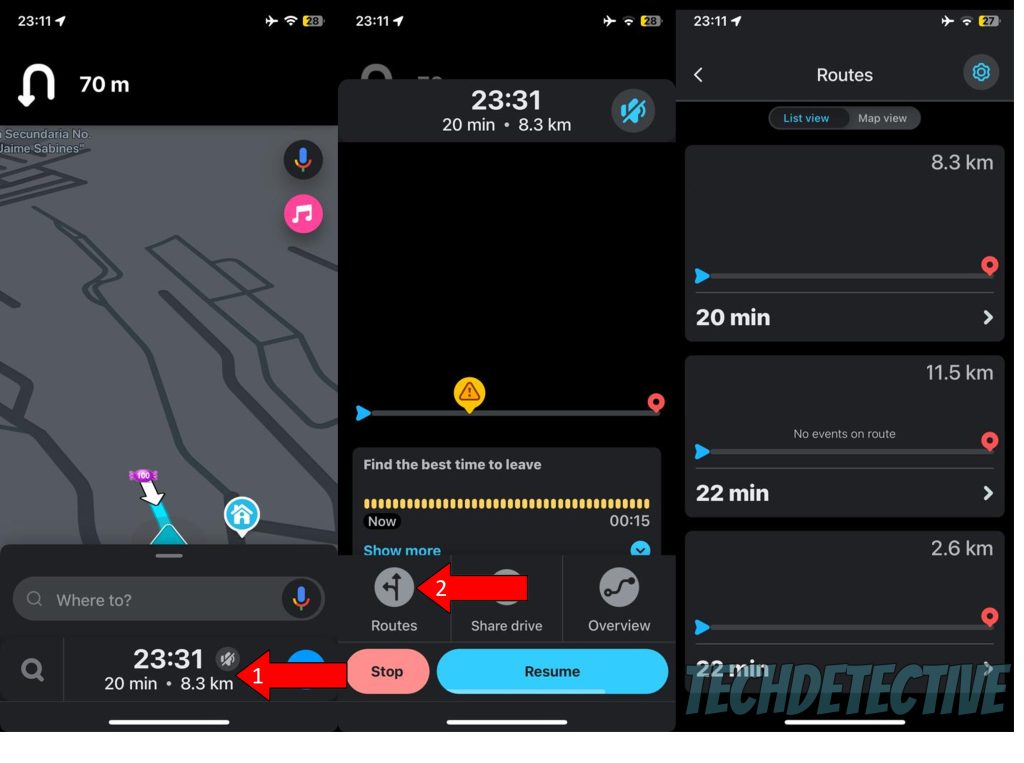
Apple Maps is also rated so bad because it will automatically reroute your route even if you don’t want to.
Although the app does this to avoid traffic, it can cause a car accident, especially if you’re going at a high speed.
If despite that, you would still like to give Apple Maps a chance, I recommend checking your device’s Settings before using it.
You see, if the “Precise Location” feature is turned off, it’s more likely that you’ll experience the issue. Make sure it’s enabled. Follow this quick guide to do it:
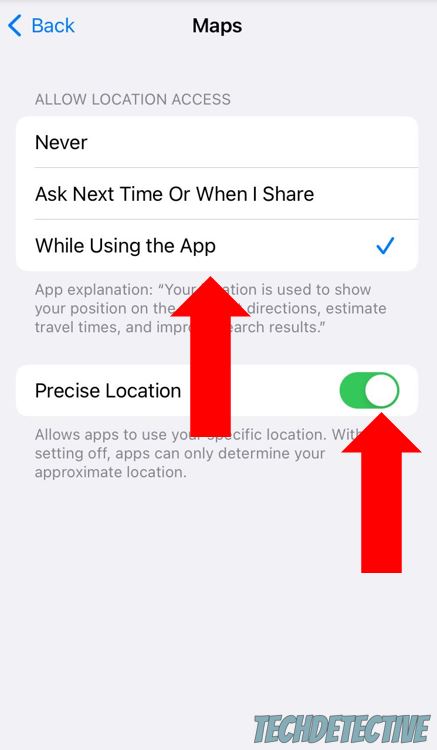
I also recommend making sure that your date and time are set to “Automatic”. By doing this, you’ll improve the GPS accuracy, and you may be able to prevent the issue.
To do it, please go to Settings<General<Date & Time<Turn on the switch next to “Set Automatically”.
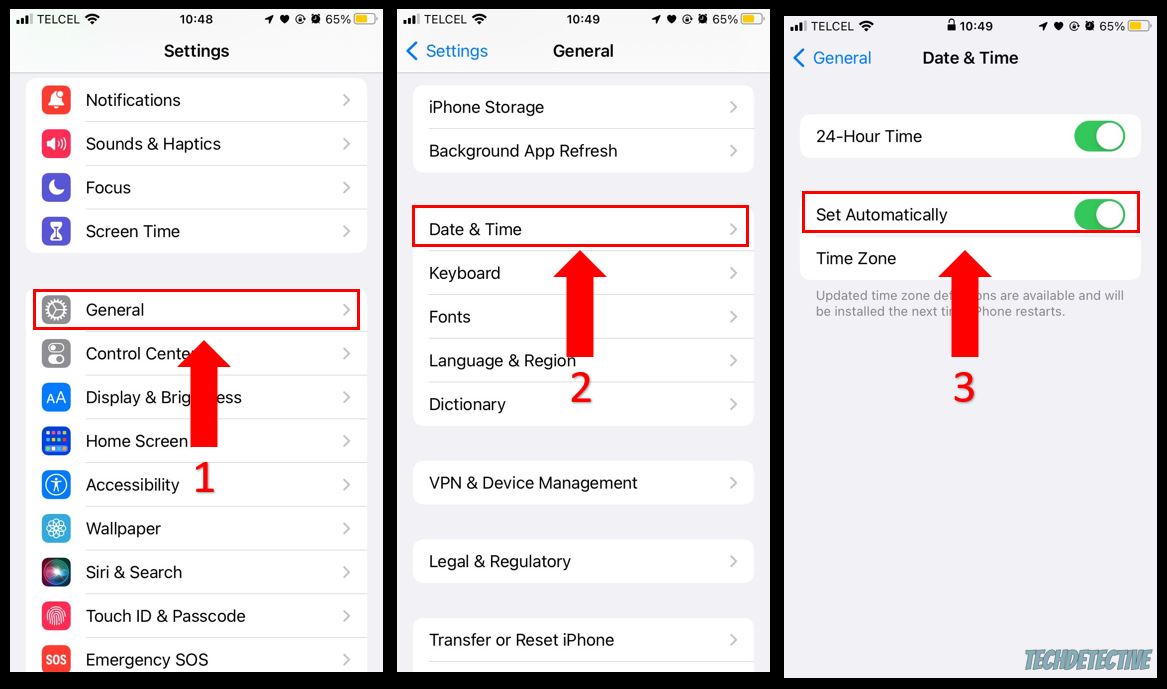
That about covers it! Hopefully, with the help of this article, you’ll be able to choose whether to use Apple Maps or not.
Remember, Apple Maps is rated so bad because it may give inaccurate traffic reports and directions, it can reroute your route even if you don’t want to, and sometimes it’s slow to load.
Moreover, people find it really annoying that not all features are available in their countries, and they hate the app’s integration with Yelp.
However, I hope this piece has helped you see that, although Apple Maps’ performance issues can be super frustrating, there are some workarounds that can help.
Thank you so much for sticking with me all the way to the end. If you want to learn more about Apple Maps or other navigation apps, don’t forget to check out our related content below.
Have a wonderful rest of the day!