
Are you stuck trying to stop HBO Max from crashing or freezing on Roku?
You’re not alone. In fact, this happens to a lot of people daily, and it appears to have become more common over the years. Streaming should be a stress-free experience you can enjoy after a long day at work, so I can only imagine how frustrating coming home to this must be for you.
But don’t worry, we’re here to help!
Below, you will find a list including 6 possible fixes you can try to stop the annoying crashing and freezing immediately. I have no doubt that one of them will be the answer to your prayers.
These are:
Read on to leave this nightmare in the past!
The first thing we want to check is the status of HBO Max’s servers.
As you probably know, these are used to store data and provide a seamless streaming experience to millions of HBO Max subscribers worldwide. Without them, the platform would be unstable and nearly unusable.
You’d think that with the billions of dollars giant streaming companies invest in technology every year, their servers would be failproof, right?
I thought so too, but it turns out they’re not. Quite the opposite.
I mean, sure, they won’t fail every five minutes, but apparently unimportant things, such as a bug in their coding, a faulty hard drive, or even minor hacking can prove disastrous and interrupt adequate service.
So, before you start blaming your Roku for these inconveniences, you might want to make sure HBO Max is not having technical difficulties.
Solution: A lot of people don’t know this, but you can easily check the status of your favorite platform’s servers by doing a quick Google search.
Here’s what you have to do:
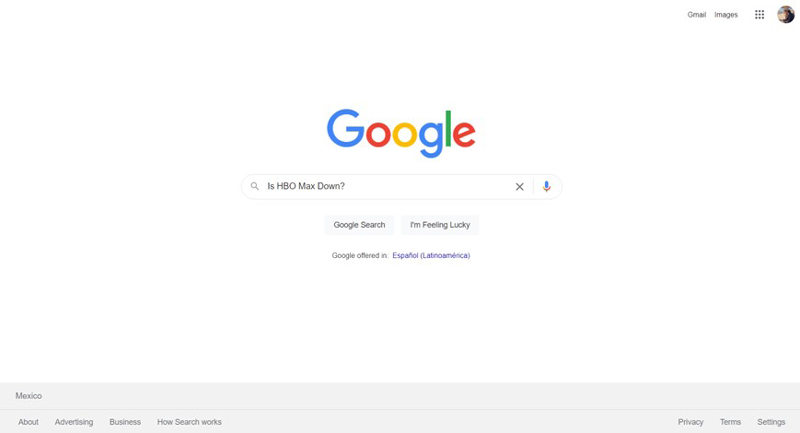
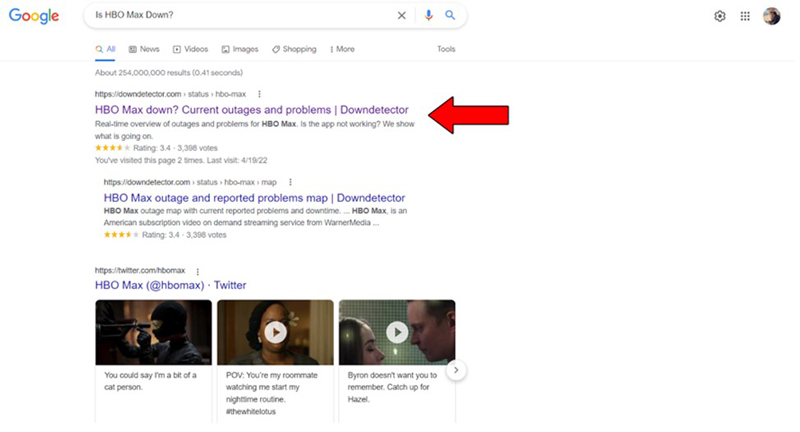
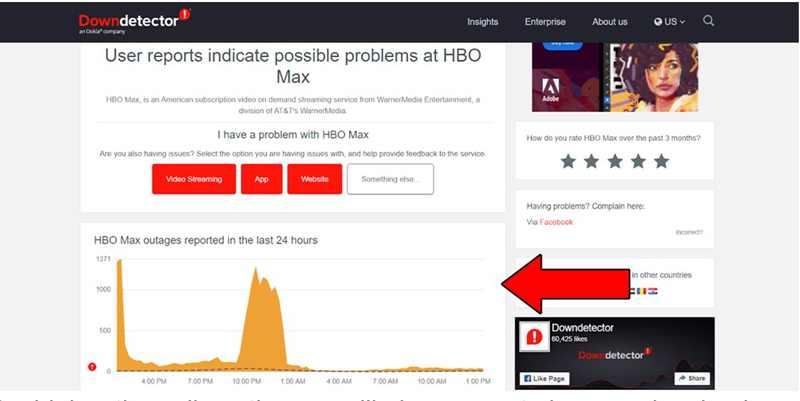
The higher the spikes, the more likely you are to be experiencing issues
Sadly, if HBO Max’s servers are, in fact, down, your hands are tied. However, I wouldn’t worry too much about it, as the service is almost always fully restored within 24 hours.
Assuming HBO Max is doing fine, the next thing we want to look at is your Internet connection.
While service interruptions have decreased dramatically over the last decade. They can still happen from time to time. A fact I’m sure you’re already aware of.
Sometimes you don’t even have to be completely cut off from the Internet for HBO Max to freeze or crash on your Roku device. You might still be able to Google search or chat on WhatsApp. But remember that the streaming platform needs a minimum internet signal strength and speed to load its resources properly.
Solution: Before doing anything else, I’d advise giving your provider a call to make sure they’re not having coverage issues in your area. If they tell you everything is fine, you’ll likely have to reset your modem to address the issue.
Here’s how you can go about that:
We all love VPNs.
Not only do they provide us with secure browsing, but also open up a world of possibilities and international content for us to enjoy.
They’re nothing short of a game-changer.
Unfortunately, most streaming companies do not feel that way. In fact, the people at HBO Max have been strongly outspoken about their dislike for these virtual private networks. And if you think about it, it makes sense.
Giant streaming platforms use the metrics they collect from certain countries and regions to film and develop content for them. Having someone from Italy watching French-exclusive shows can mess up the companies’ numbers and make it very hard for them to create the right content.
That being said, I understand the need to access international shows. Sometimes the content in our country of origin sucks!
If you absolutely must use a VPN while trying to use HBO Max on Roku, I’d advise looking for an alternate provider that might cause fewer issues for you.
Solution: The best way to tell whether your current VPN is to blame is by turning it off and streaming without it for a while. Should you now be able to enjoy HBO Max without crashing or freezing, there’s your answer.
Having ruled out any network or external factors, we can safely move on to your side of the fence.
We should start considering the possibility of a corrupted installation.
You see, every app you download to your Roku has very important files that constantly run in the background and make it work. When you download a new one to your device, these are stored in its memory.
And while, for the most part, this process happens flawlessly, on some rare occasions, the files can become corrupted during installation.
This would explain why HBO Max keeps crashing or freezing on your Roku. But don’t worry, addressing this situation is very easy.
Solution: You’ll have to remove and reinstall HBO Max to fix the corrupted files. Please follow these steps to do so:
For removing:
For reinstalling:
It’s that simple! You should now be able to enjoy the platform without the annoying hiccups.
Yet another reason why HBO Max could be freezing on your Roku, is due to little to no available storage space on the device.
Yes, that’s a thing, and it’s not exclusive to Roku.
Whether it’s phones, computers, or Smart TVs, they all need a certain amount of free storage space at all times to work properly and avoid lagging performance. It’s like trying to memorize something new after you’ve been studying 8 hours straight for an exam.
No matter what you try, processing more information will be a Herculean task.
Now, although there’s no way to check your available storage space on Roku, you can delete some apps you don’t use anymore. This should clear up enough space for HBO Max to work flawlessly in the future.
Solution:
Unless your Roku is filled to be brim, deleting 2-3 apps should be enough.
Lastly, let’s talk about the importance of updating.
You might think that keeping your apps and devices slightly outdated is not a big deal. But it can cause a lot of problems in the long run.
You see, although app developers try to keep as much backward compatibility as they can, it’s not always entirely possible.
When either your Roku or your HBO Max app are running on an older version of their software, you can encounter many issues, such as login difficulties, slow loading times, and… you guessed it, crashing or freezing.
Luckily, keeping both your device and your apps up to date is very simple.
Solution:
To update your Roku:
To update your apps (HBO Max):
All done!
To have HBO Max keep crashing or freezing on your Roku can be a nightmare. Especially if you’re not very familiar with troubleshooting, as it can be hard to pinpoint the best place to start looking for a solution.
What a disaster!
Luckily, as I hope you’ve learned in this piece, addressing most of the causes behind this issue is fairly simple and not very time-consuming. In most cases, double-checking that HBO Max’s servers are working normally, and keeping your device updated, should do the trick.
Thank you so much for sticking with me all the way to the end. If you found this article helpful, you’ll be glad to know that we upload new content weekly. Stay tuned and become a Tech Detective yourself!