
Are you stuck with YouTube Music looking for incomplete downloads?
Get in line! You would not believe how many people find themselves baffled and scratching their heads every day due to this inconvenience.
Some of them have even turned to cancel their subscription to the platform, and I wouldn’t blame you if you soon followed.
I can only imagine how frustrating this situation must be for you, but I’d love to help you take one last crack at the situation.
Below, you will find a list of 6 simple fixes that solved this problem for several users. I’m sure one of them will do the job for you.
These are:
Read on to solve this mystery once and for all!
The first thing I want us to check is that your connection is healthy.
A lot of people start looking for the most complicated explanations behind this issue, only to realize hours later that they were having bad service.
This can actually be unbelievably hard to diagnose as sometimes a compromised internet service does not necessarily mean being completely cut off from the internet. On certain occasions, even with a bad connection, you might still be able to do some light browsing or chatting on WhatsApp.
How come? Due to the bandwidth requirement of each activity.
Texting your friends about your day will never be as network-demanding as downloading or streaming your favorite songs on YouTube Music. Especially if you have the platform set up to play your content in high quality.
So, before filing a report, make sure everything’s fine on your end.
Solution: Give your provider a call and ask them if they’re having coverage issues in your area. If they tell you everything is fine on their side of the fence, you will likely have to reset your modem and see if that works.
If you’ve never done it before, fret not! It’s extremely simple. Here’s what you need to do:
Having ruled out your Internet connection as a potential culprit, let’s take a look at the platform’s servers next.
As you probably know, these are responsible for storing important information and providing millions of YouTube Music subscribers with the service they expect for what they’re paying.
Given their importance, streaming companies have put a lot of effort into designing them to be as resilient as possible. But even with all the modern technological advancements at their disposal, making them failproof is something they’ve yet to achieve.
Now, I’m not saying you should expect server downtime every 5 minutes, but apparently unimportant things such as a coding bug, a short-circuiting hard drive or even minor hacking, could severely impact the platform’s performance and compromise numerous features.
The telltale signs of these events are login difficulties, endless buffering, song stuttering, and of course, a recurrent “looking for incomplete downloads” message.
Solution: A lot of people don’t know this, but you can check the real-time status of your favorite platform’s servers in a matter of seconds.
Don’t believe me? Try it yourself!
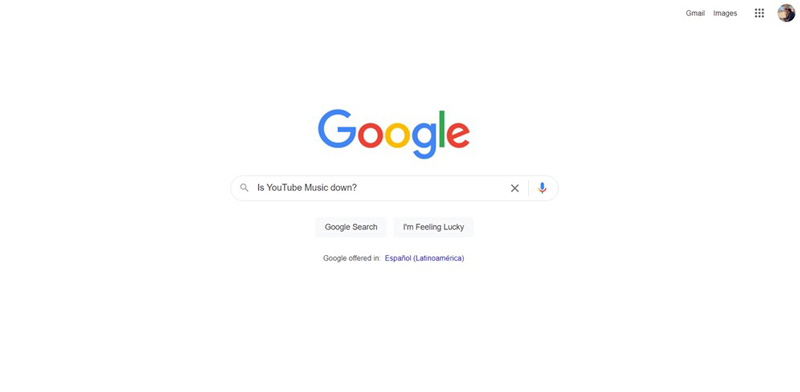
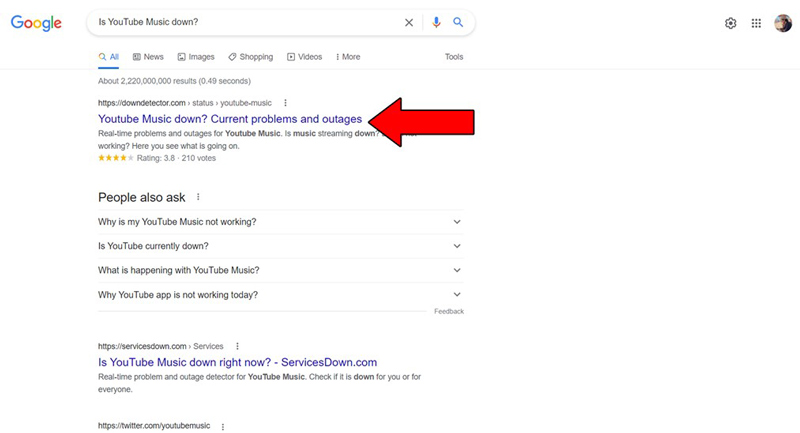
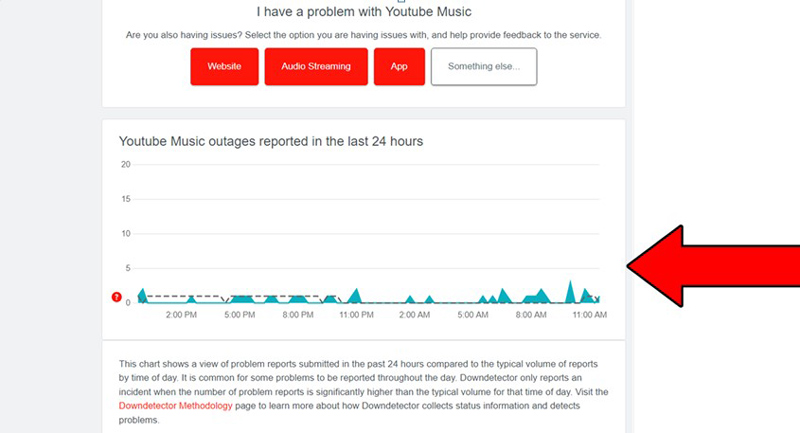
The higher the spikes, the more likely you are to be experiencing issues
Unfortunately, if the platform’s servers are, in fact, experiencing downtime, your hands are pretty much tied.
That being said, I wouldn’t worry too much about it. The IT department at YouTube Music is highly capable, and to our knowledge, there’s never been an instance where the service wasn’t fully restored within 24 hours.
If your downloads are fine and your only problem is that you keep getting this annoying notification, you can simply go ahead and disable it.
Sometimes, our favorite apps can mistakenly keep notifying us of a problem that may no longer be there. This can happen either due to a bug or incorrect settings on our end.
The good news is that getting rid of this recurrent message is very simple.
Solution: Here’s what you have to do:
For IOS:
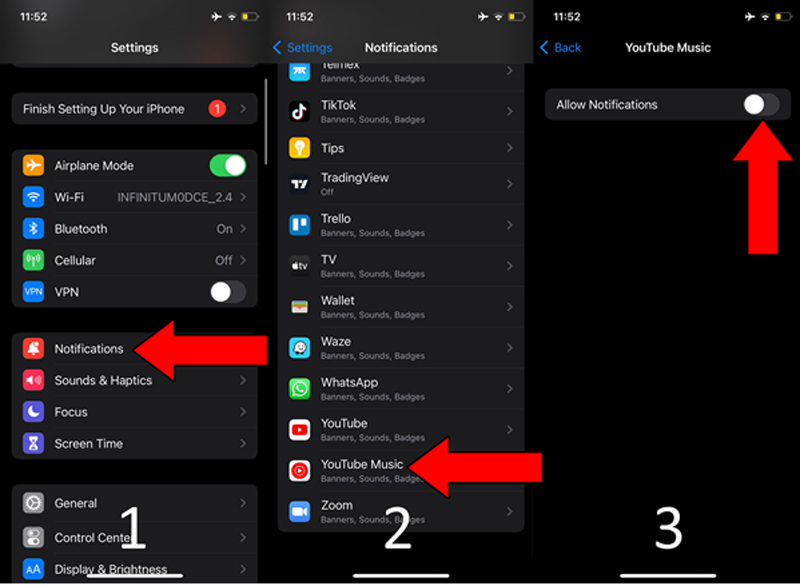
For Android:
Next, I want us to ensure that the content you are trying to listen to has not been removed from the platform.
Although every music streaming platform looks the same, Apple Music and Spotify work in a much different way than YouTube Music. The former two check your downloaded and saved music a couple of times per month, whereas the latter does so almost every day.
This is mainly due to the fact that YouTube Music, relies heavily on the YouTube website.
And while this saves the company a lot of time and money, it can also be problematic, as it leaves the platform vulnerable to sudden content removal by user deletion or licensing issues.
So, if no matter what you do, some of your downloads remain incomplete, there’s a good chance that the content you’re trying to save is no longer available.
Solution: Take a closer look at the incomplete downloads. See if all the songs belong to a certain artist or album, as this can help you trace a pattern and either rule out or confirm this as the culprit.
If nothing has worked so far, it might be a good idea to go back to the basics.
Sometimes, the simplest answer is the right one. There’s a very good chance that all you need to do to stop getting the annoying “incomplete downloads” notification from YouTube is to close and relaunch the app.
Why does this work so well? Because it acts as a forced restart.
You see, whenever we use our favorite apps, there are thousands of background processes being executed simultaneously.
Most of the time they’ll work perfectly and provide us with the functionality we value on them. However, on certain occasions, one or more of these can crash and compromise our apps’ features.
Closing and relaunching our apps normally gets rid of any bugs or corrupted files that might be causing trouble, restarting them from scratch. This should not only stop the dreaded notification but also complete any pending downloads you have in the queue.
And the best part is that this fix works for about 90% of technical issues out there, so don’t be afraid to try it out!
Lastly, let’s take a look at your cache.
What on Earth is that, you ask? Great question! Your app’s cache is where a lot of important information such as audio, video, preset configurations, and sometimes even login credentials are stored.
Keeping this data handy allows YouTube Music to load much quicker on startup and provides you with a more enjoyable experience.
More often than not, leaving your cache untouched will do more good than harm. However, in some rare instances, it could also be the reason why the platform keeps looking for incomplete downloads.
In that case, your best bet will be to clear it.
Solution: Now, don’t panic. I know this sounds very technical, but it’s actually quite simple!
You might want to write these steps down, as knowing how to frequently clear your cache will save you a lot of trouble down the line.
YouTube Music offers a lot of wonderful features for both free and premium members. But when you keep getting an annoying “looking for incomplete downloads” message on the platform, things can quickly become frustrating.
Especially if you’re one of the paying subscribers.
Luckily, as I hope you’ve learned in this piece, addressing most of the causes behind this situation is fairly simple and rarely ever time-consuming. More often than not, simple actions, like double-checking that the platform’s servers are not down, and disabling YouTube Music’s notifications on your devices, should do the trick.
Thank you so much for sticking with me all the way to the end. If you found this article helpful, you’ll be glad to know that we upload new content weekly. Make sure to check out all our other wonderful resources below and become a Tech Detective yourself!
I wish you all the best.