
Is your YouTube Music missing from your lock screen?
Welcome to the club! Believe it or not, this issue is more common than you’d think. YouTube Music has great advantages, but its performance issues can be really annoying.
Luckily, with the help of this article, you’ll be able to get back to your jamming sessions in no time.
If your YouTube Music is missing from your lock screen, chances are you’re not using the app’s premium version or your notifications are disabled.
Follow these 3 simple fixes to get rid of this issue:
Keep reading to learn how to control your YouTube Music media player from your lock screen.
If you’re like me, you’re very careful about which streaming services you pay for. After all, if there’s already a free YouTube Music version, do you really need to pay for it?
Sadly, I have bad news. You’ll probably need to get the premium version if you want to control your YouTube Music media player from your lock screen.
In the next point, you’ll learn different tips you can try to get this feature for free, but there’s no guarantee that they’ll work for everyone. This is why the easiest way to get rid of this issue is by getting YouTube Music Premium.
Follow these simple steps to upgrade your subscription:
With YouTube Music Premium, you’ll be able to play your favorite songs uninterrupted and download them for offline listening.
iPhone, iPad, and Android:
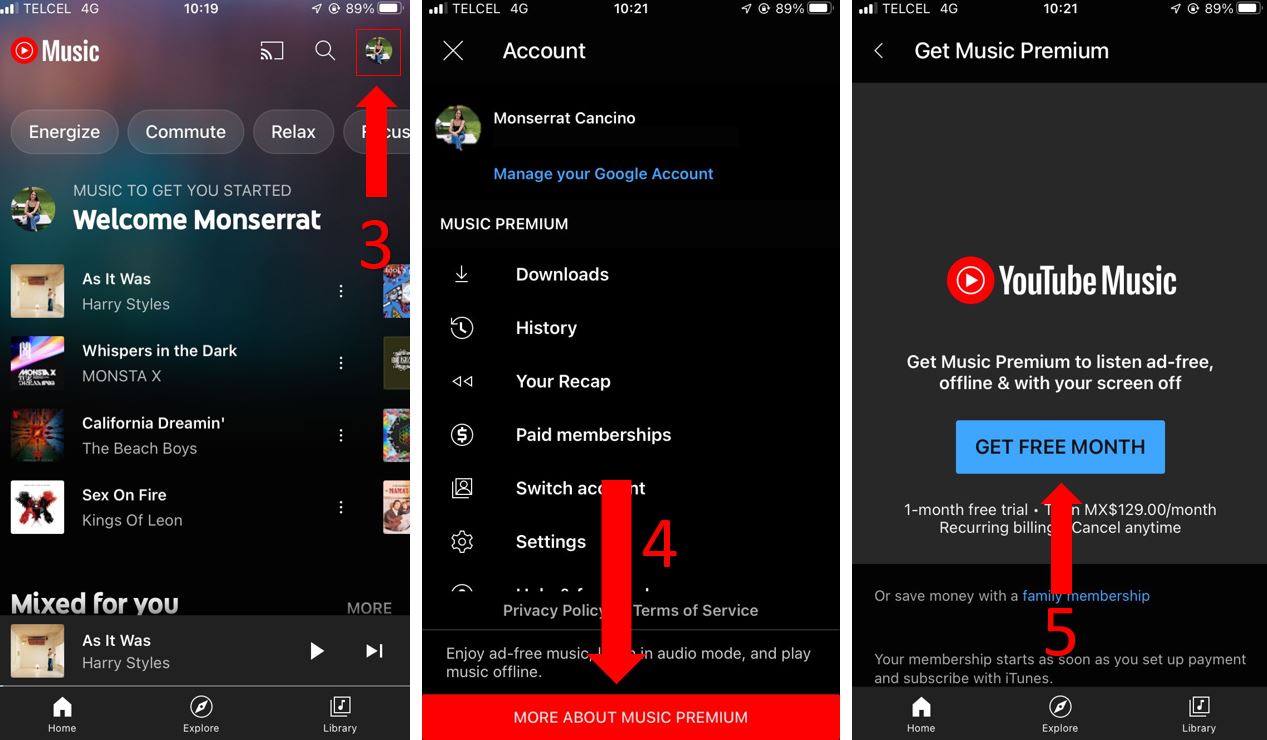
Windows PC and Mac:
Please make sure to keep a card on the platform’s record and add a backup payment method to enjoy your subscription uninterrupted.
Tip: Your YouTube Music Premium subscription can be canceled at any time.
Once you’ve completed the steps above, try playing a song and locking your screen to see if the issue was solved. If it persists, try updating your app. To do it, you’ll just need to:
Android:
For iPhone and iPad:
If you don’t want to pay for a monthly subscription, you might want to keep reading!
Normally, media music players are treated as notifications, so if your YouTube Music is missing from your lock screen, chances are your notifications are disabled.
Learn how to turn on your YouTube Music notifications with these easy to follow steps:
iPhone and iPad:
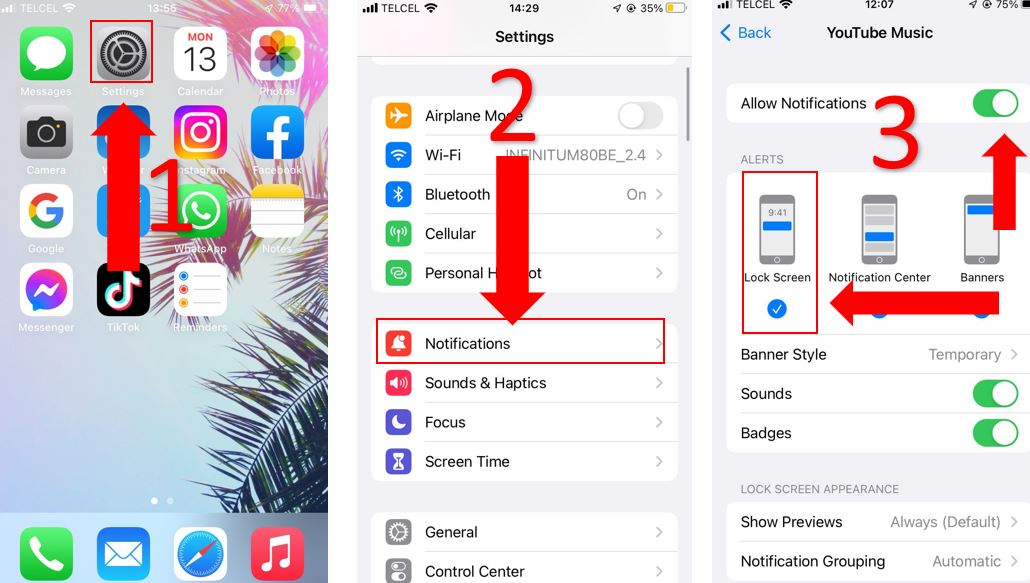
Android:
Please note that this process may vary depending on your phone’s model.
If you’re using the free version of YouTube Music and the fix above didn’t do the trick, this just might!
Some users have found that using a browser to play their favorite songs has solved the issue. You’ll just need to:
Android:
iOS devices:
If you have an iPhone, you can also try the following tips:
Please note that this fix doesn’t work for everyone, its performance may vary depending on your phone’s model.
Not being able to fully enjoy your jamming sessions because YouTube Music is missing from your lock screen can be really frustrating.
Hopefully, with the help of this article, you’ll be able to get rid of this problem in no time.
Remember, sometimes simple actions like turning on your notifications or using a browser can fix the issue. But if it persists, try upgrading your subscription.
Thanks for taking the time to read this article. If you found it helpful, please make sure to check out our other related content below.
Here, at Tech Detective, we’re passionate about bringing solutions to everyday problems.
Have a great day!