
Are you stuck trying to stop YouTube Music from skipping or stuttering?
You’re not alone! You would not believe how many people encounter this problem on a daily basis. And given how many factors could contribute to it, I’m honestly not surprised.
I can only imagine how frustrating it must be for you to be having this problem, especially if you’re paying for the Premium membership.
But don’t worry, we’re here to help you out.
Below, you will find a list including 7 simple fixes you can try to stop the skipping and stuttering for good. I’m certain one of them will hit the nail on the head.
These are:
Read on to get a seamless experience on YoutTube Music!
The first thing I want us to rule out is that your connection is compromised.
Although service drops have decreased dramatically over the last decade, they’re still known to happen now and then. A fact I’m sure you’re already aware of.
In most cases, when your provider is having issues, you’ll be completely cut off from the Internet. However, in some cases, you could still have enough signal to do light browsing and chatting while experiencing stuttering or skipping on YouTube Music.
How is this possible? Due to the bandwidth requirements of each activity.
Granted, streaming your favorite songs is not as network-demanding as watching your favorite movie on HBO Max at 4K resolution; however, it does require more internet signal strength and speed than texting your friends about your day on WhatsApp.
Solution: Give your Internet provider a call and ask them if they’re having coverage issues in your area. Provided that they tell you everything’s fine on their end, you’ll likely have to reset your modem.
Here’s what you need to do:
Having ruled out your connection as a potential culprit, the next thing we want to look at is the status of the platform’s servers.
As you probably know, these are responsible for storing important information and providing millions of YouTube Music subscribers with the service they expect for the monthly fee they’re paying.
And while you’d think that, at this point in time most streaming companies would have made their servers failproof, this is not the case.
Not in the slightest.
I mean, sure, they’re resilient and won’t break just for looking at them, but apparently unimportant things, such as a bug in their coding, a malfunctioning hard drive, or even minor hacking can prove disastrous.
The telltale signs of these events can be login difficulties, endless buffering, the inability to play certain songs, and of course, skipping and stuttering.
Solution: This might surprise you, but you can check the real-time status of YouTube Music servers in just a matter of seconds.
Sounds too good to be true? Try this!
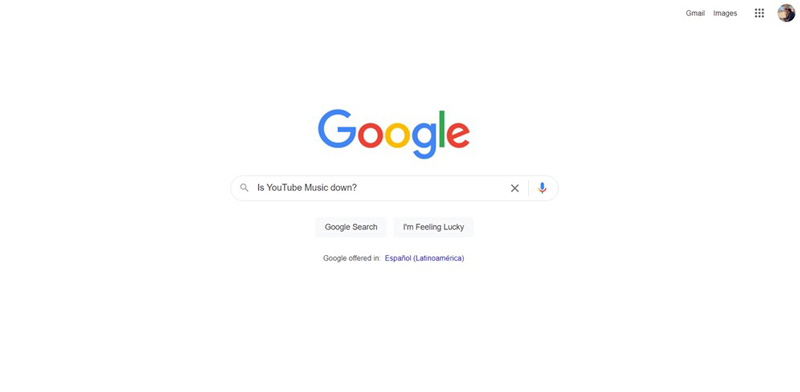
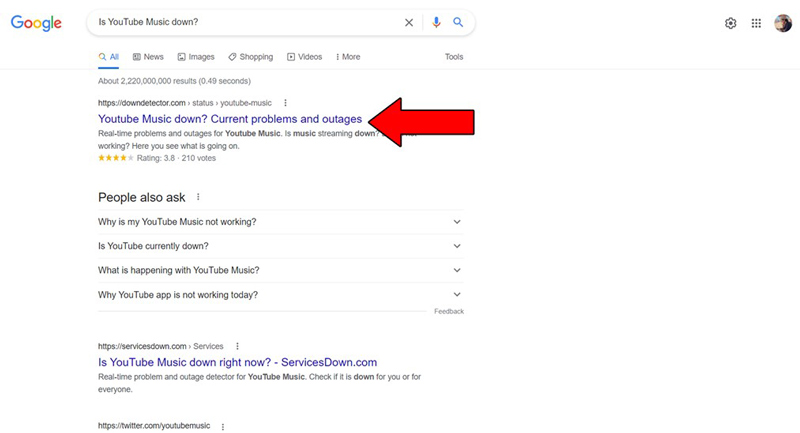
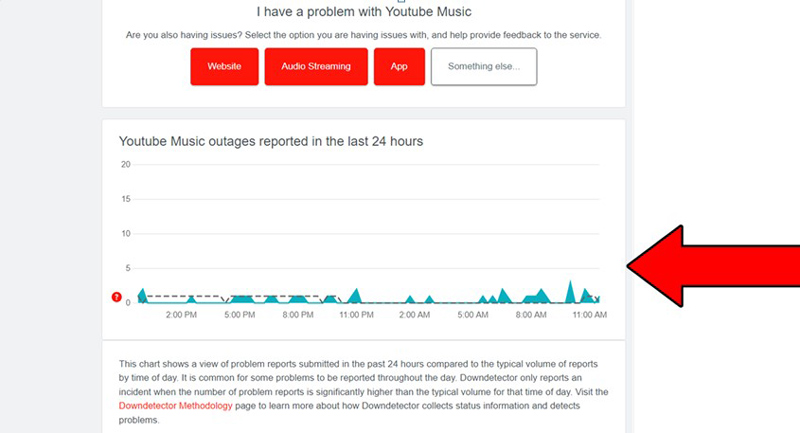
The higher the spikes, the more likely you are to be experiencing issues
If you go to the Down Detector and see Mount Everest forming in the graph above, the platform is undoubtedly having problems. However, I wouldn’t worry too much about it, as the service is normally fully restored within 24 hours.
Sometimes the simplest answer is the right one.
If nothing has worked so far, taking a good look at your speakers and how they’re connected could do the trick.
As time passes and we use our favorite devices, some cables can either become damaged or loose, which can result in audio and video artifacts and difficulties. If you normally stream YouTube Music through a set of speakers, you’ll want to make sure that all the cables going into them are properly connected and unscathed.
Solution: Depending on what kind of connections your audio system uses, it’ll be more or less likely that you have a spare set to test.
On the off chance that you do, try disconnecting the cables you normally use and replacing them with the spare set you have. If you no longer experience skipping or stuttering, there’s your answer.
Throw the old cable(s) away and keep using the new one(s).
Ever since Bluetooth technology was invented, we’ve been able to pair our favorite devices and enjoy a wireless experience in most activities.
There’s a lot to love about it, and very little to dislike.
But what if I told you that the Bluetooth adapter on your mobile devices could be the reason why YouTube Music keeps skipping or stuttering songs?
Sometimes your mobile devices could be trying to connect to your car radio or a nearby portable speaker through their Bluetooth adapter, causing audio artifacts and interruptions.
And while this is not awfully common, it’s been known to happen occasionally.
Solution: Fixing this is super simple. All you have to do is disable your Bluetooth adapter while you’re at home.
This will not only prevent any future interruptions but also make your battery last much longer.
This might sound ridiculous, but the next thing I want you to try is simply closing and relaunching the app (or closing and reopening your browser).
Why should that be effective? Because it works as a forced restart.
You see, whenever we launch and use our favorite apps, there are thousands of background processes being executed simultaneously.
And while mostly they will work perfectly and provide us with the functions we value on them, on some rare occasions, one or more can crash and compromise several features.
By closing and relaunching the app, you’re getting rid of any bugs or corrupted files that might be causing trouble, and restarting them from scratch.
And the best part is that this process works for about 90% of technical issues out there. Don’t be afraid to try it out!
Moving on, let’s see how your cache is doing.
You may or may not know what this is, but in case that you don’t, let me briefly explain it to you. YouTube Music’s cache is where a lot of important information, such as videos, images, sounds and sometimes even login credentials are stored.
By keeping this data handy, the app can load much quicker on startup and provide you with an overall enjoyable experience.
And while, for the most part the cache works wonders and solves several issues, it could also be the reason why YouTube Music keeps skipping or stuttering songs.
If you suspect this to be your case, your best bet will be to clear it.
Solution: Whenever I tell people they might have to delete their cache, they panic because it sounds too technical, but it’s actually very simple.
Some minor details might vary between operating systems and devices, but the broad strokes of the process should be very similar across all platforms.
Here’s how you can do it on an Android device to give you a general idea:
You might want to write down these steps, as clearing your cache frequently is a good practice that will save you a lot of trouble in the future.
Lastly, let’s take a look at your phone’s sound-enhancing settings.
Being able to tweak the lows, mids, and highs of your audio playback can do wonders for your listening experience. However, it could also be the reason why YouTube Music keeps skipping and stuttering songs.
You see, YouTube Music already has its own playback algorithm, which modifies how the sound is played based on the device you’re using to stream. Sometimes, your device’s internal audio configurations can interfere with the platform’s algorithm and cause sound artifacts.
Solution: You might be able to find a sweet spot where you can keep your personal audio configurations on while also avoiding skipping or stuttering on YouTube Music.
However, this will take a lot of trial and error and provide little benefit.
Your best bet will always be to simply turn off your device’s internal equalizer and let the platform do its job.
Streaming music is all about the experience and feeling you get from your favorite songs. And nothing can kill the vibe as fast as skipping or stuttering when you’re singing at the top of your lungs.
This is frustrating if you’re listening for free, but if you’re a paying subscriber, it’s a full-on nightmare.
What a disaster!
Luckily, as I hope you’ve learned in this piece, addressing most of the causes behind this issue is fairly simple and not very time-consuming. More often than not, frequently clearing your cache and making sure that YouTube Music’s servers are not down should do the trick.
Thank you so much for sticking with me all the way to the end. If you found this article helpful, you’ll be glad to know that we upload new content weekly. Make sure to check out all our other wonderful resources below and become a Tech Detective yourself.
I wish you all the best.