
Are you stuck trying to get your downloaded songs to play offline on YouTube Music?
I’m honestly not surprised! This issue is much more common than you might think, and it has caused several subscribers to turn to a different platform.
I can only imagine how frustrating this must be for you, as the least you’d expect from a service you’re paying monthly for, would be for it to work properly.
Luckily, we’re here to help you figure things out.
Below, you will find a list including 6 simple fixes you can try to get your YouTube Music songs to play while offline. I’m sure one of them will do the trick.
These are:
Read on to blast your favorite hits in the car!
The first thing I want us to try is tweaking your download settings a bit.
Just like any other streaming app out there, YouTube Music is full of different settings that you can configure to your personal preferences.
If Youtube Music is not playing your downloaded songs, there’s a very good chance that your “Download an offline mixtape” option is disabled. Granted, this will not download all your songs, as it’s a feature designed to create and download a list of what you listen to the most.
However, in some cases, having the option disabled can get in the way of the app downloading your actual playlist, so make sure to activate it.
Solution: The process should be very similar across all platforms, but for this example, I’ll use an iOS device.
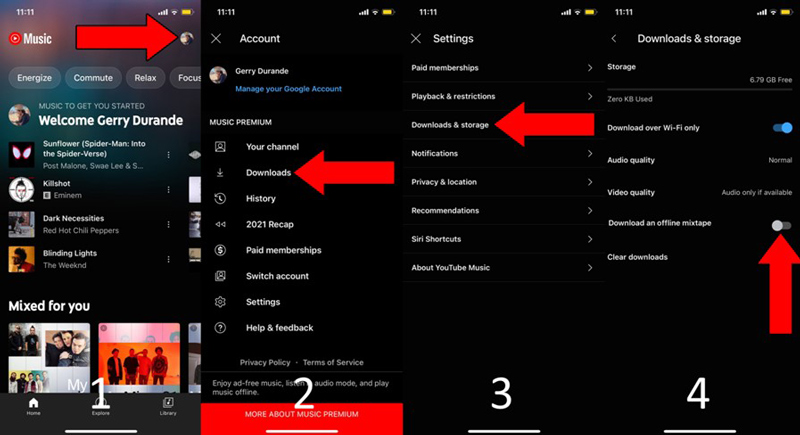
The next thing I want us to take a look at is the availability of the songs you’re trying to download.
You see as opposed to Apple Music or Spotify, Youtube Music gets its songs from the YouTube platform, which, as you may have learned, tends to constantly have content removed.
This can happen either due to copyright infringement or country blocking.
Whatever the case may be if the song you’re trying to play is no longer available on the platform, you won’t be able to play it, let alone download it for offline listening.
Solution: The best way to tell whether the song you’re trying to play has been removed from the platform is by trying to stream music from other artists. If you have no problem playing other songs online, there’s a good chance the specific song you want to listen to is no longer available.
Yet another reason why YouTube Music might not be playing your downloaded songs is due to a storage shortage on your listening devices.
You might not notice it, but in order to download your favorite songs, YouTube Music has to save them on your device’s memory for offline access. This is the reason why you suddenly have a little less available storage after your favorite playlist has been downloaded.
Now, having this happen would be extremely rare, as the app would not be able to download any songs if there was no space to store them in the first place.
However, in some cases, even when your songs are on your device, there might be little space to play them freely.
Make sure to always have enough free storage space on your devices to allow for proper functioning.
Solution: Let’s face it, we all have a lot of apps we never use or need, so if you want to free up some storage space, why not get rid of them?
Here’s how:
For IOS devices:
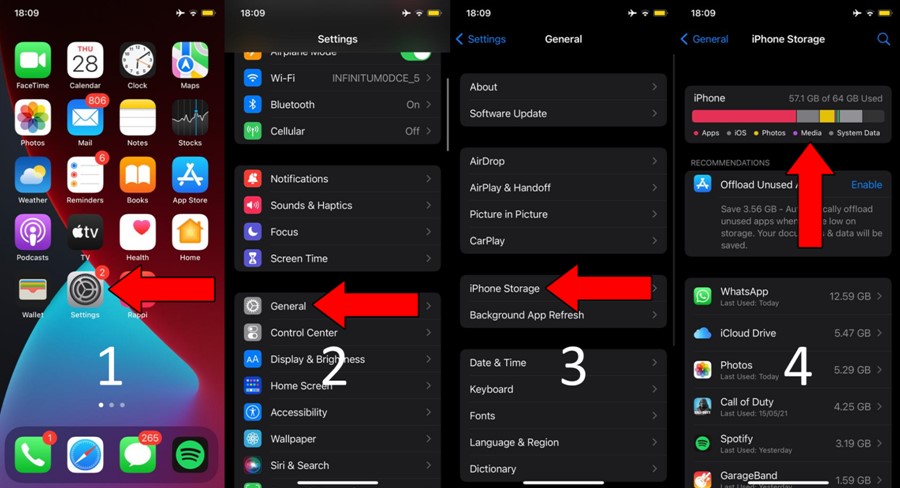
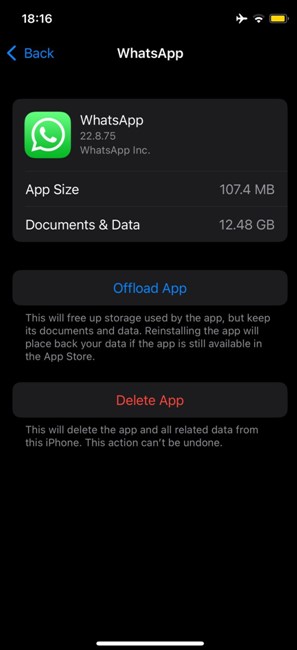
If none of the solutions above have worked, you might want to clear your cache.
This is where the Youtube Music app stores images, videos, lyrics, and any other piece of useful information that can make the app load faster. If the app didn’t save this data, it would take a lot longer for the service to launch.
And while, most of the time, the cache is beneficial, on some rare occasions it can actually interfere with the way the app works and cause a series of technical difficulties.
The good news is that clearing it is extremely simple and quick.
Solution:
More often than not, this should improve the functionality of the app greatly and allow you to play downloaded songs from now on.
What if I told you that all you needed to do to get your music playing offline would be to give your YouTube music app a fresh start?
That’s right, it could be that simple.
When we launch our favorite apps, there are thousands of background processes being executed simultaneously. We might not see them, but they’re definitely there.
Most of the time they work flawlessly and provide us with the functionality we’re looking for. However, on some rare occasions, important files can be permanently corrupted, thus disabling some features.
When this happens, no matter how many times you close and relaunch the app, the corrupted files will keep causing problems. Your best bet in this case will be to completely get rid of the app and then reinstall it from scratch.
Solution: The process will vary from device to device, but the broad strokes should be the same for all platforms.
For IOS devices:
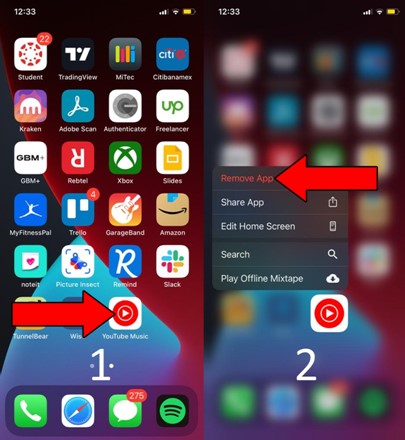
If there were any bugs or corrupted files that were preventing you from playing your downloaded songs, doing this should get rid of them and allow the app to work normally again.
Lastly, we want to tweak some additional settings.
Most streaming apps will offer you the option of only downloading music when you’re connected to Wi-Fi. And while this is normally an advantage, the way in which YouTube Music works could turn it into a problem.
How come? Due to how the platform refreshes its titles.
While other services like Spotify or Apple Music do a monthly refresh of your music to keep your playlist downloaded, YouTube Music does it daily. This means that every day your music is downloaded again and again after the platform has done its job of checking all titles.
If you’re at home most of the time, this shouldn’t be an issue. However, if you’re constantly on the road or commuting to and from work, this refreshing cycle could catch you while driving.
Disabling the “Download over Wi-Fi only” option will allow the app to perform this refresh by using your mobile data.
Solution: I can’t stress this enough. Before doing this, make sure that you have an unlimited data plan. Disabling this option will consume a lot of it, so if you’re not careful, you could end up paying a staggeringly-high phone bill from overuse.
Having said that, here’s how you can go about disabling the feature:
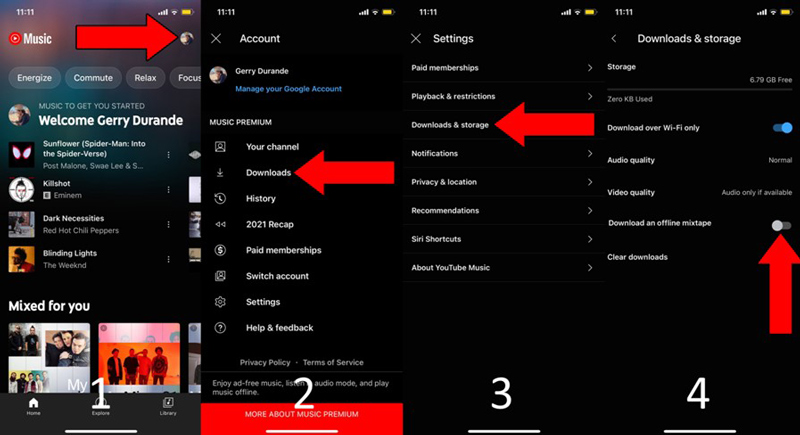
Downloading your favorite playlist on YouTube Music only to have it not play while you’re on the road, can be a nightmare. It’s one of those unpleasant things that technology surprises us with now and then.
What a disaster!
Luckily, as I hope you’ve learned in this piece, addressing most of the causes behind the situation is fairly simple and not very time-consuming. More often than not, frequently clearing your app’s cache and tweaking a couple of settings should do the trick.
Thank you so much for sticking with me all the way to the end. If you found this article helpful, you’ll be glad to know that we upload new content weekly. Make sure to check out all our other wonderful resources below to become a Tech Detective yourself! Best of luck to you