
Are you stuck trying to figure out how to turn off captions on YouTube permanently?
You’re not alone! For something that sounds so simple, it certainly makes a lot of people scratch their heads in confusion way too often.
Having captions constantly on can quickly kill a wonderful experience, so I understand how frustrating this must be for you.
But don’t worry, we’re here to tell you to turn these off for good.
Are you ready? Let’s get to work!
If you’re like most of us, you don’t go to your favorite platform to start tweaking the endless list of settings available. All you want to do is sit somewhere comfortable and get a great experience from the get-go.
Having captions constantly turning themselves on and being displayed on the screen can quickly become annoying. It might not be too troubling at first, but you’ll agree with me when I say that after several days, it’s a nightmare.
That is… unless you know how to get rid of them forever. For this process, I recommend using a PC, as things might be a little trickier on a mobile device.
Here’s what you have to do:
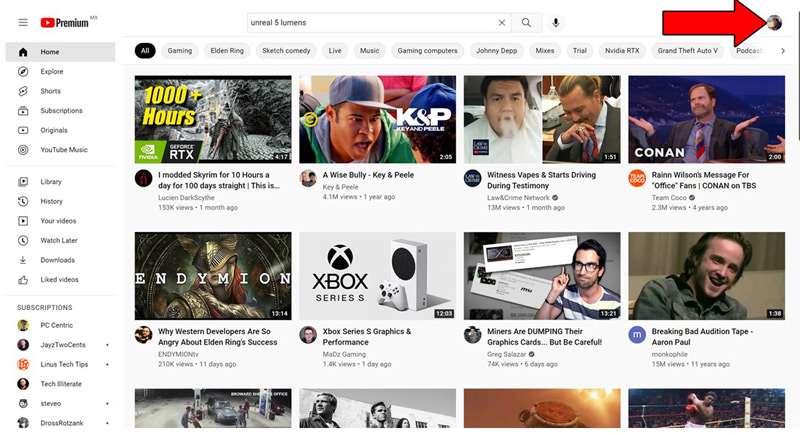
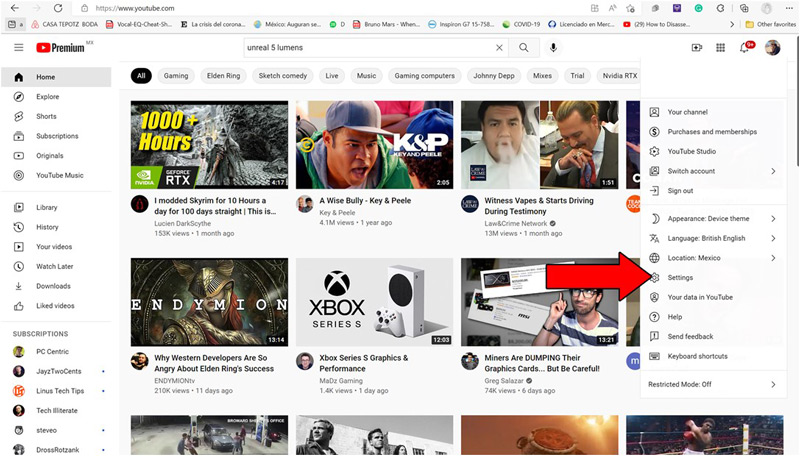
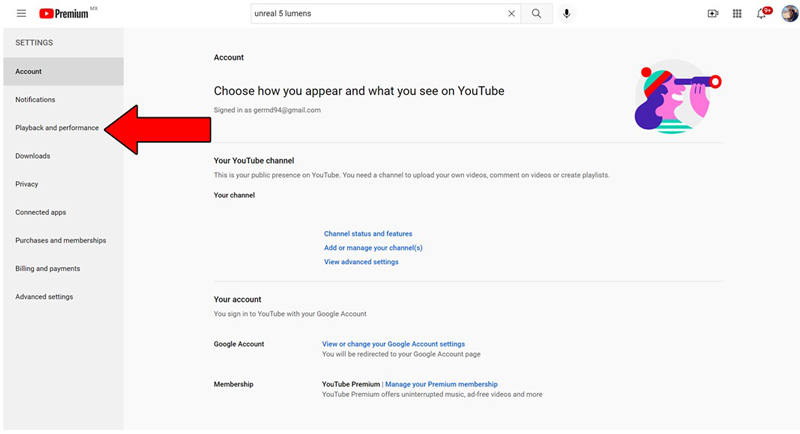
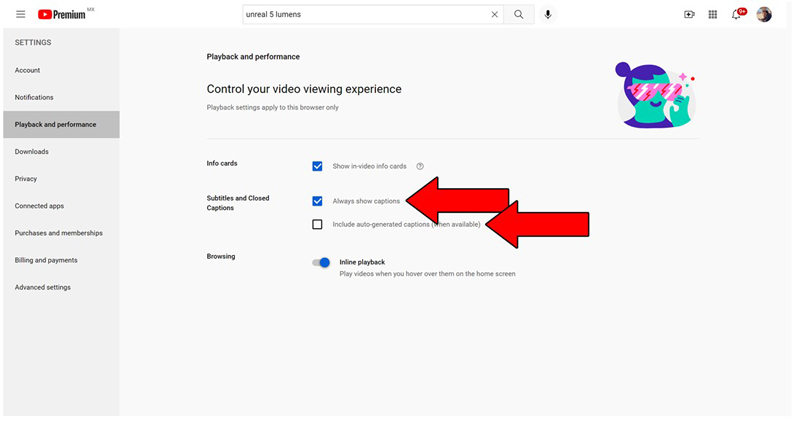
That’s all there is to it!
App developers never include extra features to bother the user. However, on some occasions, good intentions can backfire and turn a useful tool into a major and annoying inconvenience.
In some specific situations, captions in YouTube and YouTube Music can be helpful, but 99% of the time, they simply get in the way of those who want nothing more than relaxation.
What a disaster!
Luckily, as I hope you’ve learned in this brief piece, turning off captions on the platform is a very simple and quick process. More often than not, you should be able to enjoy your favorite content without the annoying text in less than 5 minutes.
Thank you so much for sticking with me all the way to the end. If you found this article helpful, you’ll be glad to know that we upload new content quickly. Make sure to check out all our other wonderful resources below and become a Tech Detective yourself!
I wish you all the best.