
Are you unable to pay for a stunning outfit on the Zara app?
That’s terrible! Online shopping is all about convenience and that feeling of enjoyment you get while you pamper yourself, so having this happen can quickly test your patience.
I can only imagine how frustrating this must be for you. Especially when you already see yourself wearing the items in your shopping cart.
But don’t worry, you came to the right place for answers. Below, you’ll find a list of many simple fixes you can try to solve this problem for good.
The 5 quick fixes to try when you’re unable to pay on the Zara app are checking the platform’s servers, checking your internet connection, and clearing its cache. If that doesn’t work, you can also try double-checking your payment method or updating Zara.
Keep reading and dress to impress!
Let’s start by taking a look at the backbone of most apps and online companies – servers.
If you’ve been reading us for a while, you likely already know what these are and the essential role they play. In that case, feel free to move down to the solution. But if you’re a newcomer, please read on, as what comes next will definitely interest you.
I know you’re anxious to know how to address this, but before we get there, it’s vital that you understand what servers are, and what they do.
In a nutshell, servers are massive pieces of equipment responsible for backing up data and managing user traffic, so millions of shoppers can purchase their favorite outfits at the same time.
This makes it really critical for servers to always be in tip-top shape, and thus, there are special engineers in every IT department who are in charge of improving and maintaining them often. However, there are some threats out there that even they can’t foresee, such as coding bugs, black-hat hackers, and voltage spikes.
Any of these events would explain why you’re unable to pay on the Zara app, or why you’re having trouble getting it to work in other areas.
Solution: The best course of action here is to get a clearer perspective of the situation. To do this, you’ll have to check the live status of the platform’s servers.
Here’s what you need to do:
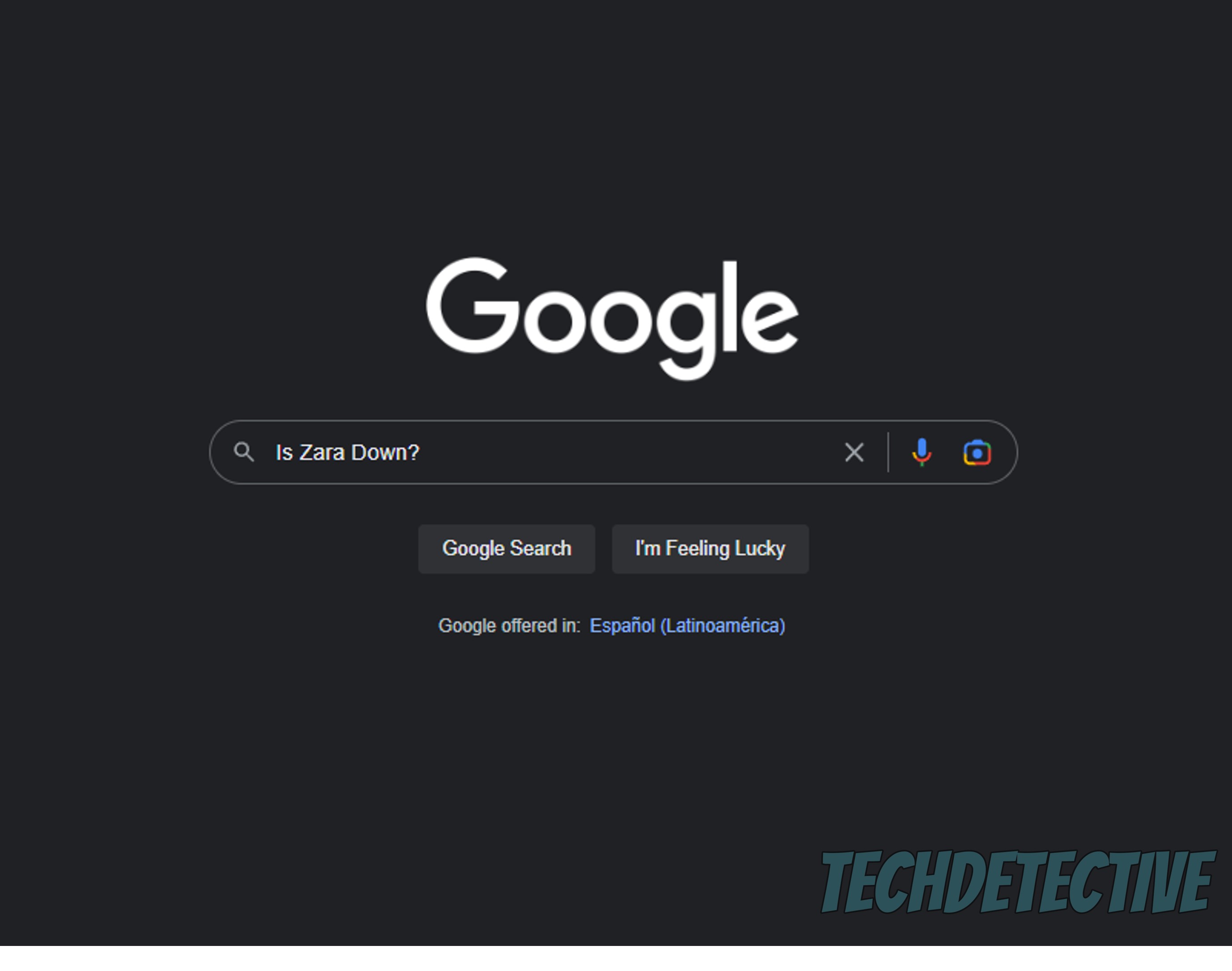
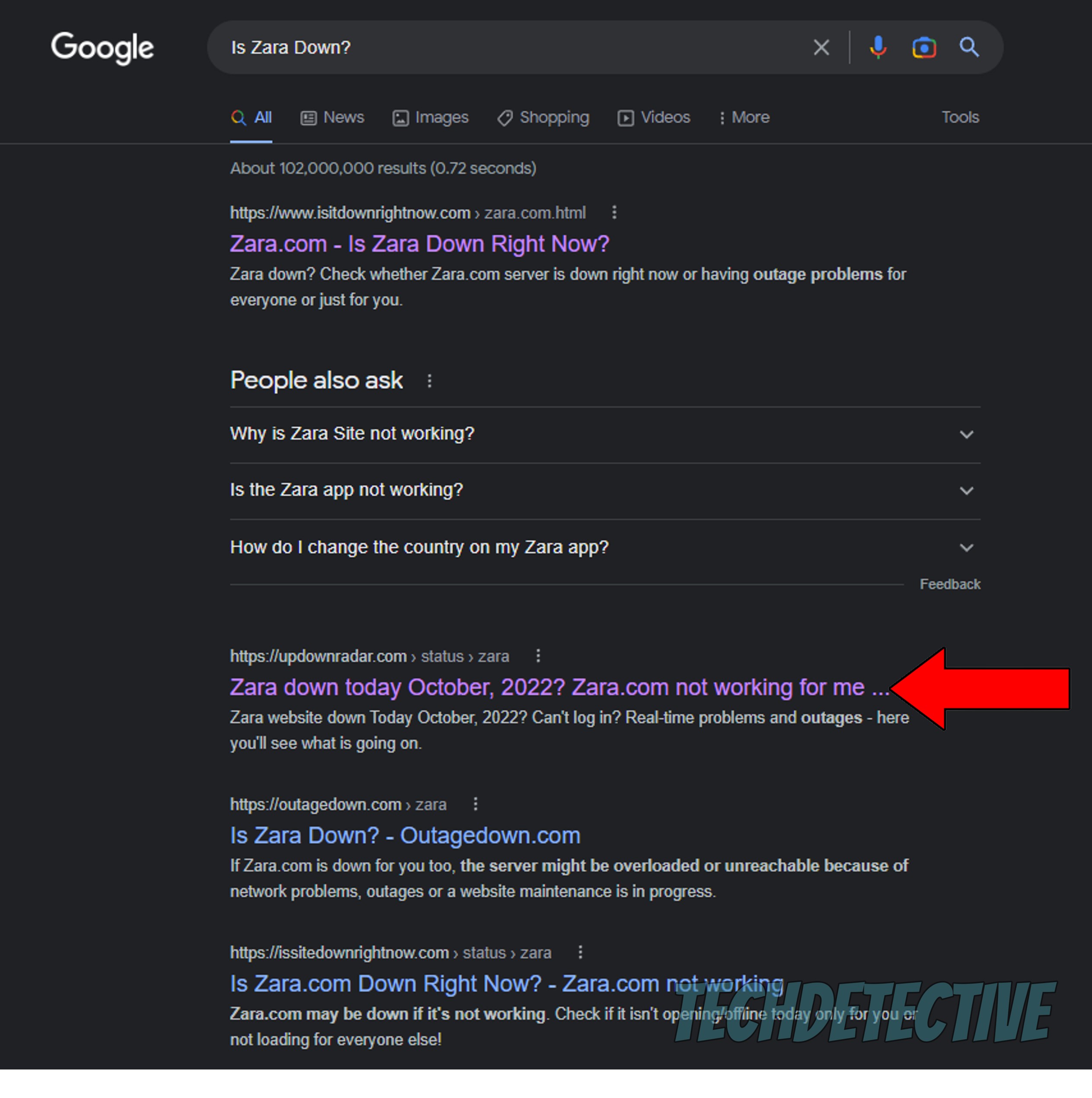
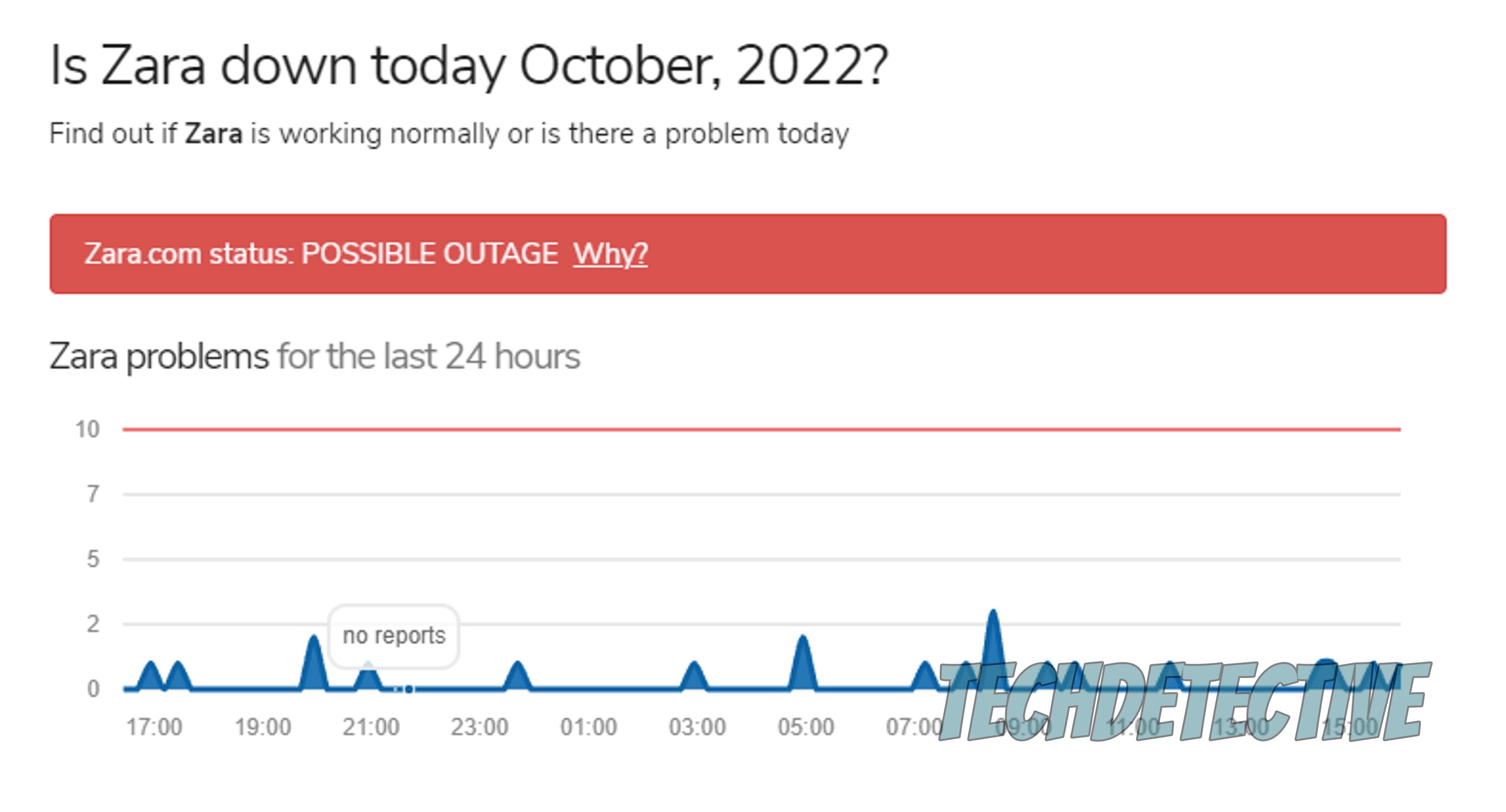
As you can see, at the time of writing of this article, Zara doesn’t seem to be having any major issues, but this might not be the case when you check.
If you spot high spikes or sustained incoming report rates when you visit the website, there’s not much you can do except wait. But don’t worry, server failure is any IT department’s daily bread, so everything should be back to normal within a couple of hours.
Next, let’s rule out a bad connection as the culprit.
I know what you’re thinking, the fact that you’re here reading this means you have no problems in that area, right? Well… guess again. Sometimes diagnosing a struggling network can be tricky.
In many cases, even when your home network is having a hard time, you might still be able to browse the web lightly and chat, while also being unable to pay on the Zara app.
Why? Because this platform handles your payment information.
You see, in order to guarantee that any cards you have saved on file are kept private and safe, the app needs to make sure there’s a secure connection between you and their encrypted servers. When your internet connection is not ideal, doing this is not always possible, and payment issues soon start to appear.
And to make matters worse, a bad connection can also cause other issues with the Zara app, such as rendering you unable to change your country and currency.
Solution: When trying to find solutions for this, it’s important to go from external to internal factors. The first thing you want to do is call your provider and ask if they’re having any kind of coverage issues in your area.
Provided that they say everything’s ok on their side of the fence, you’ll want to restart your modem to refresh a couple of internal settings that might be causing trouble.
If you’re new to this whole Tech thing, no worries. Here’s how to do it in a couple of easy steps:
Moving on, let’s make sure your cache is not the source of the problem.
If you’re already familiar with terms such as this one, do feel free to move on to the solution. But if not, allow me to give you a quick walkthrough.
Without getting into too much detail, an app’s cache is where you can find important information, such as login credentials, user preferences, and in the case of clothing apps like Zara, product pictures and previews. This might not sound like a big deal, but believe it or not, keeping this data handy helps the app load much faster when you launch it, which is great.
I mean, who doesn’t want to save precious minutes every day, huh?
More often than not, leaving your cache alone is a great advantage to have. But occasionally, a corrupted file might get accidentally stored within it, which could render you unable to pay on the Zara app.
If this happens, you’ll want to clear the cache.
Solution: The process to do this is very quick and easy, here’s what you have to do:
Clearing the app’s cache on iOS is a little trickier, so you’re better off just uninstalling and reinstalling it.
I know this one might seem a little too obvious to even consider. But it’s typically the simplest factors that we tend to overlook more often.
If nothing has worked so far, double-checking that the payment method information you’ve entered is correct can’t hurt. Sometimes, all it takes is a single wrong number or a dynamic CVV code to get your payment attempts declined over and over.
Solution: Personally, I’m much more comfortable using dynamic codes to protect my Credit and Debit cards online. But if you don’t mind using the numbers printed on your plastics, taking another look at that information might help.
Finally, let’s make sure you have the latest version of the app installed on your devices.
I get that this is not the most exciting thing to keep an eye out for, but trust me, it’s critical and can help you avoid a world of trouble down the line.
How so? Simple.
More often than not, newer app versions are designed hand in hand with the latest operating systems out there, so it stands to reason that they’re built to work best when used together. Typically, automatic updating takes care of this, so you don’t have to worry about using outdated software.
But now and then, bugs, corrupted files, and weak networks can get in the way and prevent the feature from doing its job. In scenarios like that, manually downloading and installing the latest version of the Zara app is the best course of action.
Solution: To do it, please follow the simple steps below:
For iOS:
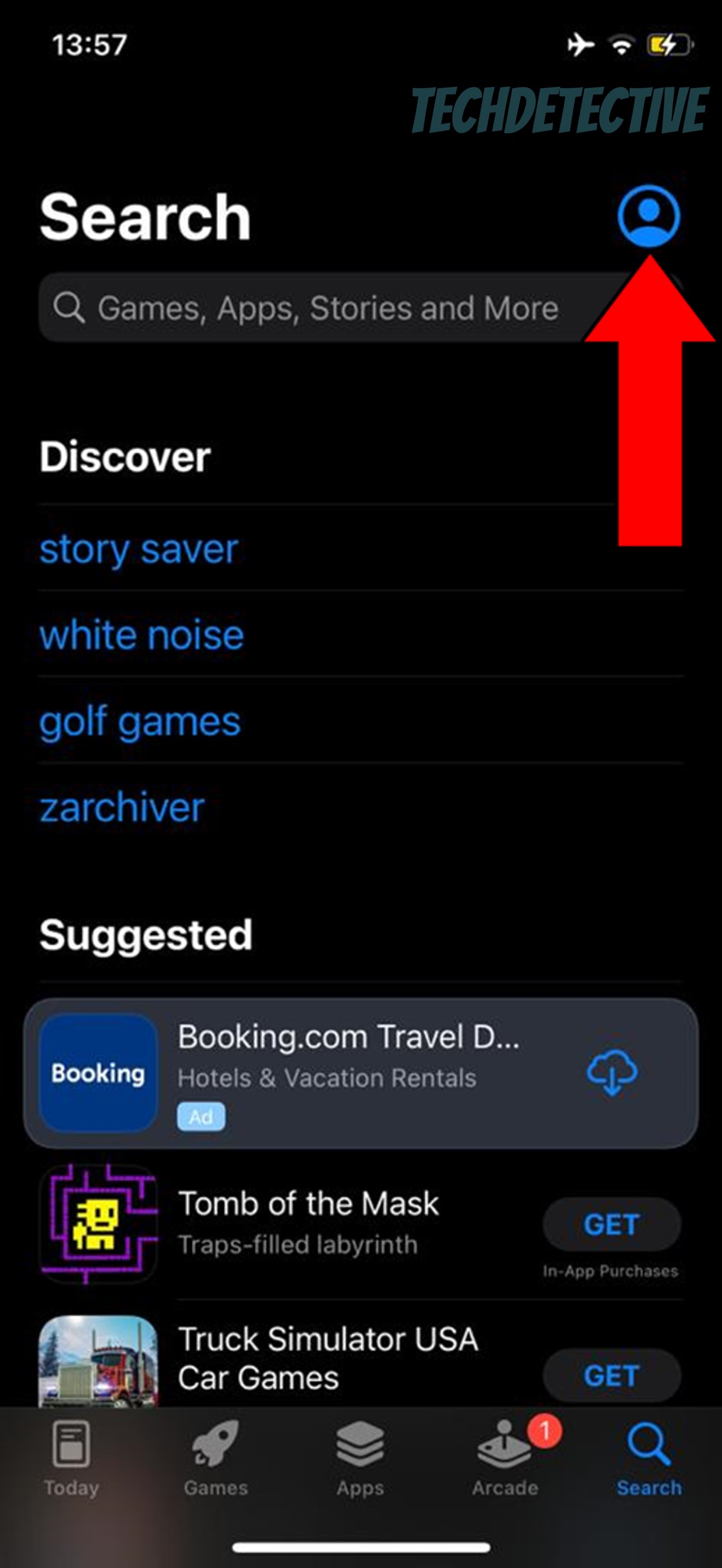
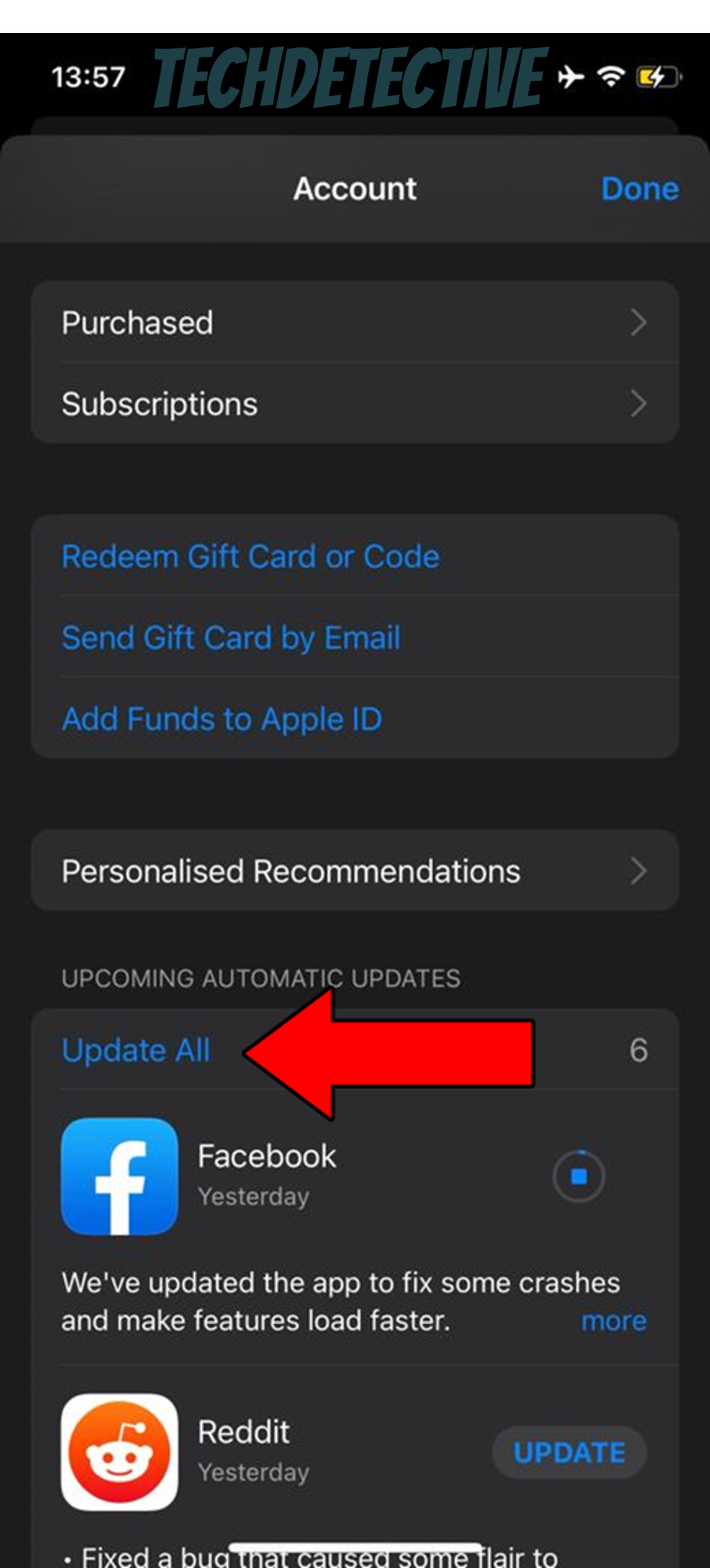
For Android:
All done!
Waking up one day and suddenly being unable to pay on the Zara app can be very confusing and sometimes even concerning. In cases like this, no one would blame you for thinking something’s wrong with your Debit or Credit cards.
But luckily, I hope this piece has shed some light on what might be happening and the steps you can take to solve the problem. More often than not, simple actions, like keeping an eye out for updates and verifying your payment methods should do the trick.
Thank you for taking the time to read all the way through to the end. If this article piqued your interest, you’ll be happy to know that we upload new content every week. While you wait for our latest release, why not check out our already available resources below to become a Tech detective yourself?
Have a great week!