
Stuck trying to figure out how to change the country and currency on the Zara app?
Welcome to the club! I know how annoying it can be to have this happen, especially if you love shopping for clothes as much as I do.
This can often be challenging without the proper guidance. But, the good news is that you’ve come to the right place for answers.
The process of changing the country and currency on the Zara app may vary depending on whether you have an iOS or an Android device. In either case, you’ll need to adjust your settings or reinstall the app.
Keep reading to learn how to do it!
Zara is one of the most famous fashion brands in the world thanks to its extensive catalog, affordable prices, and its fast and continuous adaptation to trends.
Thousands of people use the Zara app and shop for clothes every day. Unfortunately, many of them are no strangers to its performance issues.
You see, sometimes the Zara app can automatically change the country and currency by itself. When this happens, the best thing you can do is adjust your preferences.
Follow these simple instructions to do it:
Android devices (phones and tablets):
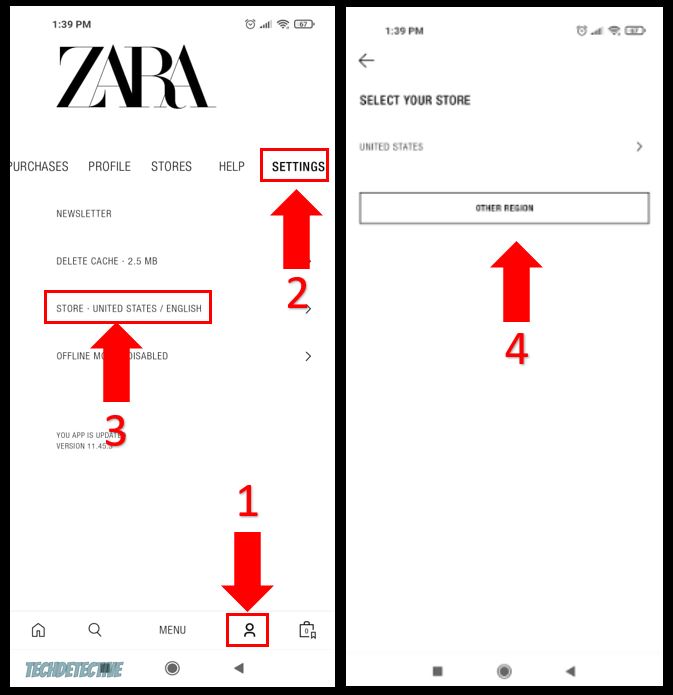
iOS devices:
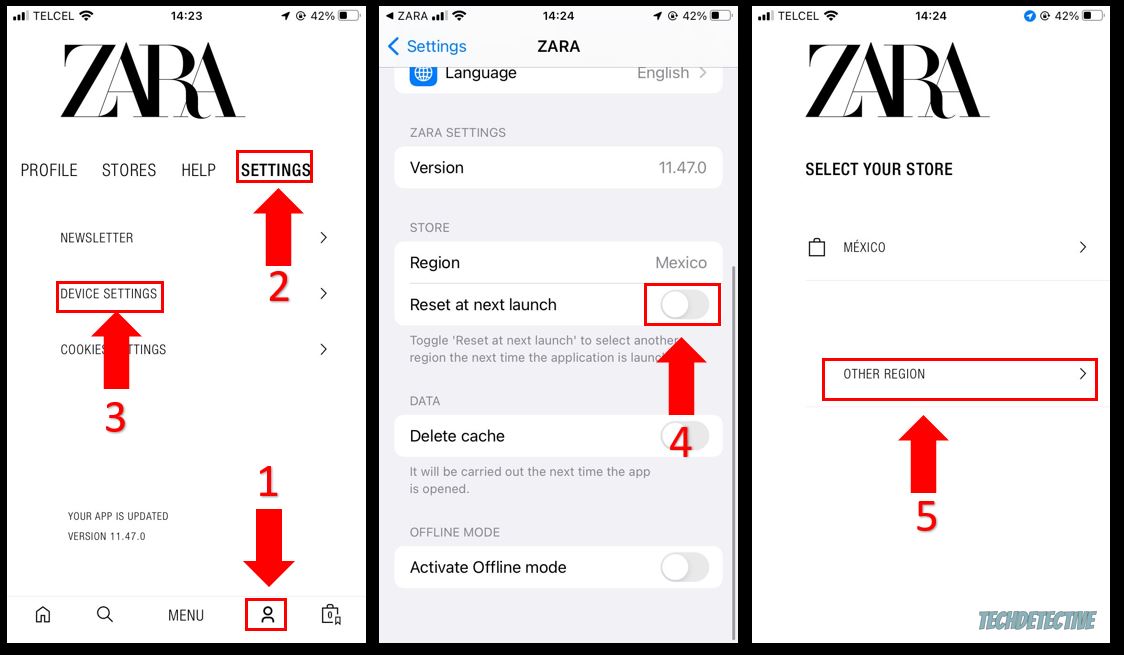
Bear in mind that the currency of the app will automatically change once you select a different country. For example, if you choose Spain, the currency will automatically change to Euros.
If the fix above didn’t do the trick, this just might.
By reinstalling the Zara app, your settings and profile will be restarted from scratch. This way, once you open the app again, you’ll be able to select the correct country and currency.
Follow this quick guide to reinstall the Zara app:
Android devices:
iOS devices:
Once you’ve downloaded the app, please launch it. You’ll be asked to choose your country and language.
That about covers it! Hopefully, with the help of this quick article, you’ll be able to change the country and currency on the Zara app in no time.
If you take anything away, please let it be that the easiest way to do it is by adjusting your settings or reinstalling the app.
Remember, your currency will be automatically changed once you select a different country.
Thank you so much for taking the time to read this article. If you ever experience a different issue while shopping for clothes on the Zara app or any other platform, don’t forget to check out our site. You’ll find multiple articles that will help you fix it.
Have a wonderful day!