
Are you stuck trying to get Airplay and HBO Max working together?
Get in line! This problem is much more common than you think, and it affects thousands of people every day. Streaming should be one of the few simple things in an otherwise complicated life. However, as you’ve come to learn, it’s not always so.
I can only imagine how frustrated you are. But you can rest easy now, we’re here to help.
Below, you will find a list of the most common causes behind this issue and 5 simple fixes you can try to address them.
These are:
Read on to fix this problem once and for all!
Before exploring anything that might be wrong on your end, it’s important that we rule out any external factors.
As you probably know, servers are used to store data and provide millions of HBO Max subscribers with a seamless experience, even when they’re all streaming simultaneously.
You’d think that with the billions of dollars streaming companies invest in technology every year, their servers would be failproof, right?
Well, they’re not. Quite the opposite actually.
Sure, servers are built to last and withstand several issues. But something as apparently unimportant as a bug in their coding, a malfunctioning hard drive, or even minor hacking, can prove disastrous to their overall functionality.
This can quickly translate into service interruptions, choppy playback, and… you guessed it, the inability to stream via Airplay.
So, if you’re having trouble getting HBO Max and Airplay to work together, you might want to look at the source first.
Solution: Before doing anything else, I’d advise streaming your favorite show on the mobile device you’re sending the Airplay signal from. If all goes well, the problem likely lies elsewhere.
However, if you’re also unable to view your content within it, there’s your answer.
If you’re anything like me, you would like to be 100% positive that you’ve found the source of the inconvenience. So if you want to check the status of HBO Max’s servers, here’s what you have to do:
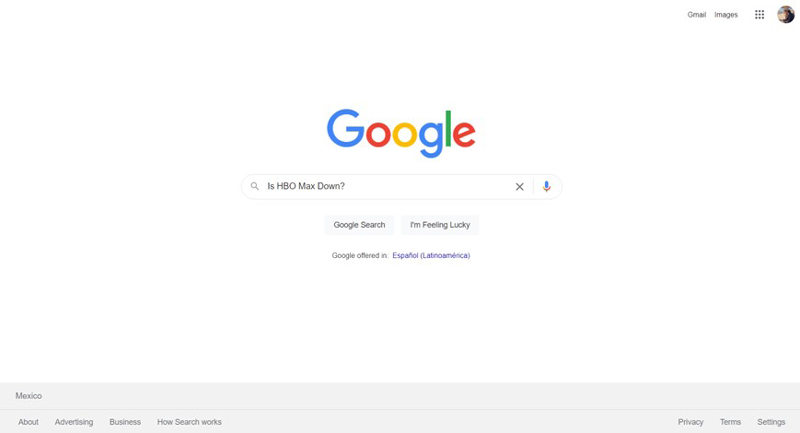
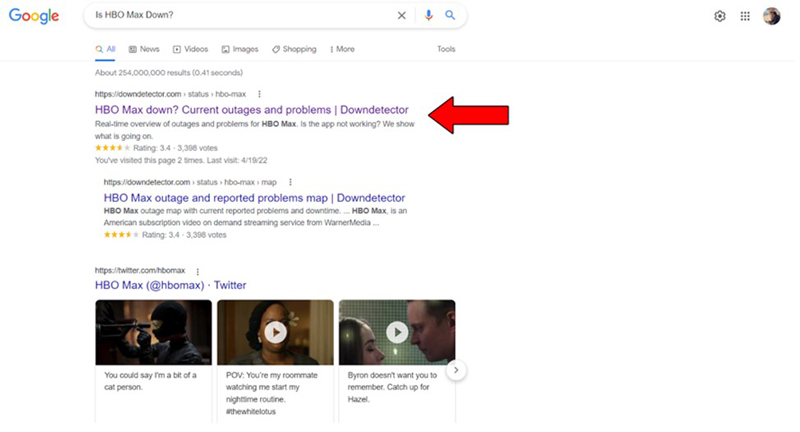
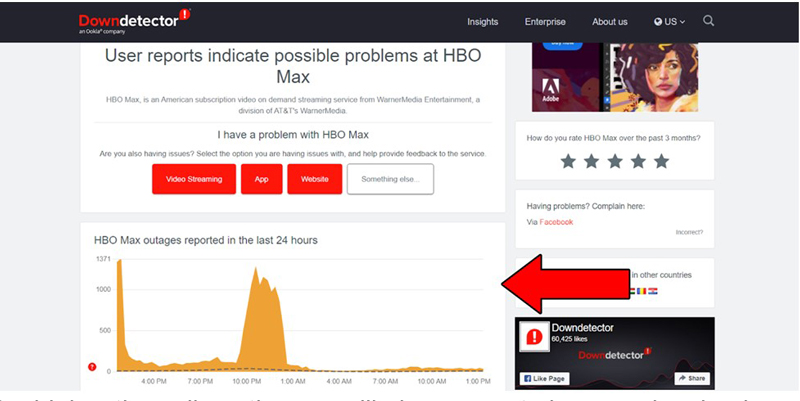
The higher the spikes, the more likely you are to be experiencing issues
Unfortunately, if the platform’s servers are, in fact, down, your hands are tied. However, I wouldn’t worry too much, as regular service is almost always fully restored within 24 hours.
Assuming HBO Max’s servers are fine, the next thing we want to try is relaunching the app.
I know this sounds like something that couldn’t possibly be a potential fix, but trust me, it has worked wonders for me in the past.
Most of the issues we encounter while using streaming platforms come from a small crash in the background. Relaunching an app works as a full reset, and allows any process that was interrupted, to begin again.
Solution: If you want, you can also restart your mobile device, but this is an optional extra step. More often than not, simply closing the app and restarting it should get the job done.
A big mistake that a lot of people make is confusing Screen Mirroring with Airplay. They may do the same, but they’re actually quite different.
Screen Mirroring is a generic term for streaming video and audio from any mobile device, to a TV that allows for it. As its name suggests, this technology simply duplicates (or mirrors) what’s being played on your phone.
Airplay, on the other hand, is a technology exclusive to Apple devices that sends what you’re streaming over to your TV without duplicating it.
If you try to use AirPlay to stream content from an Apple device to a non-Apple one, you’ll never get things working. In order to successfully stream HBO Max via Airplay from, say, your iPhone, to your TV, you’ll need an Apple TV, or something of the sort.
Assuming you don’t want to spend a lot of money on a brand new Apple TV, you can use Screen Mirroring inside the platform’s app. You’ll get the same results as with Airplay, but without all the compatibility constraints.
Just make sure your TV is capable of Screen Mirroring as well.
Solution: Here’s how you can use Screen Mirroring:
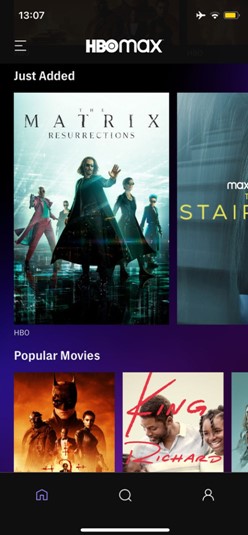
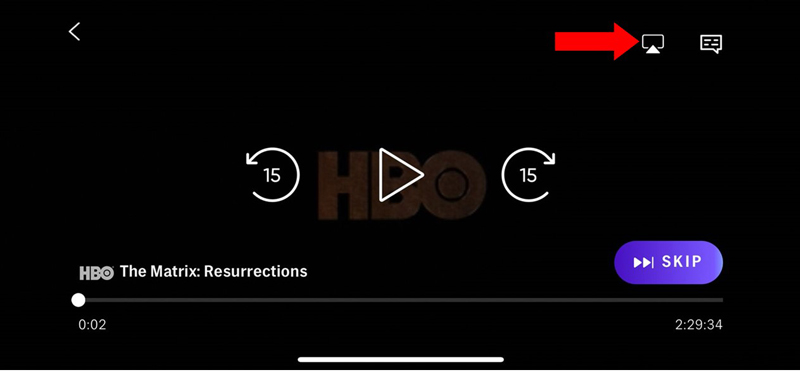
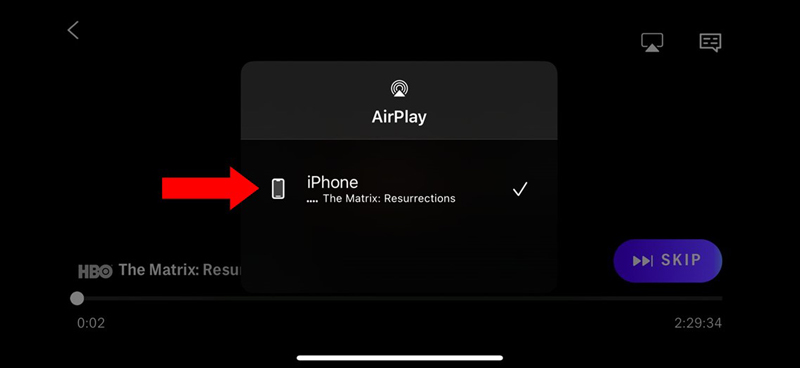
You should now be able to stream HBO seamlessly on your favorite console/Smart TV.
Ok, so let’s say you’re now able to watch HBO Max via Airplay, but there’s no sound.
What gives?
Well… you might have forgotten to turn up the volume on the device you’re streaming from.
You see, although your TV has its own volume control, in most cases, the audio you’re streaming will be turned up or down through the device you’re using to play the content.
A lot of people seem to forget about this and scratch their heads for hours trying to figure out why they have video, but no audio.
Solution: You don’t want to blow up your TV speakers, so instead of cranking your device’s volume all the way up, try turning it up gradually until you reach a comfortable level.
Lastly, let’s talk about updates.
A lot of people think that keeping their devices slightly outdated can’t hurt. But it can actually create a lot of issues.
You see, although developers try to keep as much backward compatibility as they can, it’s not always entirely possible. This would explain why you’re having trouble using Airplay to stream HBO Max to your Apple TV if it’s outdated.
These days, most devices are configured to install any necessary updates automatically. However, network interruptions or program crashes can get in the way and leave them stuck in Limbo, requiring you to manually install them.
Now, before you throw your Apple TV in the bin, let me assure you that doing this is much easier than it sounds.
Solution: Here are the steps you must follow:
Keeping both your Apple TV and all your other devices updated is a good practice that will save you a lot of trouble in the future.
Being unable to get HBO Max working with Airplay can be a nightmare. Especially if you have no other alternatives to watch your favorite content on the big screen.
All you wanted was a nice, relaxing evening, and now you’re stuck troubleshooting with a thousand questions on your mind.
What a mess!
Luckily, as I hope you’ve learned in this piece, addressing most of the causes behind this issue is fairly simple and not very time-consuming. More often than not, double-checking that HBO Max’s servers are working, and making sure to use compatible devices, should do the trick.
Thank you so much for sticking with me all the way to the end. If you found this article helpful, you’ll be glad to know that we upload new content weekly. Stay tuned and become a Tech Detective yourself!