
Is Amazon Music playing your songs so fast that it seems Alvin and the Chipmunks are singing?
That sucks! I know how frustrating it is to want to sing along to your favorite artists, only to have the mood killed by a sudden change in tempo.
This is one of those things that, when they happen, can make you question whether it’s still worth it to stay subscribed to the platform.
But don’t worry, you’ve come to the right place for answers. Below, you’ll find a list of several fixes that can help solve this problem permanently.
The 5 easy steps to fix Amazon Music playing songs too fast are:
Keep reading to slow down your songs!
Let’s start by making sure the platform’s servers are ok.
Depending on how tech-savvy you are right now, you might know what these are. But if this is not the case, no problem. I’m more than happy to explain them to you.
Servers are massive pieces of tech equipment housed in companies’ headquarters. They manage user traffic to avoid crashes, back up data, and store your favorite songs and artists on the platform. They’re one of the essential parts of any streaming company’s operations, and as such, engineers work tirelessly to improve on them with every passing day.
Modern servers are way ahead of their older counterparts. But are they failproof yet?
Sadly… no. In fact, something as seemingly harmless as a coding bug, a short circuit, or even mischievous hackers can affect them and cause them to struggle.
Events like these can cause Amazon Music to skip songs, play them too fast, or not play them altogether, along with other annoying issues.
Solution: The best way to tell whether this is the source of the issue is by checking the real-time status of the platform’s servers.
You can do this in a matter of seconds with a few clicks:
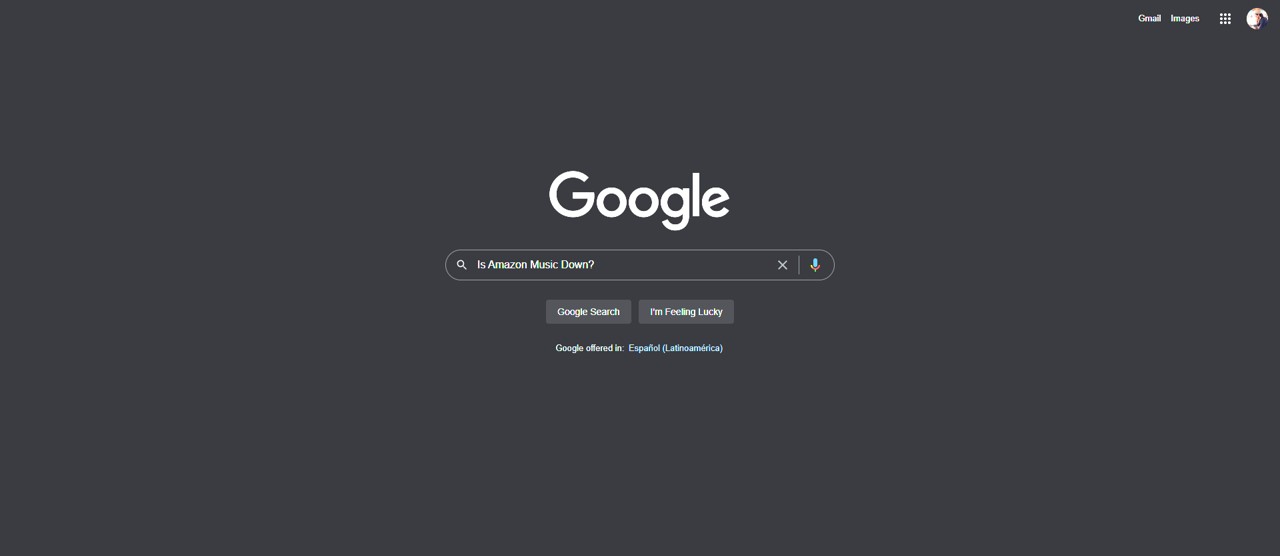
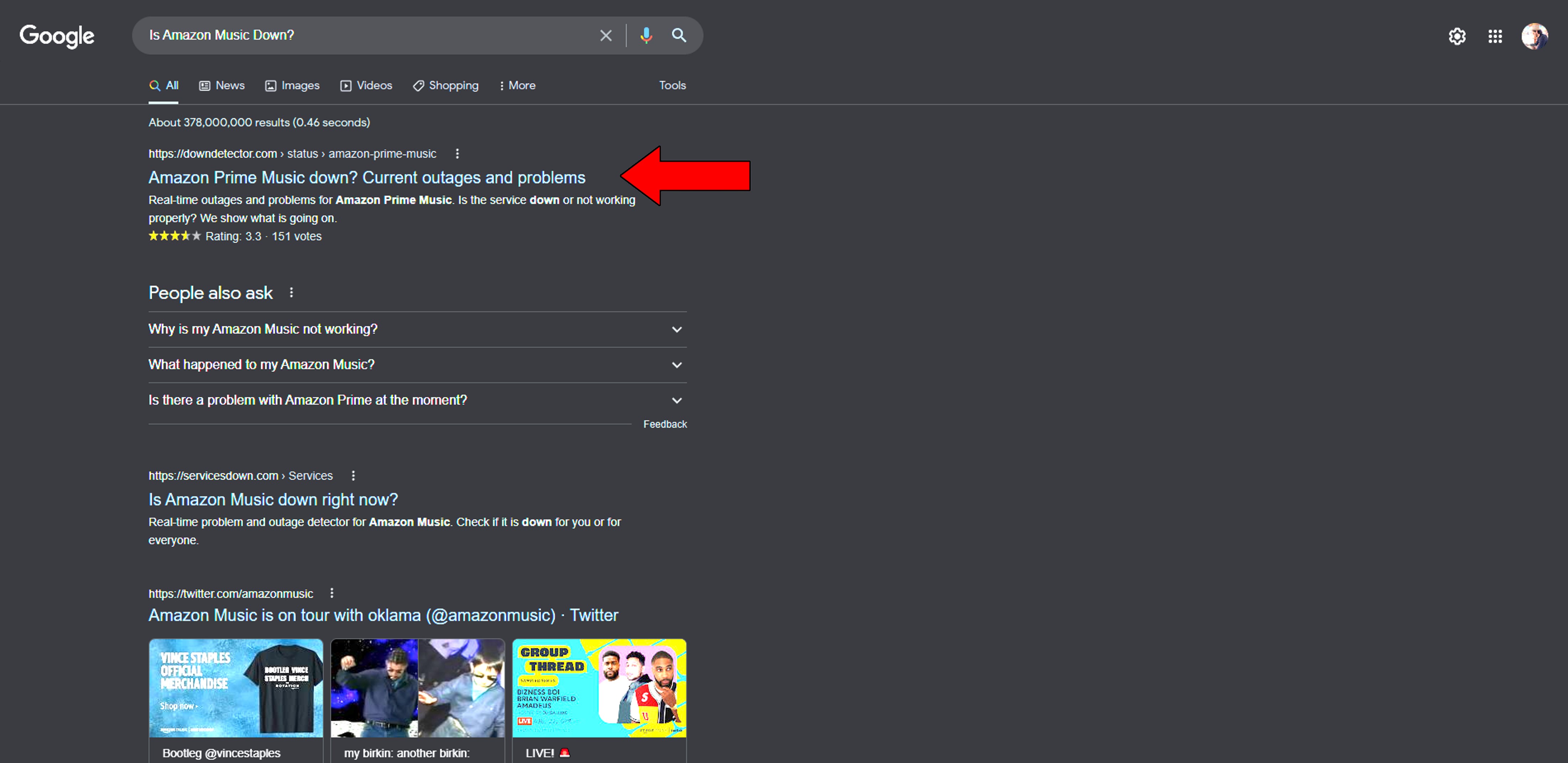
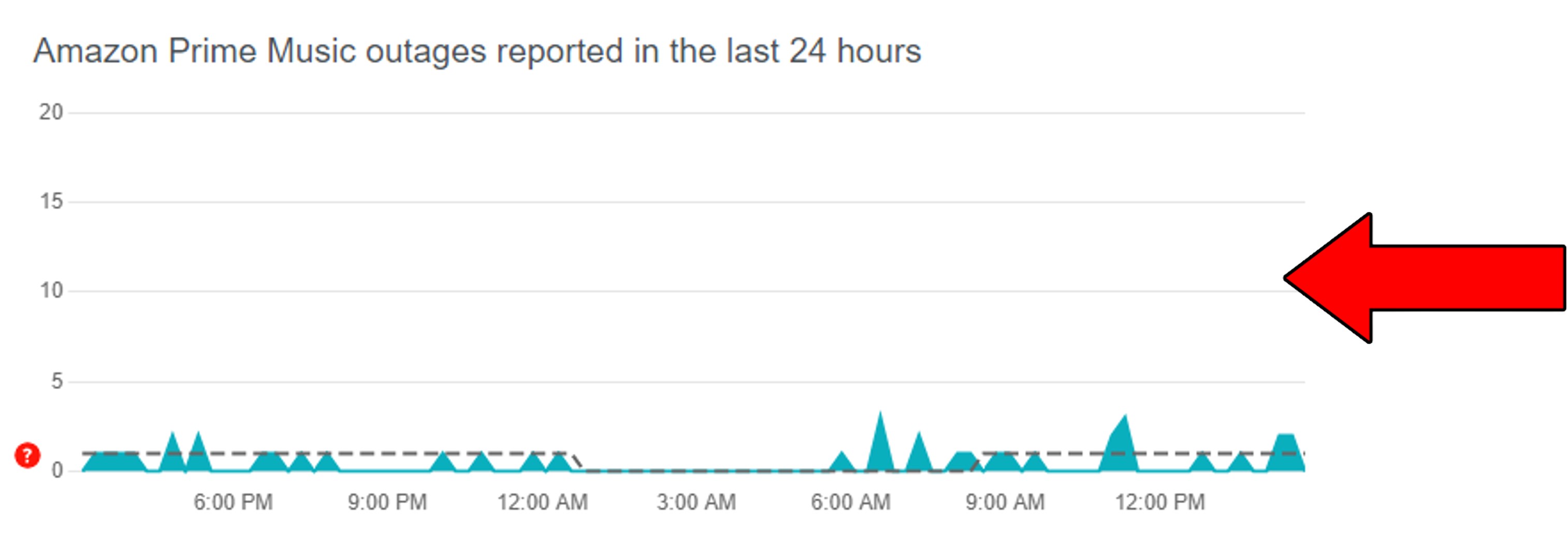
If you notice that there are many spikes along the graph above, it means several users have reported finding some kind of trouble.
In that case, all you can do is wait. But don’t worry, having these issues last longer than a couple of hours is very rare.
I bet you didn’t wake up this morning excited about checking which of your apps need urgent updating. Nobody does, but it’s one of those things that are necessary to prevent issues in the long run.
Why? For two main reasons.
Number one, every time an update is released, existing features are improved, new ones are added, and bugs are patched. And number two, a new version of your apps coming to the market means the oldest one stops being supported.
Now, something would have to be seriously wrong with your devices to let Amazon Music stay outdated long enough to become obsolete. But sometimes, weak networks or bugs can prevent automatic updating from doing its job.
Using an outdated version of this streaming platform could explain why Amazon Music is playing songs too fast, as well as other issues, such as being unable to add songs to your playlists.
Solution: When automatic updating fails, going about things manually is the only alternative. But don’t worry, downloading and installing the latest Amazon Music app version is very simple:
For iOS:
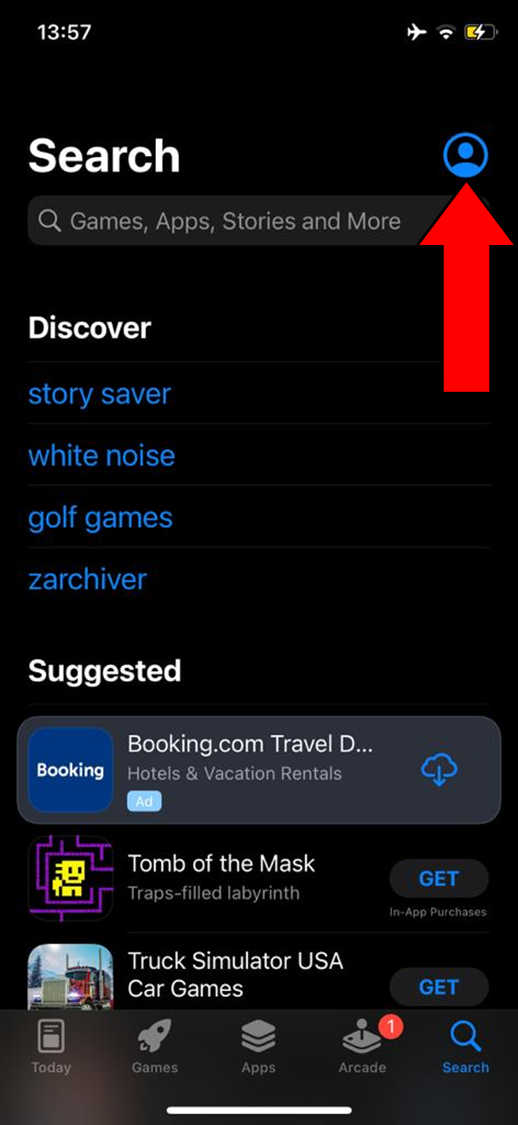
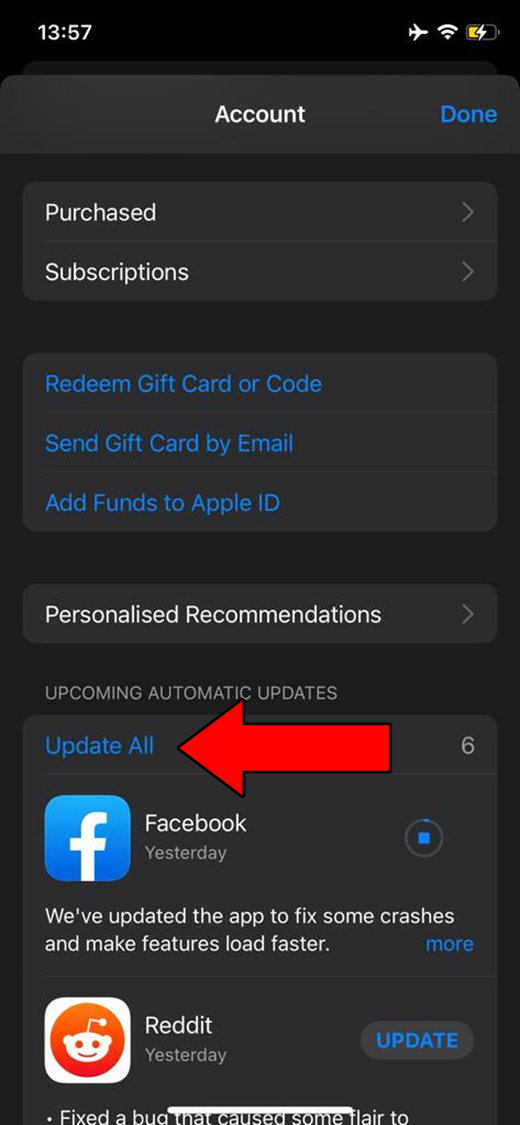
For Android:
Let’s back-pedal a little and try to look at the bigger picture. Sometimes, all you have to do when Amazon Music is playing songs too fast is close and relaunch it.
Why is this effective? Simple.
For our favorite apps and devices to work normally, thousands of background processes need to be running at the same time, all the time. In 99.9% of cases, this happens without us even noticing, and there’s nothing to report.
But sometimes, bugs or corrupted files can make these processes crash, causing a world of trouble within the platform.
Closing and relaunching Amazon Music allows it to patch up anything that needs attention and reloads important lines of code from scratch.
Moving on, if relaunching and updating didn’t work, you’ll have to be a little more aggressive and uninstall the app.
This will wipe all traces of Amazon Music from your devices, giving the platform a chance to get a fresh start once you re-download it. Processes like these are normally necessary when the source of the issue is deep-rooted.
It’s recommended that you have your login credentials written down somewhere before doing this to avoid further problems.
Solution: You should be able to uninstall Amazon Music from any device in a matter of seconds. To paint you a picture of what you have to do, here’s what this process looks like on iOS.
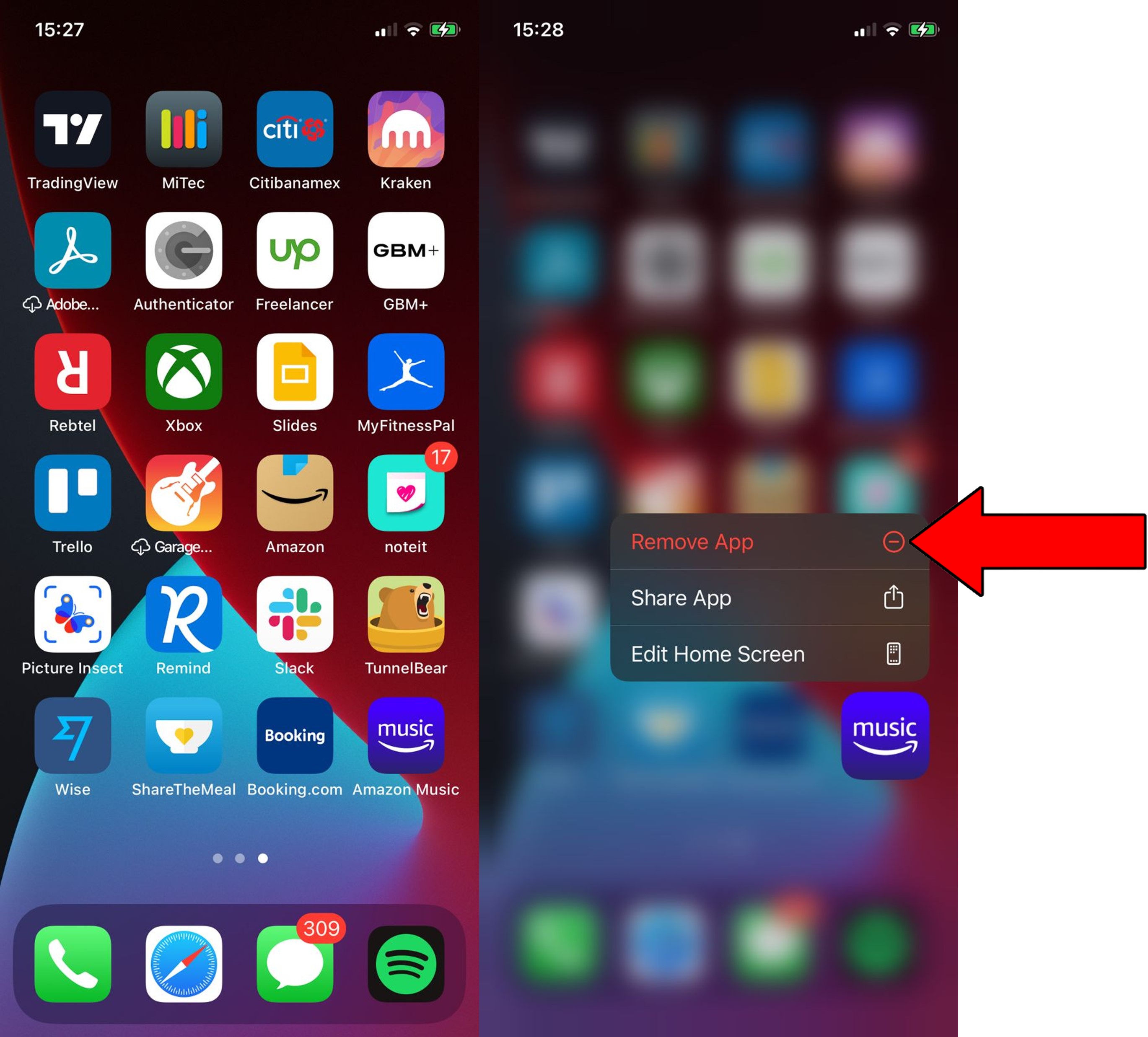
3. Confirm you want to delete it
Finally, let’s see if you need to clear your cache.
This is one of those things that you’ve probably heard a thousand times but might have no idea what it is, or what it does. If so, I’m happy to walk you through it.
An app’s cache is like a treasure chest. Inside it, there are login credentials, song previews, images, subtitles, lyrics, and much more. By keeping all this data handy, your favorite platforms can load much quicker when launched.
Which is essential when you’re impatient like me.
In most cases, you’ll find that leaving your cache alone makes your experience smoother. But sometimes, it can accidentally store a corrupted file and cause a lot of trouble. This could explain why Amazon Music is playing songs too fast, and the best way to tackle the situation is to clear the cache.
Solution: You can easily do this on any device out there. To give you a general idea, here’s how this goes on Android.
When Amazon Music is playing songs too fast, the whole streaming experience can quickly turn into something annoying and undesirable. And it’s even worse when you consider that you’re paying monthly for the service.
Truly disastrous.
Luckily, though, as I hope you’ve learned in this piece, addressing most of the causes behind this is very easy. More often than not, checking the server status of the platform, and keeping it fully updated are great starting points.
Thank you so much for sticking with me all the way to the end. If you found this article useful, you’ll be very happy to learn that there are more resources to learn from every week. In the meantime, why not check out the ones we already have below to become a Tech Detective yourself?
I wish you nothing but the best.