
Are you stuck trying to remove songs from a playlist but not from your music library?
Believe it or not, this issue is more common than you’d think. If you’re like me, you may have been putting off removing songs from a playlist because you’re worried about losing your beloved music collection.
Just thinking about it makes me sad. What a nightmare!
But don’t worry! In this article, you’ll learn how to avoid that.
Follow these two easy tips to remove songs from your Apple Music playlist without affecting your music library:
Keep reading to leave this concern in the past!
Apple Music has become one of the greatest music streaming services on the market. It has a wide variety of content and features that allow us to enjoy our favorite songs wherever we are, but navigating the app might be tricky.
Before anything else, It’s crucial to know the difference between a playlist and a music library. This concept can be confusing, and understanding it might make things simpler.
Your music library is where all your songs are stored, whereas playlists are customized lists of these.
You can have hundreds of songs added to your music library and create a playlist from it for specific genres or artists.
Now that we’ve covered the basics, let’s dive in!
The easiest way to remove songs from a playlist on Apple Music is by editing it. Follow these steps to do it:
For Android and iOS:
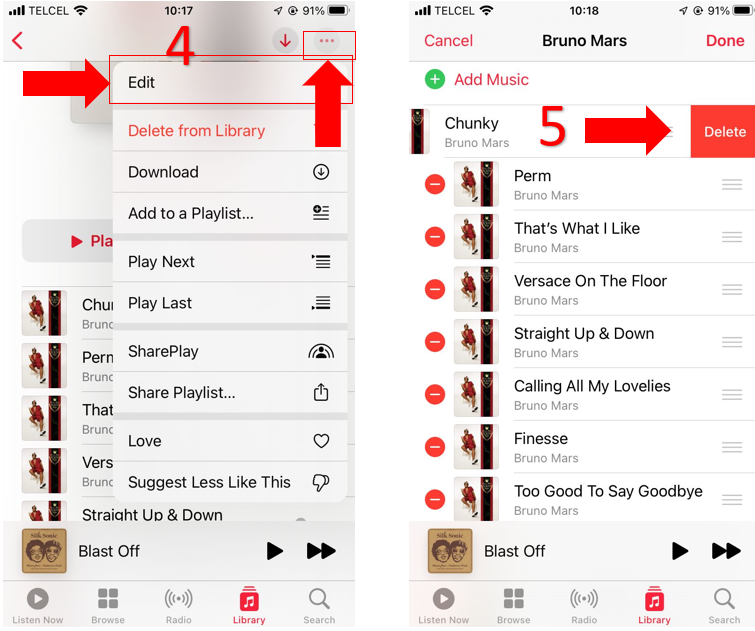
For Windows PC and Mac:
As you can see, this overall process is really simple. But what if you regret doing this after some time?
Well, there’s nothing to worry about! You can easily add a song back to your playlist by following this quick guide:
Please note that you can share your Apple Music playlist with the people close to you, even if you edited it.
Tip:
If you aren’t able to edit your playlist, try fully closing the app and restarting your device.
Apple Music, just like any other platform, might’ve encountered some issues while running processes in the background.
Restarting your device can help fix bugs, glitches, and other elements that may be causing performance issues.
Apple Music is a fantastic music streaming platform. It offers great features, such as its lossless and spatial audio that allows users to listen to high-quality audio.
That being said, even with all its virtues, Apple Music can also be confusing.
In fact, hundreds of users have noticed that adding songs to their playlists does not always translate into adding them to their library as well.
This can be really frustrating, especially when you want to have all your songs in your library.
By turning on the “Add Playlist Songs” feature, Apple Music will automatically add songs to your library when you add them to your playlists.
This way, you won’t have to worry about losing your songs when editing a playlist.
Follow these steps to turn it on:
For iPhone:
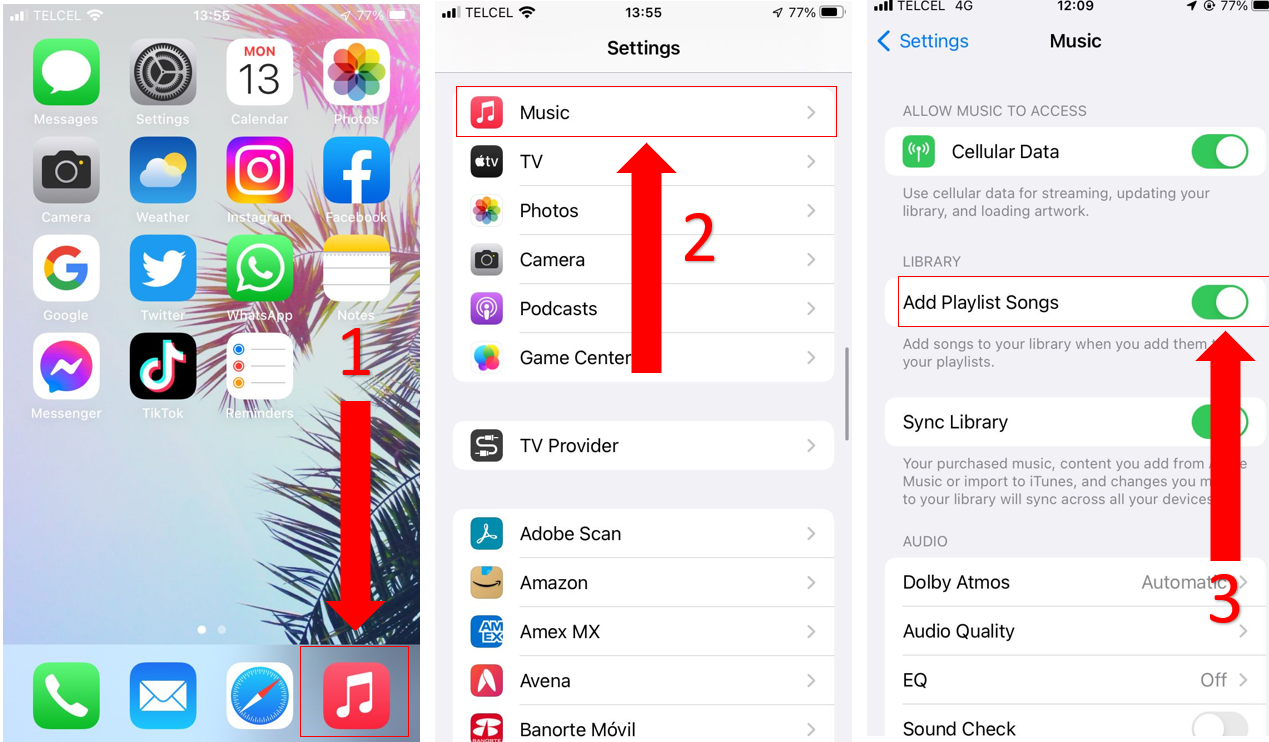
For Mac:
That about covers it! Hopefully, with the help of this article, you will be able to remove songs from a playlist while keeping them in your music library.
Remember that the best way to do this is by editing the playlist, and making sure that the “Add Playlist Song” is turned on.
Thanks for taking the time to read this article. If you found it helpful, please check out our other related content below. Here, at Tech Detective, we’re passionate about bringing solutions to everyday problems.