
Are you stuck with a blank screen when logging into Disney Plus?
You’re not alone! Thousands of subscribers go through this every day and are left nothing short of angry and confused.
I can only imagine how frustrating this must be for you. After all, few things can ruin a day as quickly as not being able to stream your favorite content after long hours at work.
But don’t worry, you’ve come to the right place. I’m here to help you sort things out.
Below, you’ll find a list of 7 simple fixes you can try to get things back to normal once again. I’m sure one of them will get the job done.
These are:
Read on to forget all about this inconvenience!
Sometimes the simplest answer is the right one.
Believe it or not, there’s a very good chance that all you need to do to stop getting a blank screen when logging into Disney Plus is to close and relaunch the app.
Why does this work? Because it acts as a forced restart.
You see, whenever we use our favorite apps, there are thousands of background processes running simultaneously. Most of the time, they will work normally and provide us with the functions we value on them.
However, on some rare occasions, one or more can crash and start causing problems.
By closing and relaunching your Disney Plus app, you’ll be getting rid of any bugs or corrupted files that might be acting up, restarting the service from scratch.
And the best part is that this works for about 90% of technical difficulties out there, so don’t be afraid to try it out!
Next, I want us to make sure that your connection is not to blame.
As you probably already know, although Internet service drops have decreased dramatically over the last decade, they still happen now and then.
What makes diagnosing a bad connection so tricky, is that sometimes, even when you have one, you won’t be completely cut off from the Internet. In certain cases, you might still be able to do some light browsing or chatting while also encountering a blank screen when logging into Disney Plus.
Why? Because each activity has different requirements.
Texting your friends and family daily is not as network-demanding as streaming your favorite content.
As a general rule, Disney Plus needs a minimum Internet speed of 5 Mbps to stream in Full HD resolution (1080p) and a whopping 25 Mbps for 4K (2160p).
Solution: I always recommend having an Internet plan that’s at least 5-6 times faster than your favorite platform’s minimum requirements. For example, if you want to stream Disney Plus in 4K, you’ll need at least a connection with a speed of 150 Mbps.
If you live alone, you might be able to get away with a slightly slower connection. But if you share your home network with several people, you might even need to go higher.
Provided that your plan is already fast enough, you might want to try giving your provider a call and ask if they’re having coverage issues in your area. If they tell you everything’s fine on their side of the fence, you will likely have to reset your modem and see if that works.
If you’ve never done it before, don’t worry! The whole process is really simple:
Moving on, let’s make sure nothing’s wrong with the platform’s servers.
As you may know, these are responsible for storing important information and providing millions of Disney Plus subscribers with the service they expect for the price they pay month after month.
Given how crucial they are to their everyday operations, streaming companies have put a lot of work into designing them to be as resistant as possible. And while I’m not telling you that they’re as fragile as glass, I’d be lying if I said that they’ve managed to make them failproof.
Maybe one day…
In fact, things that may seem unimportant, such as a coding bug, a bad hard drive, or even minor hacking can greatly impact the platform’s performance and compromise several of its features.
The most obvious signs of these events are login difficulties, subscription verification issues, slow loading times, out-of-sync audio/video/subtitles, and… you guessed it; a blank screen when logging into Disney Plus.
Solution: To either confirm or rule this out as a possible culprit, we need to check on the real-time status of the platform’s servers.
Here’s how to do it in a matter of seconds!
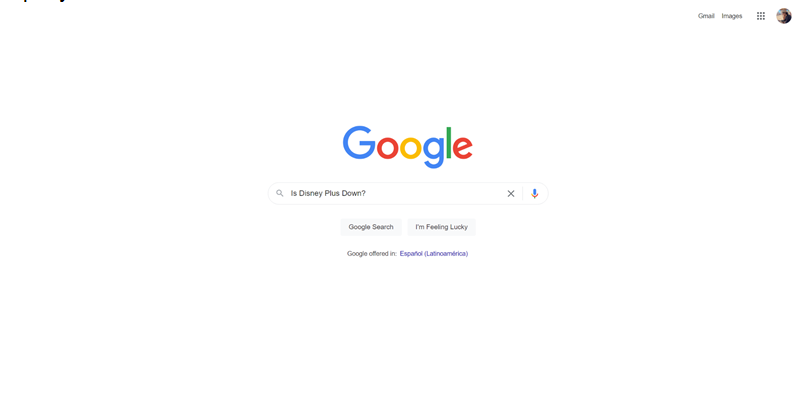
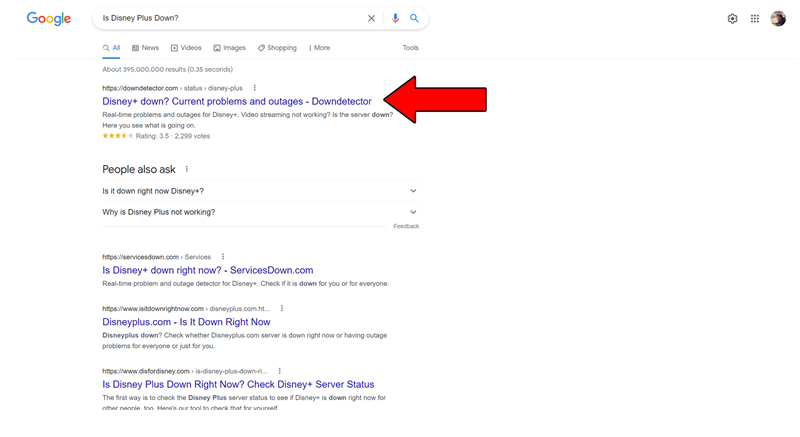
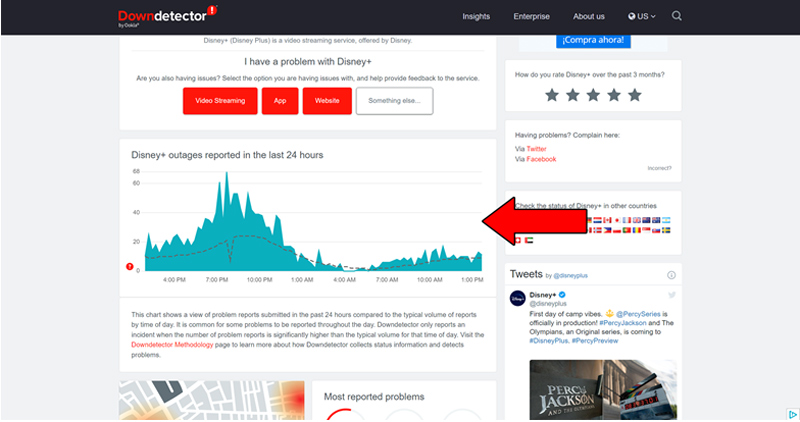
The taller the spikes, the more likely you are to be experiencing issues
Unfortunately, if you see the equivalent of Mt. Everest forming in the graph above, it’s an almost absolute certainty that the platform is currently having trouble.
However, I wouldn’t lose any sleep over it. The IT department at Disney Plus is highly capable, and to my knowledge, there’s never been an instance where the service wasn’t fully restored within a day or so.
Now let’s talk about your VPN.
If you have no idea what this is, you’re probably in the clear, so you can rest easy. But if like me, you love being able to access international content and enjoy secure browsing, this interests you.
I think we can both agree on the fact that these private networks have revolutionized our browsing habits for the better.
… which makes it a real shame that streaming companies hate them.
In fact, several of them, like Disney Plus, HBO Max, Amazon Prime Video, Netflix, and many more, have been outspoken about their dislike for these, even getting to the point of blocking subscribers who use them.
And while I do not applaud their actions, I can understand them.
You see, some of the content on these platforms is only licensed to be streamed in certain countries and regions. Since VPNs allow people from outside these areas of the world to access said content, streaming companies have to either take action or face dire legal consequences.
If you absolutely must use a VPN while streaming on the platform, I’d advise paying for a premium subscription from a provider that offers obfuscated servers.
These will make it much harder for Disney Plus to detect your VPN traffic, and hopefully, keep them from blocking you with a blank screen when logging into your account.
Solution: The best way to tell whether your current VPN service is to blame for this situation is by disabling it and trying to stream without it for a couple of days.
If you no longer encounter a blank screen or any other issues, there’s your answer
I know what you’re thinking. “What on Earth are those?!”.
That’s actually a great question. Let me briefly explain them to you, starting with the cache.
This is where your favorite apps store important information. In it, you’re likely to find audio, video, preset configurations, and sometimes even login credentials. By keeping this data handy, Disney Plus can load much quicker on startup and provide you with an enjoyable experience.
Cookies, on the other hand, are developer tools used on browsers to make your experience more streamlined and increase the accuracy of targeted ads.
They’re the reason why you’re suddenly bombarded on social media with ads for cupcake molds right after looking up the recipe for the perfect Strawberry Shortcake.
And while most of the time leaving them both untouched will do more good than harm, sometimes it could also be the reason why you’re getting a blank screen when logging into Disney Plus.
In that scenario, you’ll have to clear them.
Solution: You should be able to delete your cookies and cache in every major browser and operating system available. For this example, I’ll use Google Chrome and an Android system.
On Google Chrome:
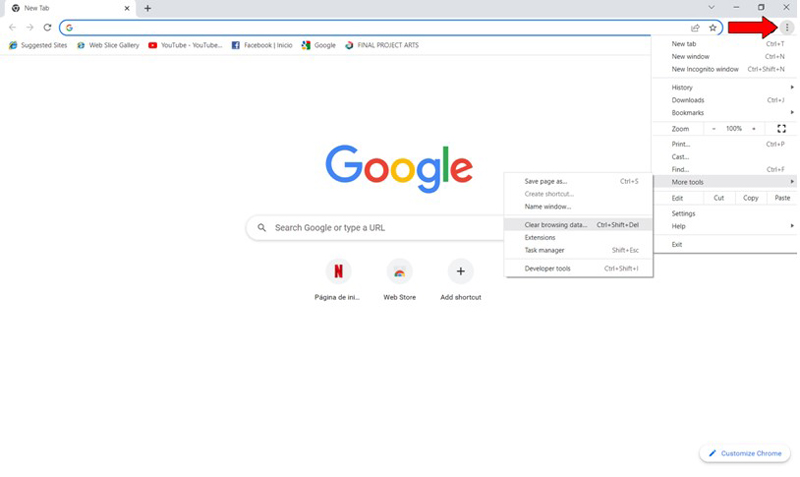
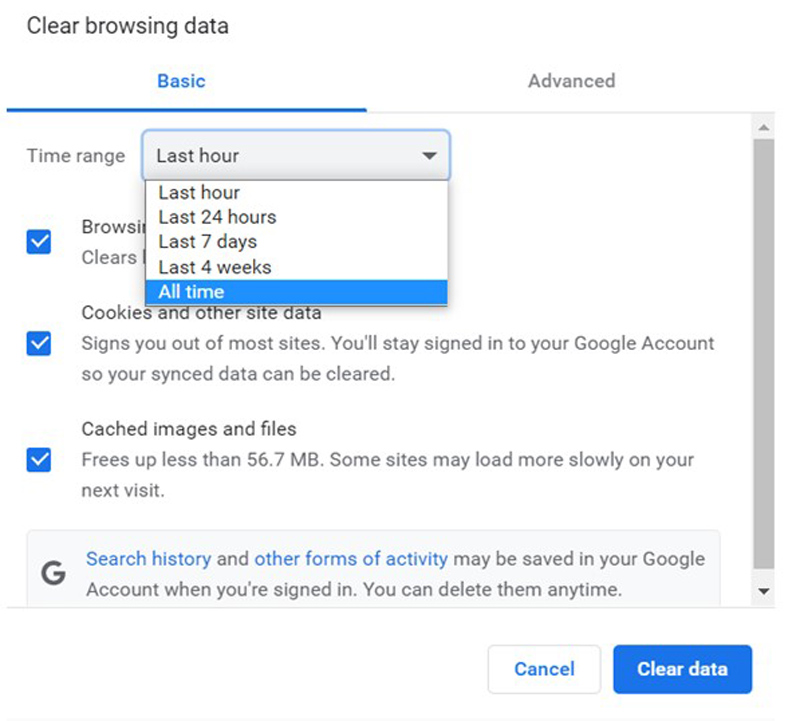
On Android devices:
I know how at first, keeping your apps outdated doesn’t sound like a big deal. And while it’s not a federal crime, it can certainly be problematic.
You see, with every new release, app developers try to keep as much backward compatibility as they can, but it’s not always possible.
Using an older version of the platform’s software on a fully updated streaming system could explain why you’re getting a blank screen when logging into Disney Plus.
And while normally automatic updating should make this no concern of yours, sometimes network interruptions, background process crashes, or even strict device privacy settings can get in the way and leave the pending downloads stuck in Limbo.
In that scenario, you’ll have to take care of things manually.
Solution: There are hundreds of streaming devices out there, so guiding you through the process of updating Disney Plus on each one, would take us hours.
And while I don’t mind it, I’m sure you’ve got other places to be!
Instead, I’d advise going to Google and searching for “How to update apps on <Your Device’s Name Goes Here>”. You should find several resources with detailed instructions for your specific case.
Now, since I don’t want you to leave this section empty-handed, here’s how you can do it on iOS and Android devices, as well as on Roku:
For iOS devices:
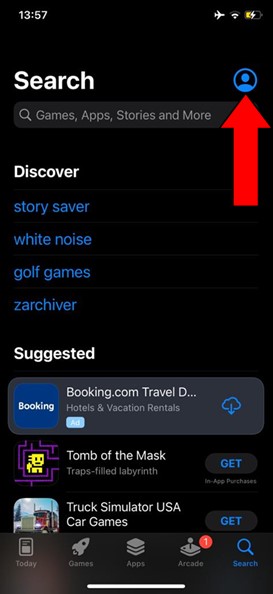
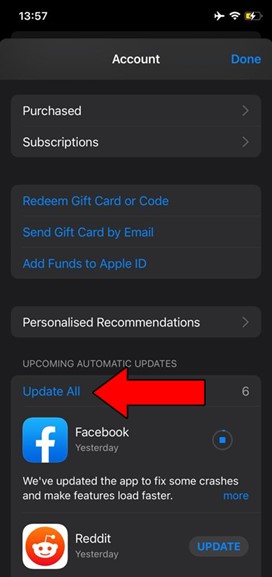
For Android devices:
You may be prompted with a notification asking for your permission to proceed with the updates. If so, simply accept and be patient.
While keeping your Disney Plus app fully updated will greatly improve your situation, what will truly drive this whole thing home will be to also keep your streaming devices in the same condition.
Not unlike with the app, this should be done automatically. But if it isn’t, you’ll have to interfere once more.
Solution: As I said before, there are hundreds of streaming devices out there, so, to make the most out of your time, please go to Google and search for “How to update my <Your Device’s Name Goes Here>”.
Here’s how to update an Amazon Fire Stick to give you a general idea of the process:
Getting home after a long day at work only to be greeted by a blank screen when logging into Disney Plus, is one of the most frustrating things that can happen to you. Especially considering you’re paying for a monthly subscription.
What a disaster!
Luckily, as I hope you’ve learned in this piece, addressing most of the causes behind this inconvenience is fairly simple and rarely ever time-consuming. More often than not, simple actions, like double-checking that the platform’s servers are not failing, and using the right VPN, should do the trick.
Thank you so much for sticking with me all the way to the end. If you found this article helpful, you’ll be glad to know that we upload new content weekly. Make sure to check out all our other wonderful resources below and become a Tech Detective yourself!
Best of luck to you.