
Are you stuck trying to figure out why Disney Plus is running slow on your Firestick?
You’re not alone! Every day thousands of people encounter this same issue and are left confused and angry.
I can only imagine how frustrating this must be for you. After all, neither the subscription to the platform nor the Firestick device are cheap, so the least you’d expect is a decent service.
But don’t worry, you’ve come to the right place. I’m here to help you get out of this nightmare.
Below, you’ll find a list of 8 simple fixes you can try to get things back to normal. I’m sure one of them will do the trick.
These are:
Keep reading to forget all about this inconvenience!
This is usually the most common factor to blame for this situation, and it happens across many devices.
A lot of people think that when they switch between apps, the ones they were previously using close automatically, but this is not the case. Most of the time, whenever we navigate between apps, others remain open and keep running in the background.
This is normally not a problem when it’s just a couple of them. But when you keep several apps running at the same time, performance can suffer greatly.
If you’re in the habit of switching between apps without previously closing the ones you were using, there’s a very good chance that this is why Disney Plus is running slow on your Firestick.
Solution: To prevent this, you’ll need a tool that helps you end all background processes while other apps are not being used. This is where the “Background Apps and Process List” app comes in handy.
Here’s what you have to do to get it and use it:
Doing this frequently will end all background processes you’re no longer using and free up your Firestick’s processing capacity, making Disney Plus much faster from now on.
You might think that keeping your favorite apps slightly outdated is not a big deal. And while no one will come to your home and arrest you for it, it can certainly be the source of several technical difficulties down the line
With every new release, app developers try to keep as much backward compatibility as they can, but it’s not always possible. Using an older version of the platform’s software on your fully updated streaming device could explain why Disney Plus is running slow on your Firestick.
Now, this shouldn’t normally be a concern, as most updates are configured to be installed automatically.
However, sometimes network interruptions, background process crashes or even strict device privacy settings could get in the way of this and leave the pending downloads stuck in Limbo.
In that scenario, you’ll have to take care of things manually.
Solution: I know this may sound challenging, but it’s actually really simple.
Here’s what you have to do:
While keeping your Disney Plus app fully updated will greatly improve your situation, what will truly drive this whole thing home will be to also keep your Firestick in the same condition.
Not unlike with the app, newer software versions should be installed automatically. But if they aren’t, you’ll have to do things manually again.
Solution: Here’s how you can check for available system updates and install them on your Firestick.
Next, I want us to make sure that your connection is not compromised.
Although Internet service drops have decreased dramatically over the last decade, they still happen now and then. A fact I’m sure you’re already aware of.
What makes diagnosing a bad connection so tricky is that sometimes, even when you have one, you won’t be completely cut off from the Internet. In certain cases, you might still be able to do some light browsing or chatting while having Disney Plus running slow on your Firestick.
How come? Due to the different requirements of each activity.
Texting your family about your day on WhatsApp will never be as network-demanding as streaming your favorite content on Full HD or 4K resolutions.
So, before filing a complaint to Disney Plus, I’d advise making sure your connection is strong and stable.
Solution: Give your provider a call and ask them if they’re having coverage issues in your area. If they tell you everything’s fine on their side of the fence, you’ll likely have to reset your modem and see if that works.
Never done it before? Fret not! Here’s what you have to do:
The next thing I want us to take a look at is the status of the platform’s servers.
As you may know, these are responsible for storing important information and providing millions of Disney Plus subscribers with the service they expect for the price they pay.
Given how essential they are to their everyday operations, streaming companies have put a lot of work into designing them to be as resistant as possible. And while I’m not telling you that you should expect server downtime every 5 minutes, I’d be lying if I said that they’ve managed to make them failproof.
In fact, apparently unimportant things, such as a coding bug, a malfunctioning hard drive, or even minor hacking can greatly impact the platform’s performance and compromise its features.
The telltale signs of these events are slow loading times, login difficulties, out-of-sync audio/video/subtitles, and of course… sluggish performance.
Solution: Believe it or not, you can check the real-time status of your favorite platforms’ servers in a matter of seconds.
Here’s how:
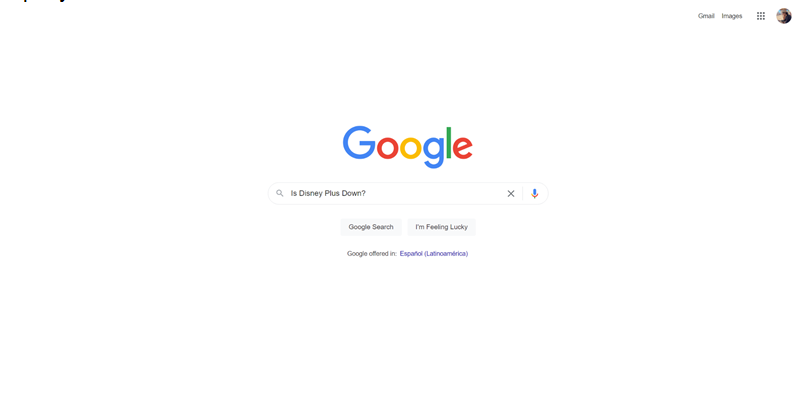
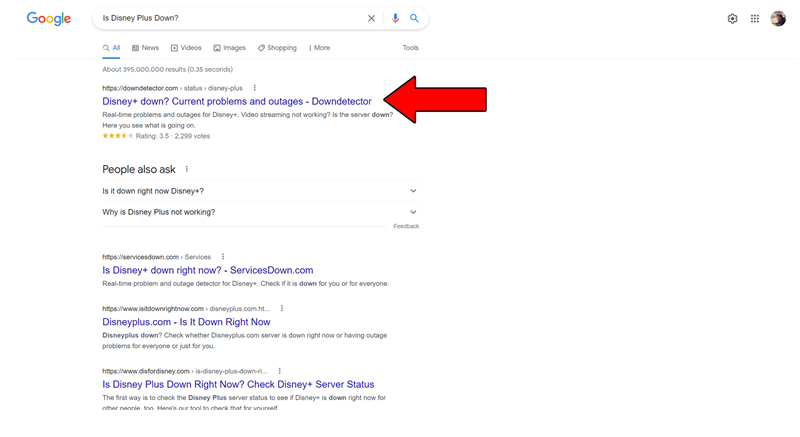
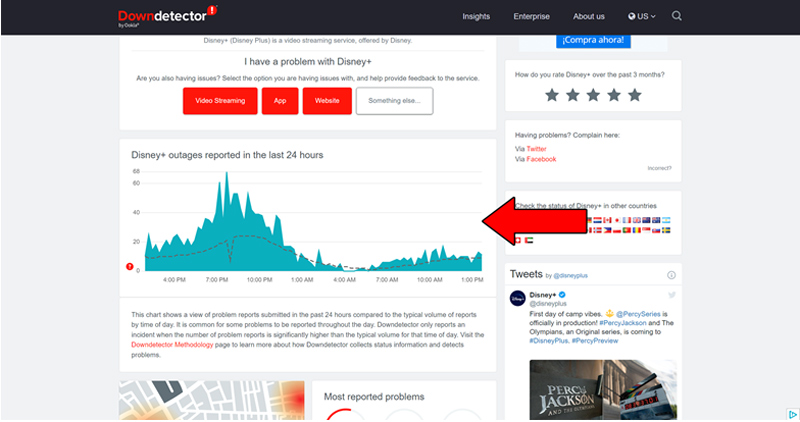
The taller the spikes, the more likely you are to be experiencing issues
If you see Mount Everest forming in the graph above, it’s almost an absolute certainty that the platform is encountering issues.
That being said, I wouldn’t worry too much about it. The IT department at Disney Plus is highly efficient, and to our knowledge, there’s never been an instance where the service wasn’t fully restored within 24 hours.
If you have no idea what I’m talking about, that’s fine. Unless you studied a Major in Computer Sciences or work in an IT department, there’s really no reason why you should have known what these are up until now.
But now that you’re here, I’d like to shed some light on the concepts.
Your cache and data are where your apps store important information. In them, you’re likely to find audio, video, preset configurations, and sometimes even login credentials.
By keeping this data handy, Disney Plus can load much quicker on startup and provide you with an enjoyable experience.
And while leaving them both untouched will normally do more good than harm, it could also be the reason why Disney Plus is running slow on your Firestick.
In that scenario, you’ll have to clear them.
Solution: Before you call your hacker friends, let me assure you that doing this is really simple and quick.
Here’s what to do:
If none of the solutions above have worked, we might need to be a little more aggressive.
You see, whenever we use our favorite apps, there are thousands of background processes being executed simultaneously. Most of the time they will work normally and provide us with the functionality we value on them; however, on some rare occasions, a corrupted file or bug might cause performance issues.
Usually, relaunching Disney Plus should do the trick, but sometimes you’ll need to factory reset your Firestick to get things back to normal.
Before I tell you how to do this, please bear in mind that this process will delete all your downloaded apps, preset configurations, and user preferences.
Make sure to write down whatever might be necessary and make a list of what you currently have installed on your device.
Solution: Here’s how to go about factory-resetting your device:
VPNs are simply amazing. Not only do they provide us with secure browsing, but also open up a world of international content for us to enjoy.
…it’s such a shame streaming companies don’t share the thought.
In fact, a lot of them, like Disney Plus, HBO Max, Amazon Prime Video, and Netflix have been outspoken about their dislike for these private networks, even getting to the point of blocking subscribers who use them.
And while I don’t applaud these actions, I can certainly understand them.
Streaming companies use the data they collect from certain countries to film and develop the right shows for them. Having someone from Portugal watching Spain-exclusive shows can mess up these numbers and make content development much harder to get right.
Moreover, some movies are only legally licensed to be played in certain regions, so having them streamed from outside the permitted boundaries can put these companies in a very uncomfortable position.
That being said, I sympathize with the need for accessing international content, as sometimes what’s available in our home countries is not great.
If you absolutely must use a VPN while streaming the platform, I’d advise getting a premium subscription with a provider that offers obfuscated servers.
These will make your VPN traffic much harder to detect, making it less likely for Disney Plus to block you or make the service run slowly on your Firestick.
Solution: The best way to tell whether your current VPN provider is to blame for the sluggish performance is by disabling it for a couple of days and seeing what happens.
If Disney Plus no longer runs slow on your Firestick, there’s your answer.
Having Disney Plus running slow on your Firestick can be a modern-day nightmare. After all, paying a monthly subscription for a service you can’t fully enjoy, feels like throwing money in the bin.
What a disaster!
Luckily, as I hope you’ve learned in this piece, addressing most of the causes behind this situation is fairly simple and quick. More often than not, simple actions, like using the right VPN, and making sure that both your system and the Disney Plus app are fully updated, should do the trick.
Thank you so much for sticking with me all the way to the end. If you found this article helpful, you’ll be glad to know that we upload new content weekly. Make sure to check out all our other wonderful resources below and become a Tech Detective yourself!
I wish you all the best.