
Is Netflix detecting your VPN, and it’s ruining your streaming night?
You’re not alone! One would think that with how far VPN services have come in the last few years, they would be invisible to streaming companies by now.
Sadly, this is not the case. In fact, thousands of people still struggle daily with continuous blocking and streaming errors while using their favorite software.
But don’t worry, you came to the right place for answers. Below, I’ve prepared a list including 4 simple fixes that will help you outdo Netflix and bypass its restrictions.
When Netflix is detecting your VPN, you can try getting a better provider or switching servers. If that fails, you can also try clearing your cache & cookies, and flushing your DNS occasionally to keep the platform guessing.
Keep reading to open a world of possibilities!
Let’s start off by talking about the quality of the VPN provider you’re currently using for your streaming and browsing needs. I know it might seem like all VPNs are created equal, but this is not the case.
Not in the slightest.
In fact, the company that you choose will greatly determine how often you get blocked or greeted with a “Playback Error” message on the platform whenever you want to stream international content. If Netflix keeps detecting your VPN, it’s likely that you’re using a provider that does not offer obfuscated servers.
If you’re not sure what these are, that’s perfectly fine, I’m happy to give you a brief explanation.
In their most basic form, obfuscated servers are smart tools that make your VPN traffic look normal. This makes Netflix’s detection system blind to your activity, reducing your chances of struggling while streaming.
In an ideal world, all VPN providers would have them. But sadly, in reality, only a handful of them do.
Solution: It’s important that you do your research and consider the options provided above. Using obfuscated servers is one of the easiest ways to stop Netflix from detecting your VPN, so it’s definitely worth considering.
Now that we’ve covered the importance of choosing the right VPN, it’s also essential to mention that using the right servers matters too.
If you’ve been using VPNs for a while, you probably know what I’m talking about, but if not, that’s ok – let me help you make sense of this. Most paid VPNs (and some free ones too) have hundreds of different servers you can select.
Typically, the service connects you to the least crowded one automatically. But quantity is not as significant as quality, as even if you’re connected to a server that’s not too full of people, Netflix might already be onto it.
One of the streaming platform’s main countermeasures to VPN use is reading how many people are connected to a single IP address. Since Netflix is mostly used within people’s homes, a single address is not expected to have hundreds of users streaming at the same time.
This is what the app sees as a red flag.
Solution: In case you’re unlucky enough to be connected to a server Netflix has already spotted, try switching to a different one.
The process to switch servers might vary from provider to provider. With so many out there, I’d be disrespecting your time by enlisting them all below. Instead, please go to Google, and search for: “How to switch servers on <Your VPN Provider’s Name And Versions Goes Here>”.
You should find all the instructions you need to do this successfully in your particular case.
You might not like what you’re about to hear, but Netflix can track a lot of your browsing habits, user preferences, and login credentials (this last one refers only to those you use on their website).
Now, don’t worry, they don’t do this with malicious intent. Quite the opposite, actually.
They use a couple of tools called cache & cookies to make your overall experience better and hit their mark more often.
How does that work, exactly? Well, the best way to answer this is by explaining both tools briefly.
Let’s start with the cache.
This is where apps and websites store information about you, including passwords, thumbnails, and video previews. All in order to open quicker when launched.
Cookies, on the other hand, track the shows you’ve watched and liked to help Netflix suggest better content for you in the future. Moreover, they also help other websites show you the right ads for products or services that might resonate with you, increasing their chances of having you become their client.
All in all, both cache & cookies sound great, but what if I told you they’re the reason Netflix is detecting your VPN?
Believe it or not, along with all the useful information both tools store about you, they also store data related to your location. When Netflix goes through your cache & cookies, it can sometimes find signs that you’re browsing from location “A”, while you’re telling them you’re watching from location “B”.
As you can imagine, this is quite problematic, and one of the tell-tale signs the app uses to discover VPN users and give them a hard time. If you find yourself in this position, you’ll have to clear your cache & cookies.
Solution: There are many ways to do this, and the process will vary depending on what device you’re using. Since VPNs are most popular on PCs and browsers, here’s how it goes on Google Chrome:
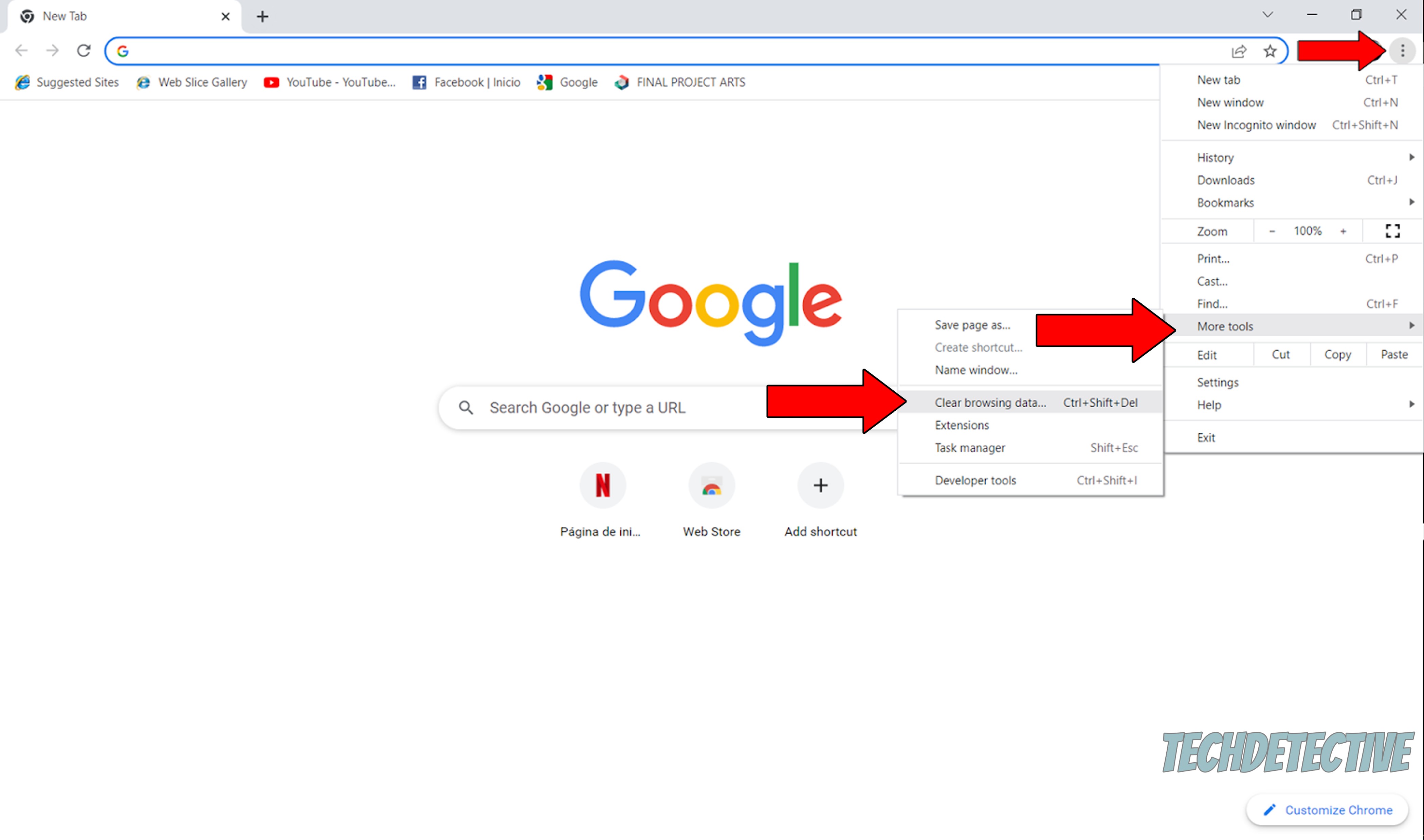
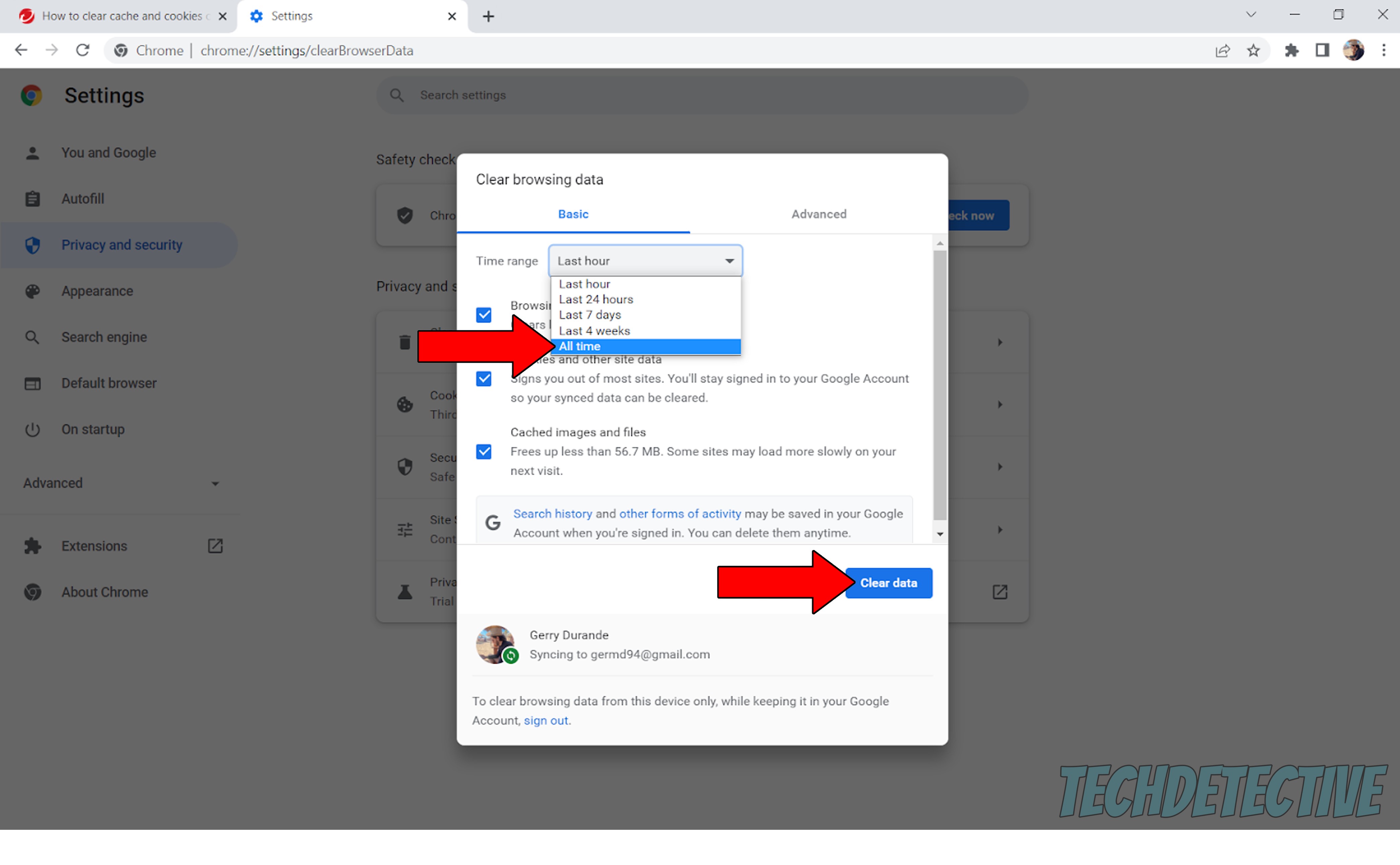
Lastly, let’s talk about how your DNS might be interfering with your experience.
DNS, or Domain Name System, is a computer language that we use in our everyday lives. It works as a translator between what you type into your computer, and what your network ends up understanding.
To make this clearer, let’s say you want to Google search your favorite actor’s height. You go to www.Google.com and type in your query. The DNS protocol then turns your words into something your PC, network, and browser can understand in their own language.
Useful, no doubt, but there are some disadvantages.
While the DNS protocol system is a great tool to have, it can sometimes act against you and might be the reason Netflix is detecting your VPN.
How so? Great question!
Not unlike your cache & cookies, your DNS protocol stores some data about you, including some dead giveaways regarding your true location.
Moreover, since this protocol is essential to ensure communication between your network and your PC, any kind of failure or corruption could render your VPN unable to use obfuscated servers and cloak your activity.
Solution: If you suspect your DNS is the reason Netflix is detecting your VPN, flushing it might be just what the doctor ordered.
Here’s how you can do it on Windows:

ipconfig/flushdns
ipconfig/registerdns
ipconfig/release
ipconfig/renew
netsh Winsock reset
This should flush your DNS and allow your computer and network to start understanding each other again.
That sums it up.
When Netflix is detecting your VPN, accessing international content can become an impossible task.
Luckily, I hope this piece has helped you see that, more often than not, addressing the most common causes behind this situation is very easy. In 99% of cases, flushing your DNS, clearing your cache & cookies, or using the right VPN with obfuscated servers, should do the trick.
Thank you very much for sticking with me all the way to the end. If this article answered your most burning questions and kept you interested, you’ll be glad to know that we upload new content weekly. While our latest work comes out of the oven, I encourage you to check out our other wonderful resources below to become a Tech Detective yourself!
On the site, we have all sorts of solutions for annoying Tech issues, including everyday Netflix difficulties, such as a picture-in-picture feature not working, or crackling audio.
I wish you the best of luck.