
Are you losing your mind over your audio being too quiet on Disney Plus?
Welcome to the club! Every day, thousands of people face this same issue and are left nothing short of confused as to why it happens.
I can only imagine how frustrating this must be for you. After all, the least you’d expect for your monthly payments is being able to enjoy your favorite streaming platforms.
But don’t worry, you’ve come to the right place. I’m going to help you get everything back on track.
Below, you’ll find a list of 8 simple fixes you can try to get your audio working normally once more. I’m sure one of them will do the trick.
These are:
Keep reading to bring your streaming experience back to life!
First, I want us to make sure that your cables are not damaged.
Whether you use a simple setup consisting of your streaming device and a TV, or a much more complex one made up of several surround sound system speakers, a bad cable can always mean trouble.
I know how it can be counterintuitive to think that one of your cables could be broken, as they seem sturdy and well-built.
And while they are, they’re certainly not indestructible.
In fact, things that seem unimportant, such as keeping them tangled or pressed between the back of your TV and the wall at a sharp angle, are more than enough to do them in.
If the damage is total, you should not be getting any sound coming from your speakers. But if it’s only partial, it could explain why your audio is too quiet on Disney Plus, and every other platform for that matter.
Solution: Before testing another cable, I’d like you to go to a different streaming platform and see if the audio is still too quiet.
If it isn’t, the issue likely lies with Disney Plus itself. But if it is and you have a simple setup, try using a different HDMI cable and see what happens.
Assuming that you no longer experience quiet audio levels with the new cable, throw away the old one and keep using the replacement.
Provided that you have a surround sound system, things will get a little trickier, as you can’t just replace the cables on your speakers. In this scenario, I’d advise calling your manufacturer or looking for a professional who can service your equipment.
This one, a lot of people tend to miss.
Whenever you cast your favorite shows from a streaming device to your TV or receiver, you’re creating two separate volume controls. This is especially true when using Screen Mirroring or Airplay.
If you’ve ever noticed that no matter how much you turn up the volume on your TV, your audio is still too quiet on Disney Plus, there’s a good chance that you need to look at your mobile’s volume level.
Solution: First, bring the volume all the way down on your TV to prevent sudden changes that might damage your audio equipment, or worse, your ears.
Once you’ve done that, bring the volume all the way up on your source streaming devices (i.e. your mobile), and start gradually increasing the levels on your TV as well until you’re comfortable with the result.
Believe it or not, using the wrong settings for your specific equipment could be the reason why your audio is too quiet on Disney Plus.
How come? Due to sound design.
You may or may not know this, but there are people in Hollywood in charge of making the audio in your favorite content as immersive as possible. If you’ve ever streamed with headphones on, you’ve probably noticed that the dialogue is usually in the center, and sound effects are placed both left and right.
This makes everything feel more three-dimensional, and, if you have a good surround sound system, might even trick you into thinking you’re right in the middle of your favorite scenes!
And while this all sounds great, if set incorrectly, you could actually get terrible sound quality or quiet audio.
On paper, you should be able to change this from within Disney Plus, but the best way to guarantee that the changes will be applied across all your apps is to tweak your TV or streaming device’s settings directly.
Solution: First thing I’d like you to do is identify what kind of sound system you have. If you only own a TV, the best settings for a great experience will likely be those designed for stereo speakers or soundbars.
And if you own a full surround sound system, choosing a 5.1 surround sound setting on your favorite device’s options will work wonders.
Since there are so many streaming devices out there with infinite possibilities, the best way for you to find how to modify your sound settings, is by Google searching “How to change <Your Device’s Name Goes Here> sound settings”.
If you’re curious about how surround sounds systems work, there are several resources out there that can explain it to the tiniest detail.
Moving on, let’s make sure your Disney Plus app is fully updated.
You might think this is not a big deal, and while it’s not a federal crime to have your apps outdated, it can certainly be the source of several technical issues down the line.
With every new release, app developers try their best to keep as much backward compatibility as they can, but it’s not always possible. Using an older version of the platform’s software on a fully updated streaming device could explain why your audio is too quiet on Disney Plus.
Now, automatic updating should make this no concern of yours; however, network interruptions, background process crashes, or even strict device privacy settings could get in the way of this and leave the pending downloads stuck in Limbo.
In that case, you’ll have to take care of things manually.
Solution: As I said before, there are hundreds of different streaming devices and TVs out there. So if I were to guide you through the process of updating Disney Plus within each one, we’d be here all day.
And while I don’t mind it, I’m sure you’ve got other things to do!
Instead, I’d advise going to Google and searching for “How to update apps on <Your Device’s Name Goes Here>”. You should be able to find several resources with detailed instructions for your specific case.
That being said, since I don’t want you to leave this section empty-handed, here’s how to update Disney Plus on iOS, Android, and Roku:
For iOS devices:
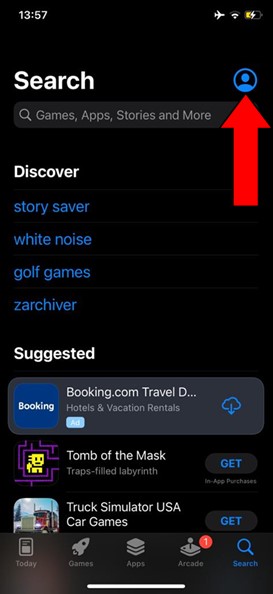
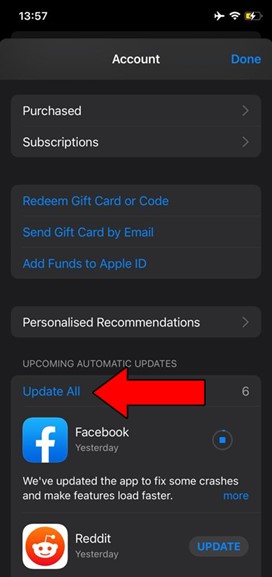
For Android devices:
You may be prompted with a notification asking for your permission to proceed with the updates. If so, simply accept and be patient.
Sometimes the simplest answer is the right one.
You may or may not know this, but every piece of content within Disney Plus has its own ID and space on its servers. This is why sometimes you might have trouble streaming a specific title, but be able to seamlessly enjoy another.
By keeping its content organized this way, the platform can prevent an isolated incident from becoming a general failure.
And while this normally works wonders, it could also be the reason why your audio is too quiet.
Solution: Try navigating back and forth between different shows and movies and see what happens. If a bug or a failing background process is causing your audio levels to be too quiet, this might fix it.
However, if the issue lies with the platform’s servers, all you can do is wait.
VPNs are simply amazing. Not only do they allow us to browse the web securely, but also provide us with a world of international content to enjoy.
There’s really a lot to love about them.
… which makes it a real shame that streaming companies don’t share the feeling.
In fact, several of them, like Disney Plus, Amazon Prime Video, HBO Max, Netflix, and many more, have been outspoken about their dislike for these private networks, even getting to the point of blocking subscribers who use them and purposely decreasing the performance on their accounts.
And while I don’t agree with these measures, I can understand why they’re in place.
You see, a lot of the content available on these platforms is only licensed to be streamed in certain countries and regions. VPNs allow people to access said content from other areas of the world, which forces streaming companies to either take action or face dire legal consequences.
If you absolutely must use a VPN while streaming on the platform, I’d advise paying for a premium subscription with a provider that offers obfuscated servers.
These will make it much harder for Disney Plus to detect your VPN traffic, and improve the quality of your internet connection while using the software.
Solution: The best way to tell whether your current VPN provider is to blame for this situation is by disabling it and streaming without it for a couple of days.
If you no longer encounter any issues, there’s your answer.
Now, I want us to make sure that your connection is not to blame.
As you probably know, although internet service drops have decreased dramatically over the last few years, they still happen now and then.
The problem is that sometimes diagnosing a bad connection can be tricky, as you won’t always be completely cut off from the Internet when you have one. In some instances, you might still be able to do some light chatting or browsing while also experiencing quiet audio on Disney Plus.
Why? Because each activity has different requirements.
Texting your family about how a job interview went will never be as demanding on your network as streaming your favorite content.
As a general rule, Disney Plus needs a minimum Internet speed of 5 Mbps to stream in Full HD resolution (1080p), and a whopping 25 Mbps to stream in 4K (2160p).
Solution: I usually recommend having a plan that’s at least 5-6 times faster than the minimum requirements of your favorite streaming platforms. For example, if you want to stream Disney Plus in 4K, you should have a plan that offers 150 Mbps as a minimum.
If you live alone, you might be able to get away with a slightly slower connection. But if your share your home network with several people, you might even need to go a little higher.
Lastly, I want us to check the status of the platform’s servers.
As you may know, these are responsible for storing important information and providing millions of Disney Plus subscribers with the service they expect for the price they pay every month.
Given how essential they are to their everyday operations, streaming companies have put a lot of elbow grease into designing them to be as resistant as possible.
And while I’m not telling you that you should expect server failure every 5 minutes, I’d be lying if I said that they’ve managed to make them failproof.
In fact, things that seem unimportant, such as a coding bug, a bad hard drive, or even minor hacking can greatly impact the platform’s performance and compromise several of its features.
The telltale signs of these events are slow loading times, login difficulties, subscription verification issues, out-of-sync video/subtitles, and… you guessed it, inexplicably low audio volumes.
Solution: In order to confirm or rule this out as a potential culprit, we need to check on the real-time status of the platform’s servers.
Here’s how:
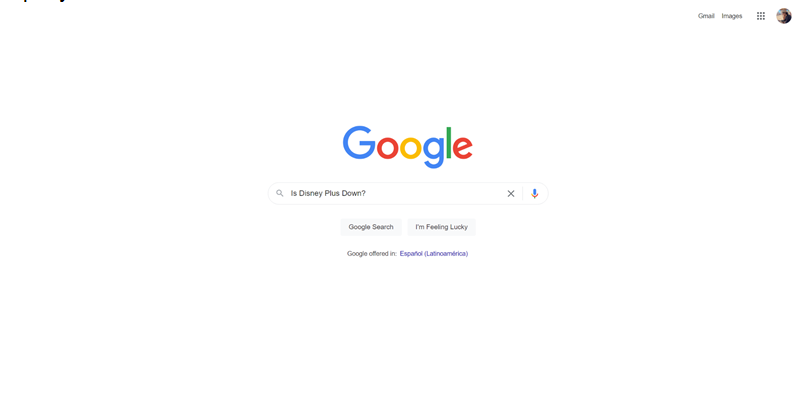
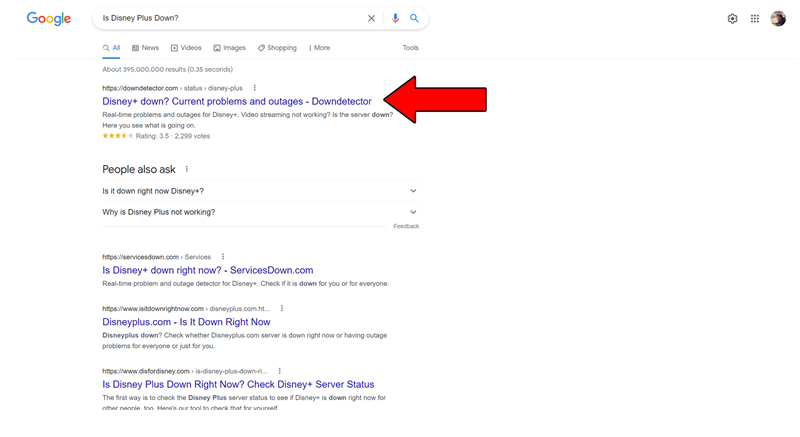
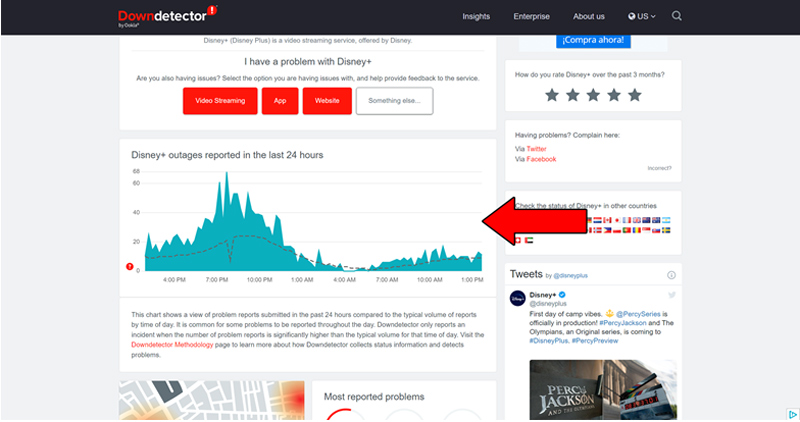
The taller the spikes, the more likely you are to be experiencing issues
Unfortunately, if the platform’s servers are, in fact, down, there’s little to nothing you can do.
That being said, I wouldn’t lose any sleep over it. The IT department at Disney Plus is highly efficient, and to my knowledge, there’s never been an instance where the service wasn’t fully restored within a day.
Having your audio be too quiet on Disney Plus can quickly become frustrating. After all, you’re paying a hefty subscription price every month, and the least you’d expect for your money is a decent service.
What a disaster!
Luckily, as I hope you’ve learned in this piece, addressing most of the causes behind this situation is fairly simple and rarely ever time-consuming. In most cases, simple actions, like using the right sound settings for your specific home entertainment system, and choosing a VPN with obfuscated servers, should do the trick.
Thank you so much for sticking with me all the way to the end. If you found this article helpful, you’ll be glad to know that we upload new content weekly. Make sure to check out all our other wonderful resources below and become a Tech Detective yourself!
Best of luck to you.