
Are you stuck trying to stop Apple Music from removing your downloaded songs?
Believe it or not, this issue is more common than you’d think. Hundreds of users struggle with this daily.
There’s nothing more frustrating than trying to play your favorite tracks, only to find out they were removed from your music library.
Luckily, with the help of this article, you’ll get rid of this problem in no time.
Below, you’ll find a list of the 6 most common causes for Apple Music deleting your downloaded songs.
Keep reading to leave this annoying problem in the past.
Apple Music is one of the best music streaming services on the market. It has great advantages, and it usually offers free trials to get new users to find out how the app works.
Normally, Apple Music offers a one-month free trial. Once this period is over, your subscription will be automatically renewed and charged to your card.
But, if you don’t have a card on the platform’s records, this process will be impossible.
Your downloaded songs will be removed from your device if the subscription is not renewed.
You can easily check the status of your Apple Music membership by following this quick guide:
iPhone, iPad, or iPod:
Windows PC or Mac:
Android devices:
If your subscription has expired, and you want to renew it, try to always keep your cards on record. This way, the app can be renewed automatically every month, and you’ll avoid losing your beloved music library.
People say phones are like superpowers because we can do everything with them, and I agree!
We often use them to take pictures, chat with friends, watch videos, and much more.
Sadly, these actions may fill up your phone’s storage rather quickly. This is why some companies, such as Apple, offer great ways to optimize it.
Apple’s “Optimize Storage” feature will automatically remove downloaded music that you haven’t heard in a while to clear some storage space on your device.
And while this is great to help apps work better, it can be really frustrating to lose your downloaded music.
Luckily, you can prevent this from happening by turning it off. You’ll just need to:
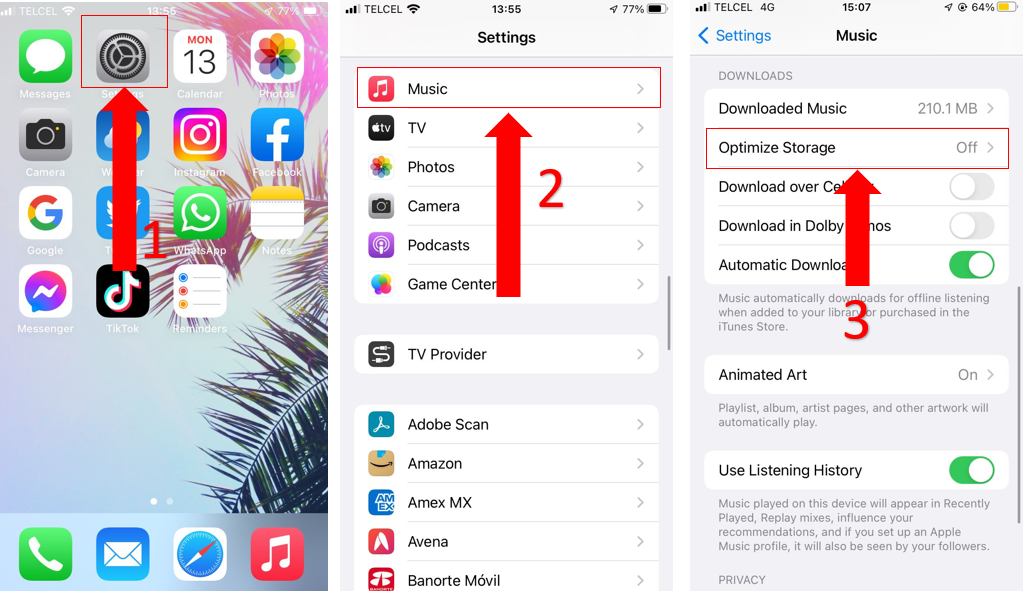
If you had “Optimize Storage” turned on and lost your downloads, don’t worry! You can easily download your music again by following this quick guide:
Believe it or not, the problem could be unrelated to you! Apple Music might’ve deleted content from its platform. This could explain why songs were removed from your downloaded music.
Although this is not common, sometimes Apple Music removes songs because a file in them was corrupted.
If that’s the case, the app will restore it in no time, but you’ll need to add it to your music library again. To do it, you’ll just need to:
iOS and Android devices:
Windows PC or Mac:
Tip: If you can’t add songs to your library, try turning on the “Add Playlist Songs” and “Sync Library” feature on all your devices.
If none of the tricks above have helped, please make sure you’re running the latest software version of your device.
Companies often release new updates to their software to get rid of certain bugs, glitches, and other elements that may be causing technical issues.
Updating your device may stop Apple Music from removing your downloaded songs. Follow these steps to do it:
Android devices:
The process for updating your Android device may vary depending on the model you have. But most devices can be updated in this way:
Windows PC:
Mac:
For iPhone, iPad, or iPod:
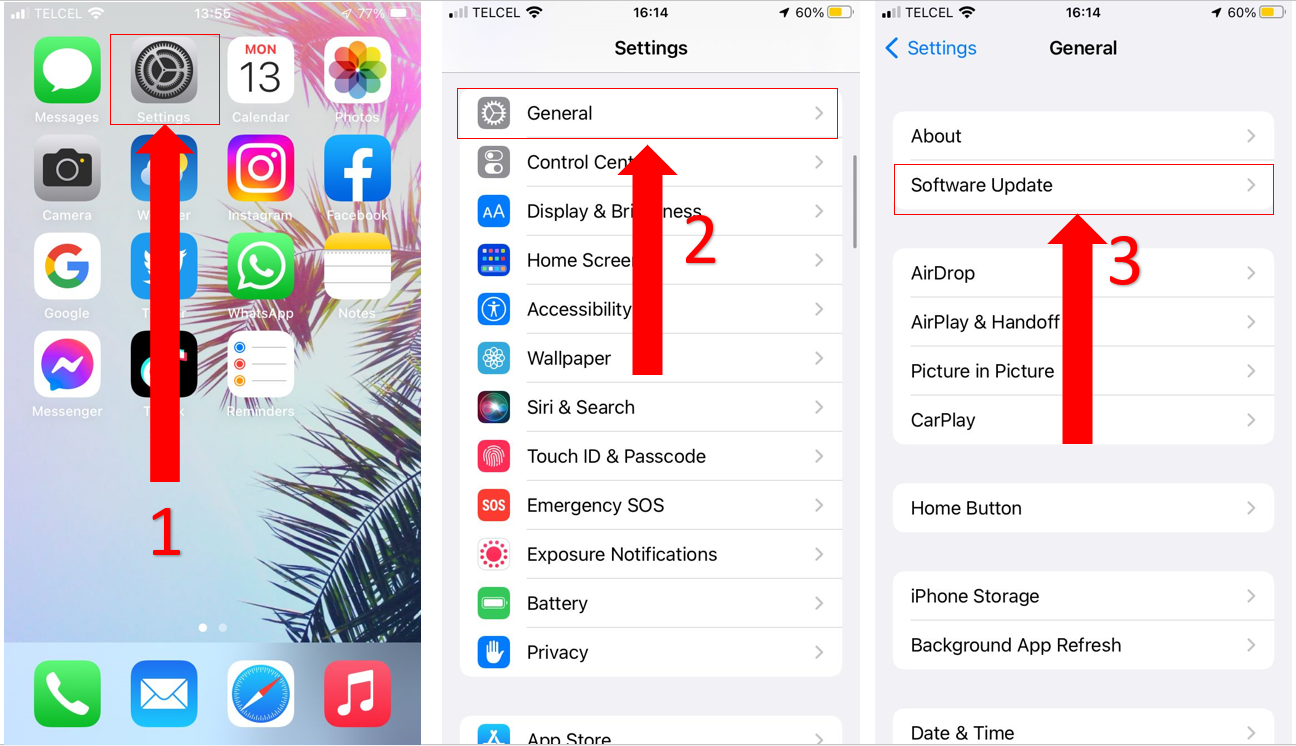
If there are any available updates, tap on “Install Now”.
If nothing has worked so far, it’s time to check the platform’s servers.
Servers are responsible for providing Apple Music subscribers with all the features they’re paying for. However, sometimes these might be experiencing downtime due to excessive traffic or coding errors.
If the servers are down, you may experience some issues while using the app, such as not being able to listen to your downloaded songs because they were unexpectedly removed.
Follow these steps to check Apple Music’s server status:

If Apple Music servers are down, you’ll see a red or yellow circle next to “Apple Music”.
Sadly, all you can do is wait for Apple to solve the problem. But don’t worry, this hardly ever lasts long.
Listening to music is one of the greatest things to do. It can help us relax after a long day, but not being able to do it because Apple Music keeps removing your downloaded music can be really frustrating.
Luckily, as you learned in this article, fixing this issue can be really simple and quick.
Remember to check whether your subscription has expired or a song was removed from the platform. You can always try turning off the app’s “Optimize storage” feature or updating your device to easily fix the problem.
Thank you so much for reading this article. If you found it helpful, please make sure to check out our related content below. Here, at Tech Detective, we’re passionate about bringing quick and simple solutions to annoying problems.