
Are you bending over backwards trying to figure out why HBO Max keeps crashing on your Nvidia Shield?
Welcome to the club! This happens much more often than you think, to a lot more people than you imagine. Cutting-edge technology is amazing, but only when it does what it’s supposed to.
I can only imagine how frustrated you are, and how desperately you must be looking for answers.
Luckily, we’re here to help you figure things out. Below, you will find a list including 6 simple fixes you can try to get things back to normal.
These are:
Read on to eliminate this issue once and for all. I’m sure we’ll get to the bottom of it in no time!
First things first.
I want us to take a look at the quality of your Internet signal as you’ll never be able to fix HBO Max’s sluggish performance if it’s compromised in any way.
A lot of people seem to think that an Internet service drop can be easily spotted as they won’t be able to browse the web. However, this is not always true. In many cases, you should be able to do some light browsing or chatting on WhatsApp, while also experiencing slow performance on HBO Max.
And it’s all due to the platform’s requirements.
HBO Max needs a minimum internet speed of 5 Mbps to work somewhat adequately, which is much higher than what you need to text your friends or look up the recipe for Apple Pie on Google.
It’s of the utmost importance that you pinpoint the source of the problem, as the solution will vary depending on that.
Solution: Before doing anything else, I’d advise giving your provider a call and asking whether they’re having coverage issues in your area. If they tell you everything is fine on their end, you’ll likely have to reset your modem.
Here’s how you can do it:
Having ruled out your Internet connection as a potential culprit, we can safely move on to checking the status of the platform’s servers.
As you probably know, these are responsible for storing data and providing millions of HBO Max subscribers with a seamless streaming experience. Without them, everyone trying to stream would constantly encounter a wide number of issues.
You’d think that with the billions of dollars giant streaming companies invest in technology and development year after year, their servers would be bulletproof at this point, right?
Well… guess again. I’m not saying they’ll break just for looking at them, but they’re certainly not indestructible.
In fact, apparently unimportant things, such as a bug in their coding or a short-circuiting hard drive can prove disastrous. Some of the telltale signs of these events are slow loading times, endless buffering, login difficulties, and, of course, crashing.
Solution: While you’ll have to leave fixing the servers to HBO Max’s capable IT department, you can check the real-time status of these to know when they’re back up and running.
Here’s how:
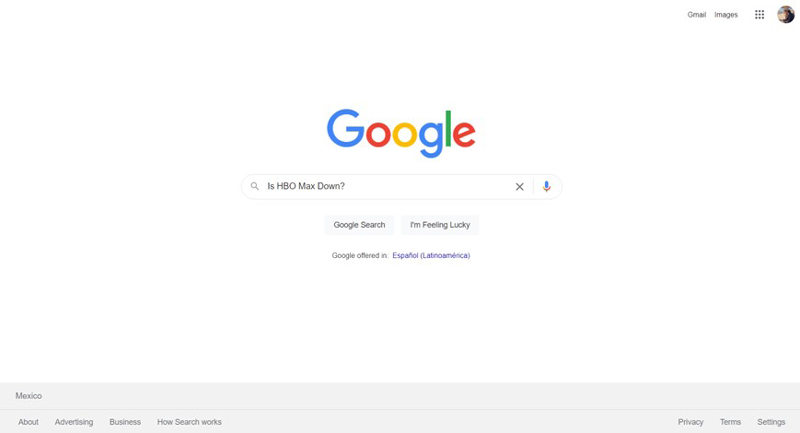
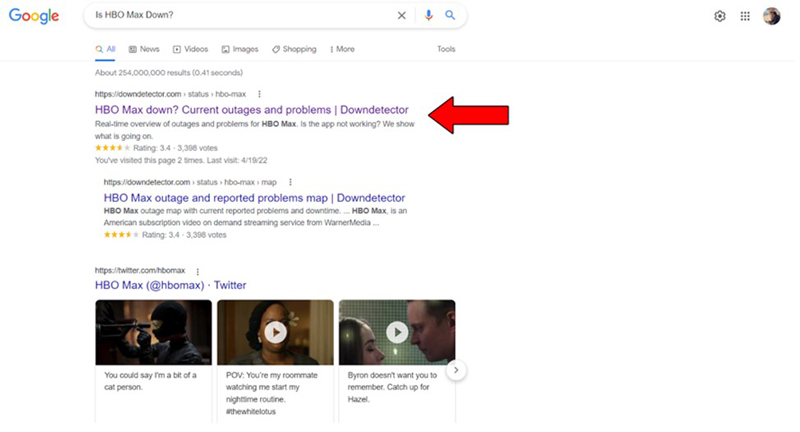
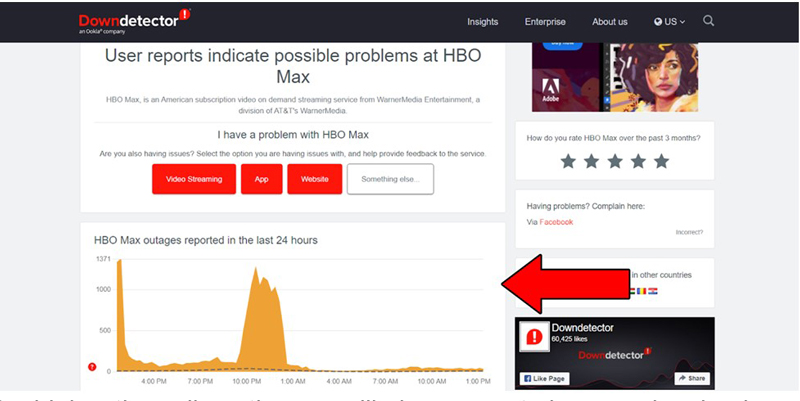
The higher the spikes, the more likely you are to be experiencing issues
Even if HBO Max’s servers are at fault, I wouldn’t worry too much about it. To our knowledge, there’s never been an instance where the service wasn’t fully restored within 24 hours after the initial reports.
What if I told you all you have to do to get things back to normal was to delete and reinstall your HBO Max app?
It sounds too good to be true, right? Well… it might be, but it also might work.
You see, apps run several background processes while we’re using them. We might not notice them, but they’re there. From time to time, there can be certain crashes that prevent resources to be loaded correctly.
This can cause slow performance or crashing, and might not be resolved until everything’s deleted and reinstalled.
Solution: It may sound daunting, but uninstalling and reinstalling apps on your Nvidia Shield is easier than it sounds. Here’s what you have to do:
To uninstall HBO Max:
Depending on your Shield version, you might have a console-looking remote or a standard TV-looking one. Below, you’ll find instructions for the former, but if you own the latter, simply replace the “A” button, with the central “Select” button.
The process should be the same in every other regard.

Once HBO Max has been completely removed from your NVIDIA Shield, you can now proceed to reinstall it, just follow the same steps you did the first time you downloaded the app.
Alright, time to put our hacker hats on. If none of the solutions above have worked for you, perhaps disabling your IPv6 protocol will.
You might be asking yourself, “What on Earth is that?”, and I don’t blame you. There’s really no reason why you should be familiar with the term unless you work in an IT department.
But now that you’re here, I’d like to tell you a little more about it.
The IPv6 protocol is the newer version of IPv4, which, in a nutshell, is part of what allows your devices to communicate with each other and the network they’re connected to. You’ll hardly ever run into a more important computing protocol.
That being said, as wonderful as IPv6 is, it can also give you trouble from time to time and cause HBO Max and other apps to crash or freeze on your Nvidia shield, mainly due to the fact that the protocol is not yet supported across all platforms.
Solution: Disabling IPv6 on your Nvidia Shield sounds very complicated, but it’s actually fairly simple.
Here’s what you have to do:
If this protocol was the reason why HBO Max was performing slowly or crashing, you should now be able to enjoy a seamless experience.
VPNs are simply amazing.
Not only do they allow us to browse the web securely, but also open up a world of possibilities and international content for us to enjoy.
What’s there not to love?
Sadly, most streaming companies don’t share the thought. In fact, a lot of them, including HBO Max, have been strongly outspoken about their dislike for these.
And if you think about it, it kind of makes sense.
Streaming companies use the metrics they collect from certain countries to film and develop specific shows for them. Having someone from Canada watching France-exclusive shows can mess up those numbers and make adequate show development much harder.
In an effort to prevent this, a lot of companies have made their platforms as unfriendly to these private networks as possible to discourage their use and popularity.
So, if you’re using your NVIDIA Shield with a VPN while streaming HBO Max, you might want to either disable it or find a different provider that has obfuscation features.
Solution: The best way to tell whether your VPN is to blame, is to disable it and try streaming without it for a couple of days. If you no longer encounter crashing or slow performance, there’s your answer.
Lastly, let’s talk about updating your system.
Normally, operating system updates are installed automatically without you having to interfere. However, on some rare occasions, network interruptions or background process crashes can get in the way and leave the download stuck in Limbo.
And while you might think keeping your system slightly outdated is no big deal, let me assure you that it is, as several issues can arise from this.
Luckily, even if you’re in the uncomfortable position of having to install the latest system version yourself, the process is very simple, so don’t throw your Nvidia Shield in the bin just yet!
Solution: Here’s what you need to do:
If your system finds an available update, it will prompt you to install it. Simply agree and wait for the process to be completed.
Having HBO Max keep crashing on your Nvidia Shield can be a nightmare. Especially if you don’t know where to start looking for a solution. Streaming should be a relaxing and uncomplicated experience, so troubleshooting is the last thing you want to do after coming home from a long day at work.
What a disaster!
Luckily, as I hope you’ve learned in this piece, addressing most of the causes behind this situation is fairly simple and not very time-consuming. More often than not, disabling your IPv6 protocol and making sure that your system is fully updated, should do the trick.
Thank you so much for sticking with me all the way to the end. If you found this article helpful, you’ll be glad to know that we upload new content weekly. Make sure to check out all our other wonderful resources below to become a Tech Detective yourself!
I wish you all the best.