
Is HBO Max not playing on Roku? You might need to turn off your favorite VPN. Here are 6 fixes to get you streaming.
Whether you were a child or an adult during the 80s and 90s, you know how important timing was to enjoy your favorite shows. You had to really know how to properly take advantage of commercials for bathroom breaks, or heating up your food.
The idea of being able to watch or pause any show or movie on demand sounded like something out of Star Trek. And yet, these days, it has become a part of our normal lives.
Oh, how time flies!
There’s no denying that streaming platforms have changed our lives for the better and provided us with a myriad of comforts we’ve grown to know and love. But what happens when they start failing and give us trouble?
Well… that’s the other side of the coin.
If you’re reading this, you’re probably having a hard time getting HBO Max to play on your Roku. I was in your shoes not too long ago, so trust me when I tell you that I know how frustrating this is.
Luckily, I have the answer to your prayers.
Below, you will find a list of the most common causes behind this occurrence and the simplest steps you can take to address them. I’m confident that, if you follow them to a tee, you will be streaming HBO Max on your Roku in the blink of an eye.
Sounds good? Let’s get busy!
If you’re anything like me, you like to cover all bases. After all, the troubleshooting process will always benefit greatly from detail and order, so leaving no stone unturned is of the utmost importance.
As we move through this piece, I’ll guide you through all the external and internal factors that could be contributing to the appearance of this issue, as well as provide you with some useful information that could help you later on.
Without further ado, here are 6 fixes you can try to get HBO Max playing on Roku seamlessly:
You’re probably thinking there’s no way you could have missed this, as it’s too obvious. But remember that it’s the most apparently unimportant things, that we tend to overlook more often.
Before restarting or tampering with your Roku in any way, I’d suggest double-checking that your Internet provider is not having service interruptions.
Granted, this is not as common as it was a decade ago, but as you know, it still happens.
Solution: The first thing you want to do is pinpoint the source of the issue, so I’d advise calling your provider and asking about the service status in your area. If they tell you there are no problems on their end, you likely need to reset your modem.
Here’s how you can go about it:
Assuming your Internet connection is now fully functional, but you’re still having issues, we can safely move on to looking for the problem at the source.
You’d think that with the billions of dollars giant streaming companies, such as Netflix, Amazon Prime, and HBO Max invest in technology and development, they would not encounter server issues anymore, right?
Well, they do, and as you probably know, it can be catastrophic.
Server failure can either happen due to a bug in the company’s code, a malfunctioning hard drive, or even hacking.
Solution: While there’s nothing you can do to fix HBO Max servers, you can at least check on their status to be 100% positive that the issue is not coming from your end.
To do this, please follow these steps:
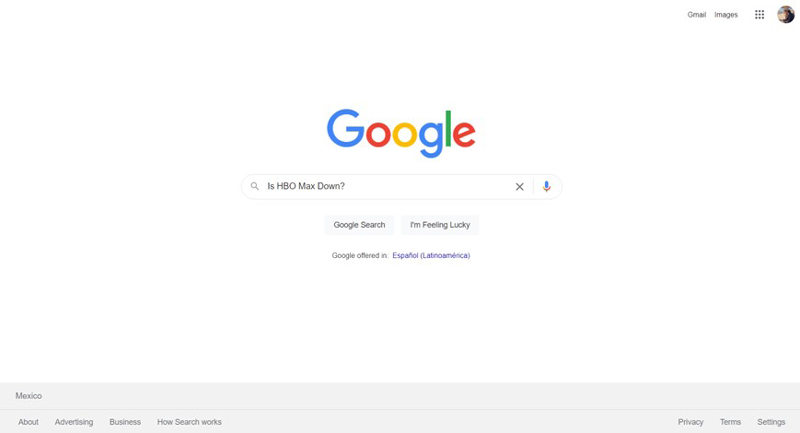
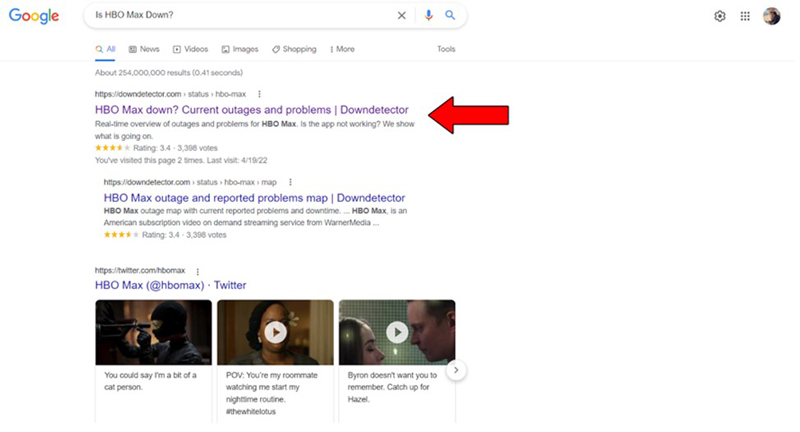
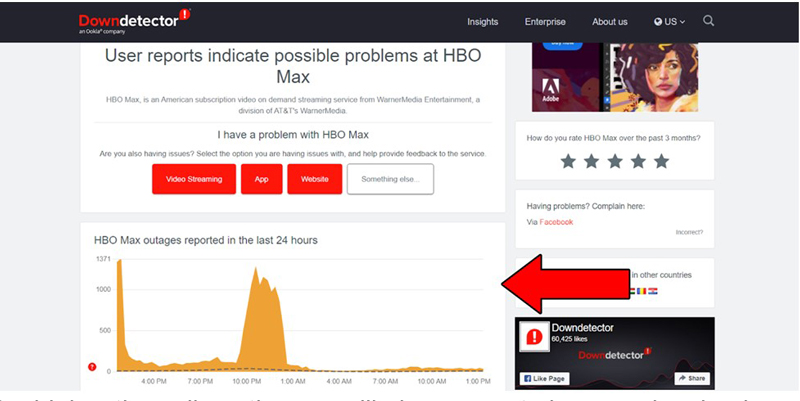
The higher the spikes, the more likely you are to be experiencing issues
Now, if the servers are, in fact, down, I wouldn’t worry too much. In most cases, the service is fully restored within 24 hours.
Having ruled out any external factors, it’s time to start looking for the source of the issue directly on your end.
The first thing I want us to try is deleting and reinstalling the HBO Max app on your Roku, as several users have reported doing this helped solve the malfunction.
This probably works because deleting the app from your Roku completely eliminates all stored data, so if there were any bugs preventing HBO Max from working normally, doing this will also get rid of them.
Solution: In case you’ve never removed an app from your Roku, here’s a quick couple of steps you can follow:
Reinstalling the app after doing this should be a lot easier. Just repeat the same steps you took when installing HBO Max for the first time and you should be all set.
If none of the above have worked, restarting your Roku is the next logical step to take.
Doing this refreshes all apps and lets the system boot up again while loading any essential internal configurations in order to run adequately. If you’ve ever had a misbehaving computer, you know that restarting the device is one of the most efficient ways to get things back to normal quickly.
And the best part is that it’s really simple to do.
Solution:
I’ve probably said this a million times, but it just can’t be stressed enough. Keeping your devices and apps up to date at all times is essential to guarantee their adequate functioning.
You see, while app developers try to keep backward compatibility viable as much as they can, it’s not always possible, and running an older Roku firmware version with a newer HBO Max app version can cause a lot of problems.
Now, most of the time, apps will update themselves and so will your Roku. But on some rare occasions, you might have to do a manual update.
I know this can sound a little intimidating, but don’t worry, it’s actually much simpler than it sounds.
Solution:
If there’s a newer Firmware version for your Roku, the system will find and install it. It might take a few minutes, so be patient and try to get ahead in the house chores while you wait!
Last but not least, you might have to turn off your VPN.
Virtual private networks are great, as they not only allow you to enjoy secure browsing but also access international content at will.
However, streaming companies do not share our love for them. In fact, some platforms, such as HBO Max have been outspoken about their dislike for these.
And if you think about it, it makes sense.
Both the marketing and development departments at HBO Max use the metrics obtained from certain regions to create new content for them, so having someone from Ireland watching US-exclusive shows can mess it all up.
Solution: Try playing HBO Max on your Roku without using a VPN for a couple of days. If it works normally, the answer is clear. You’ll either have to stop using the VPN or find a different provider that works well with the platform.
Not being able to enjoy a subscription you’re paying for, can be a nightmare. You already spent your hard-earned money on a Roku, so the least you’d expect is to have it working flawlessly.
What a disaster!
Luckily, as I hope you’ve learned in this piece, addressing most of the causes behind this situation is fairly simple and quick. More often than not, making sure that your Roku is updated and using the right VPN will do the trick.
Thank you so much for sticking with me all the way to the end. If you found this article helpful, you’ll be glad to know that we upload new content weekly. Stay tuned and become a Tech Detective yourself!