
Are you stuck with Dolby Atmos not working in HBO Max?
Don’t worry, you’re not alone! In fact, thousands of people experience this issue daily. And given how many things could contribute to this, I’m honestly not surprised.
I can only imagine how frustrating it must be to be paying for a monthly subscription you can’t fully enjoy. Talk about buyer’s remorse, huh?
Luckily, we’re here to help you out.
Below, you’ll find a list including 8 fixes you can try to get Dolby Atmos working in HBO Max. I’m certain one of them will hit the nail on the head.
These are:
Read on to make the most out of your sound system!
I want to start this list with the simplest fix out there.
You may not know this, but every piece of content on HBO Max has its own ID and space within its servers. This is why sometimes you might be having trouble streaming a specific show, but be able to seamlessly enjoy another.
There’s a very good chance that there’s nothing wrong with your sound system or cable management. It could all be your favorite show’s fault.
If this is the case, you would not only be experiencing audio issues but likely playback and navigation ones as well. Before tampering with your streaming devices or canceling your HBO Max subscription, I’d advise ruling this possibility out.
Solution: Switch back and forth between the show you were originally watching and some other titles on the platform. In some cases, that is all it takes to get the original content to start working normally again and allow you to enjoy Dolby Atmos.
Provided that this doesn’t work, you’ll have to wait until the technical issues related to your favorite piece of content are resolved.
Moving down the line of possible culprits, the next thing we want to take a look at is the status of the platform’s servers.
As you may know, these are responsible for storing data and providing millions of HBO Max subscribers with a seamless streaming experience. They’re basically what prevents the service from crashing, even with billions of Gigabytes being streamed simultaneously all around the world.
At this point, you’d think that most streaming companies would have made their servers bulletproof, but sadly, this is not the case.
Far from it, really.
Now, I’m not saying that you should be expecting crashes every five minutes, but apparently unimportant things, such as a bug in the servers’ code, a bad hard drive, and even light hacking can prove disastrous to the platform’s overall functioning.
The telltale signs of these events are slow loading times, subtitles that are out of sync, login difficulties, and… you guessed it, Dolby Atmos and other features not working.
Solution: A lot of people seem to be surprised by this, but you can check the real-time status of your favorite platforms’ servers in a matter of seconds.
Sounds too good to be true? Try it!
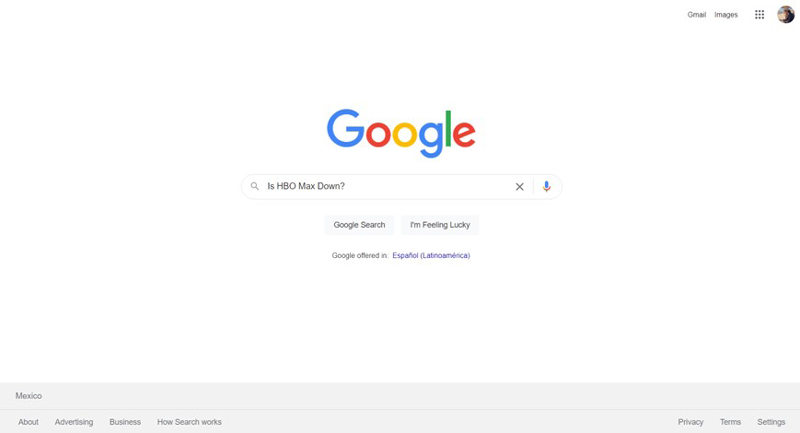
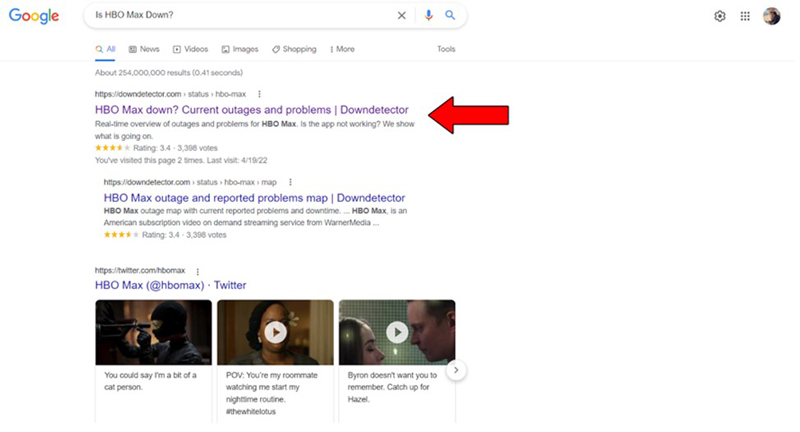
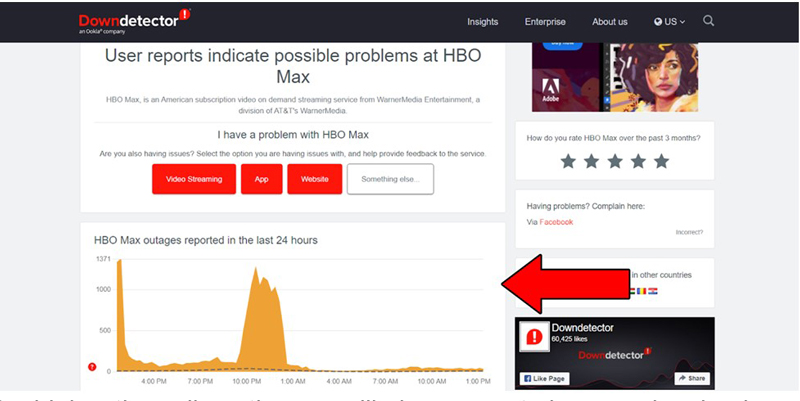
The higher the spikes, the more likely you are to be experiencing issues
As stated above, the taller the spikes, the more reports that are coming in regarding service interruptions. If you see the equivalent of Mt. Everest on the webpage, you’ve found the source of the issue.
Unfortunately, in this case, your hands are tied. However, I wouldn’t worry too much about it, as the IT department at HBO Max is very capable, and to our knowledge, there’s never been an instance where service wasn’t fully restored within 24 hours.
The next thing I want us to analyze is your current audio configuration.
You might think that using the right settings for your current sound system is not too important.
And you’re right, it’s not… it’s crucial.
You see, the sound in your favorite movies and shows is specifically designed to provide an immersive experience.
If you’ve ever streamed content on headphones or a good sound system, you’ve probably noticed that, during action scenes, for example, while dialogue is in the center, an explosion could go off on the right and a helicopter could swoop in from the left.
This approach to sound design can make you feel like you’re a part of the movies you’re watching, but it can also cause sound artifacts if your streaming device or TV is set up incorrectly.
Solution: I’d love to walk you through how to change the sound setup on every streaming device and TV out there, but you probably have a very busy day ahead of you.
Instead, I’d advise going on Google and searching “How to change sound configuration on <YourDevice’sNameGoesHere”. You should be able to find detailed instructions for your specific situation.
Once you access your device’s audio configuration menu, make sure to set it according to your sound system (TV for TV speakers, surround 5.1 for surround sound systems with 5 speakers and 1 subwoofer, and so on).
This one’s a little obvious, but you’d be surprised at how many people spend countless hours trying to figure out why they can’t get Dolby Atmos to work on HBO Max, only to realize a cable was loose on their setup.
And honestly, I can’t blame them.
Installing a surround sound system that is capable of fully taking advantage of Dolby Atmos can be challenging. There are just so many cables and ports, that one can easily get confused.
Depending on how recent this issue is, your cable management might or might not be to blame.
Solution: If so far, you’ve been able to enjoy Dolby Atmos on other streaming platforms, the culprit is much more likely to be HBO Max itself. However, if you’ve tried everything and can’t get the technology to work anywhere, you’ll want to go behind your entertainment center and do some rewiring.
Tedious, I know, but it might be the only way to get things up and running.
If playing technician didn’t work, you’ll want to check the content you’re trying to stream.
You’d be forgiven for thinking that every single movie and show within HBO Max is Dolby Atmos-ready.
But the truth is, that this is not the case.
You see, the programmers behind the platform have to perform a series of processes and code modifications to make your favorite content Dolby Atmos-capable. This can often take a long time and require several employees.
Does that mean you’ll never get to enjoy all shows on HBO Max the way you want to? Absolutely not! But you’ll have to be patient.
Solution: Try switching between different shows and see if any of them takes full advantage of Dolby Atmos and your sound system. If you notice some shows work and others don’t, the latter are likely still being worked on.
Depending on how tech-savvy you are, you might or might not know this, but not all surround sound systems can take full advantage of Dolby Atmos.
How come? Due to how the technology operates.
Surround sound pans different sounds around your entertainment area to provide the sensation of immersion, whereas Dolby Atmos plays with the audio waves and bounces them off the ceiling, providing a more accurate sense of depth.
As you can imagine, this technology does not come cheap, and you might not encounter it in budget-friendly systems (mainly because most of these don’t have enough speakers).
When in doubt, remember. All Dolby Atmos-capable systems can do surround sound, but not all surround sound systems can do Dolby Atmos.
Solution: More often than not, you’ll be able to find whether your system is capable of playing Dolby Atmos on your instruction manual. Make sure to give it another read-through.
What if I told you there’s a very big chance that all your problems could go away with a simple update?
That’s right, it could be that easy.
You might think that keeping your favorite apps slightly outdated is not a big deal. And while no one will come to your home and arrest you for it, doing so can certainly be the source of several technical difficulties.
App developers try to keep as much backward compatibility as they can, but it’s not always entirely possible. Using an older version of the HBO Max app on a fully-updated streaming system could explain why Dolby Atmos is not working for you.
Now, this shouldn’t normally be a concern, as most updates are configured to be installed automatically. However, network interruptions or background process crashes can get in the way of this and leave the pending download stuck in Limbo.
If you suspect this to be your case, you’ll have to manually install the latest HBO Max software.
Solution: Just as I said before, it would take a whole book to guide you through the updating process of every streaming-capable device out there. Your best bet will be to go to Google again, and search “How to update apps on <YourDevice’sNameGoesHere>”.
The process should be very similar across all platforms, so, to give you a general idea, here’s how to do it on IOS and Roku devices:
For IOS:
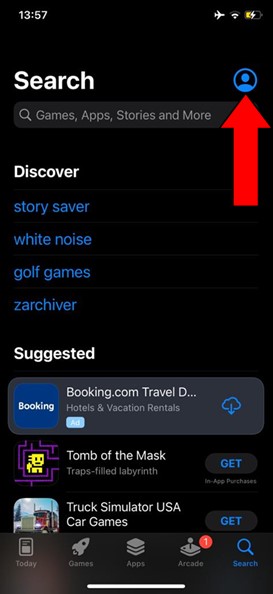
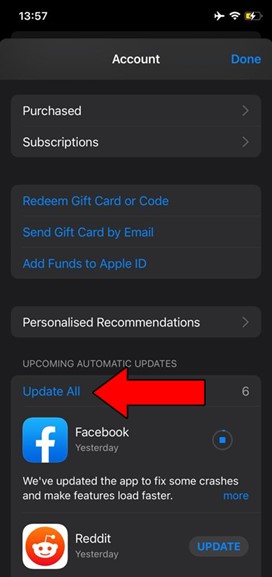
For Roku:
Lastly, I want us to take a look at your cookies.
You’ve probably heard of them, as most websites will ask you to allow them while browsing, but what are they exactly?
What a great question!
Cookies are developer tools used to improve your browsing experience and increase the accuracy of targeted ads. They’re the reason why you’re suddenly bombarded on social media with ads for convection ovens right after looking up the recipe for the perfect Apple Strüdel.
And while they’re not all bad, they are known for causing issues on streaming platforms if left undeleted for too long.
Fret not, though, getting rid of them is very easy.
Solution: You should be able to swiftly get rid of your stored cookies in every major browser, but for this example, I’ll use Google Chrome.
Here’s what you have to do:
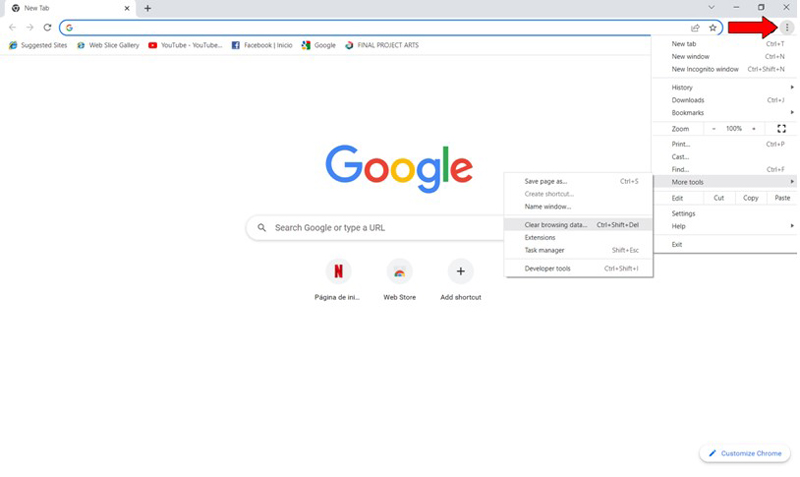
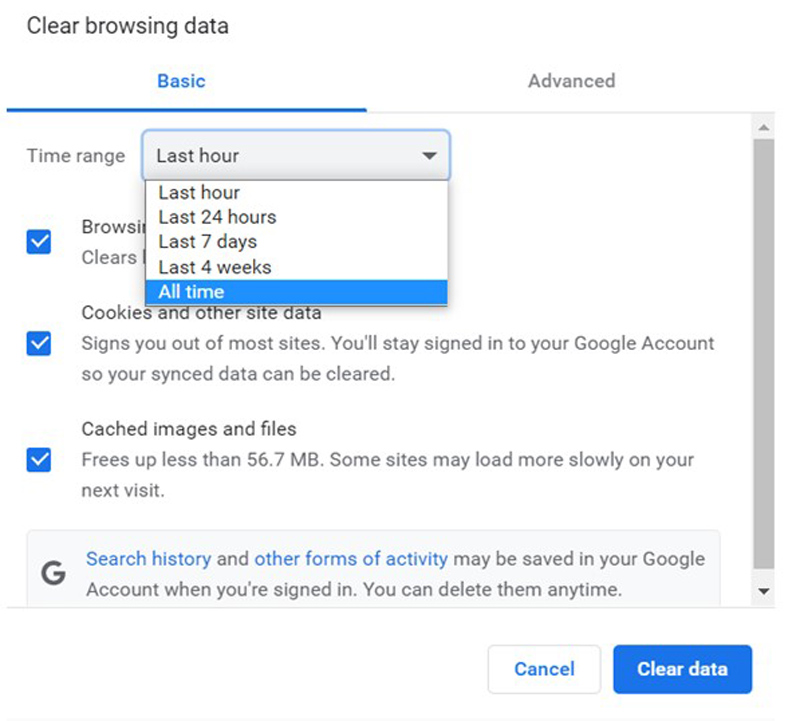
Deleting your cookies frequently is a good practice that will save you a lot of headaches in the future.
Streaming should be a stress-free, enjoyable experience. But things can quickly get annoying when you can’t properly get every feature on HBO Max to work with your state-of-the-art sound system.
It’s things like these that can make you start wondering why you’re paying a monthly subscription in the first place.
What a mess…
Luckily, as I hope you’ve learned in this piece, addressing most of the causes behind this situation is fairly simple and not very time-consuming.
More often than not, double-checking your cable management, making sure that the content you’re trying to watch can use Dolby Atmos, and frequently deleting your cookies, should do the trick.
Thank you so much for sticking with me all the way to the end. If you found this article helpful, you’ll be glad to know that we upload new content weekly. Make sure to check out our other wonderful resources below to become a Tech Detective yourself!
I wish you all the best.