
Stuck trying to sign in to your account on the McDonald’s app?
Unfortunately, I’ve been there too. Craving a Double Quarter Pounder with cheese, only to find that you can’t access your McDonald’s account can be super annoying.
But, don’t worry. I’m sure that with the help of this article, you’ll be able to order your food in no time.
If you’re unable to sign in on the McDonald’s app, chances are your email hasn’t been verified, there’s a problem with your account, or your cache is acting up. An outdated app, bugs, and server downtime could also explain the issue.
Keep reading to sign in on the McDonald’s app and forget all about this issue!
Before doing anything else, I’d like you to check your email.
You see, if you created an account but haven’t verified your email, you won’t be able to sign in on the McDonald’s app.
Please check if you have received an email from McDonald’s. If you can’t see it, I recommend checking your spam or junk folders.
If the email is in these folders, please mark it as “Not Spam”. Then, open the message, and validate your email.
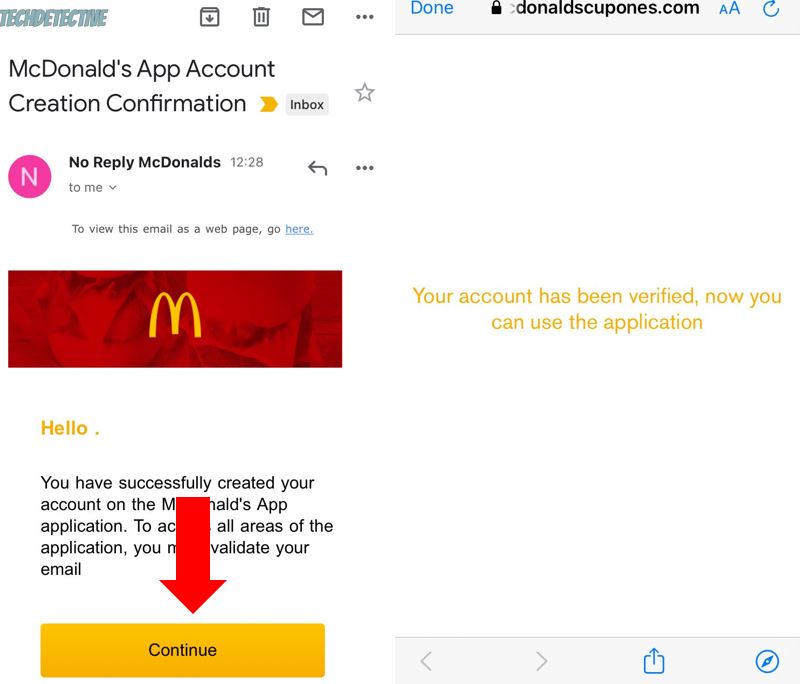
Tip: If McDonald’s emails are automatically marked as Spam, please edit your “safe senders and domains” list to avoid this from happening again.
If you have already verified your email, but you still can’t sign in to the McDonald’s app, you might want to check your login credentials.
You see, it’s normal to have spelling mistakes while writing our email address or password. To avoid this from happening again, please double-check your spelling and tap on the eye icon to see your password.
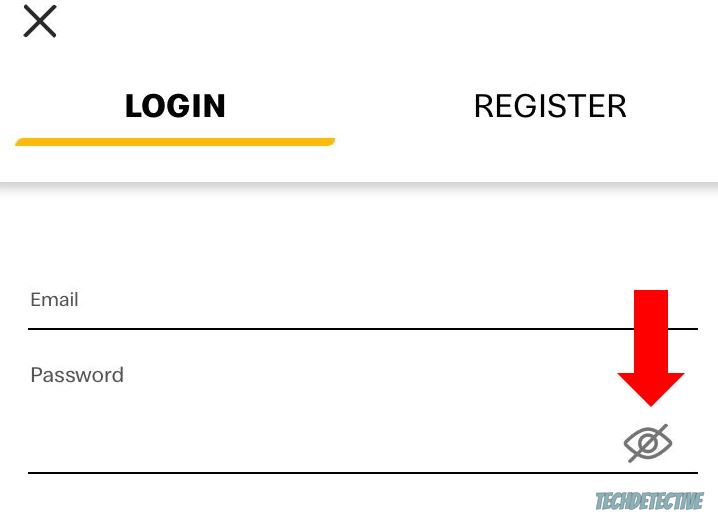
But, if you’re writing the correct email address and password, chances are there’s a problem with your account.
You see, this is more likely to happen if you’re using a Facebook or Google account to access the McDonald’s app.
If that’s the case, please reset your Google or Facebook password and try signing in on the McDonald’s app again.
If checking your account and verifying your email didn’t do the trick, this just might.
You may not know this, but when you installed the McDonald’s app and opened it for the first time, it had to download a bunch of data, like menu images, colors, and fonts from its servers to display the page.
Then, this data was stored in a storage location on your phone called “cache”. This way, the next time you open the app to order a hamburger, the app can access this data quickly from your cache folder and load much faster.
Although the McDonald’s app stores information in your cache folder to improve your experience, it may be the reason you can’t log in to your account.
You see, if the files stored in your cache become damaged, are outdated, and don’t match the ones from the web, you may experience multiple difficulties while trying to access your account to order food.
Luckily, this issue can be easily solved by clearing your cache. Follow this quick guide to do it:
Android devices:
Please note that this process may vary depending on your phone’s model.
If you have an iPhone, you’ll need to reinstall the app to get rid of the corrupted cache.
Then, I’d like you to make sure that the McDonald’s app is running on its latest version.
You see, sometimes coding errors and glitches can cause multiple issues while trying to log in to your account, navigate through the app, and order food.
App developers are aware of this and constantly work to get rid of the troublesome code. This fix is usually included in updates.
Try installing the app’s latest version to see if the issue gets solved.
To do it, you’ll just need to go to your device’s app store (Google Play Store or App Store), search for the McDonald’s app, and tap on “Update”.
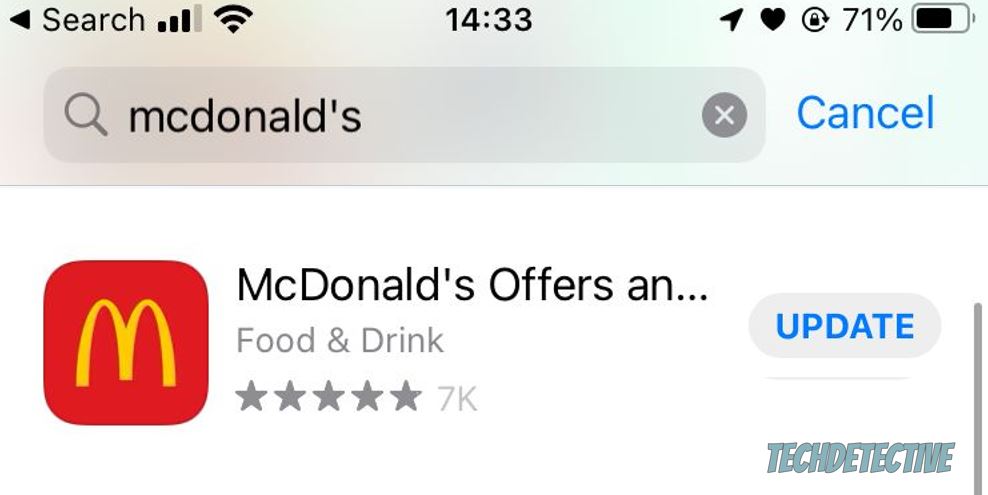
Then, try signing in to your account again.
The McDonald’s app was launched, so you can easily order food and receive it at your home or pick it up at the nearest store.
Sadly, sometimes bugs can prevent the app from working correctly and cause multiple issues while trying to log into your account or place an order.
I know how annoying it can be to have this happen. After all, the McDonald’s app should make our lives easier, not the opposite.
But, what if I told you that you could get rid of temporary bugs by simply relaunching the app?
Yes, that’s all it might take.
Doing this is really quick and simple, you’ll just need to:
Android:
iPhone:
Once you’ve closed the app, please open it and try signing in to your account again to see if the issue was solved.
If it persists, you’ll need to reinstall the McDonald’s app.
You see, this is the most effective way to get rid of the stubborn bugs and corrupted data that didn’t go away by relaunching and updating the app, or clearing its cache.
Deleting the app and reinstalling it may sound like a difficult thing to do, but it’s really simple. You’ll just need to:
iPhone:
Android:
If nothing has worked so far, chances are McDonald’s servers are down.
But what do servers do?
Simple. They are in charge of hosting websites and managing their information in order to display the page and handle your requests.
If there’s a coding error or a hardware/software issue, McDonald’s servers may go down. When this happens, you can experience multiple performance issues while trying to access your account or use the app.
To confirm that the platform’s servers are down, check McDonald’s Twitter profile. They usually let their customers know if they’re experiencing issues with the app.
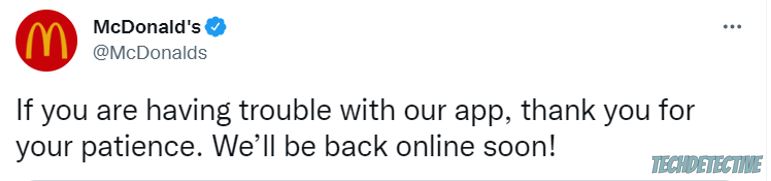
But, if they haven’t tweeted anything yet, please go to downdetector.com/status/mcdonalds and check if the graph is red or orange.
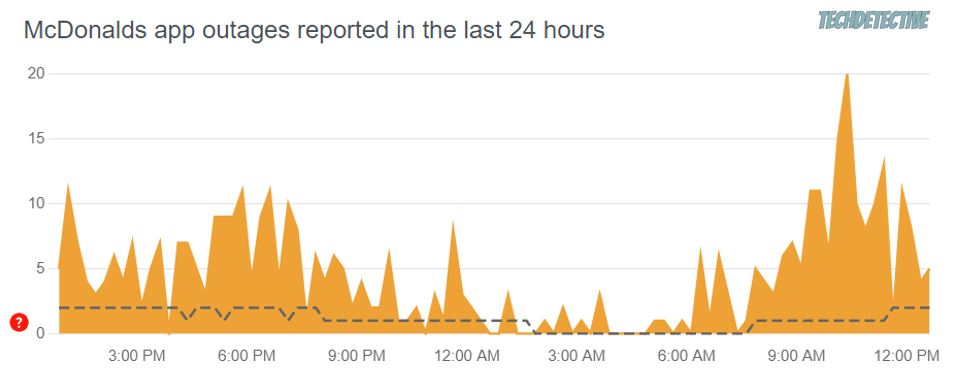
If it is, then you’ll need to wait until the app’s IT team solves the issue.
The fixes above should’ve helped you solve the issue, but if you still can’t log in to your account, there may be a bigger problem with the app, and you’ll need to contact its support team.
They should be able to fix any error that was preventing you from signing in to your McDonald’s account.
To contact the app’s support team, you’ll need to submit a request on their website.
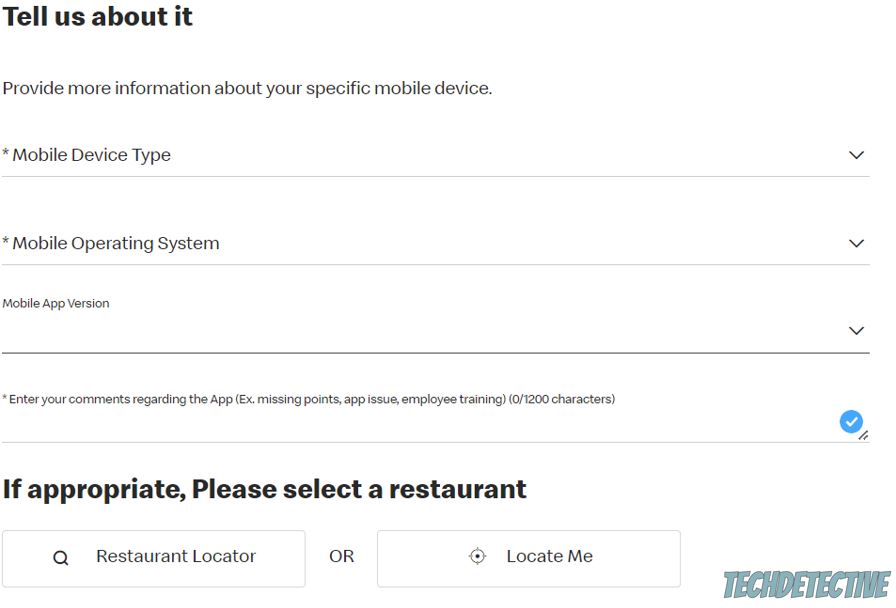
Please enter your device, operating system, and more details about the issue.
Here’s a template you can use:
“Hi there, I can’t sign in on the McDonald’s app. I’ve verified my email, checked that my login credentials were correct, and changed my password. I have even relaunched and updated the app, cleared its cache, and reinstalled it, but nothing seems to work.
Could you please help me?
Thanks in advance”
Once you’ve submitted your request, try tagging them on Twitter (@McDonalds). They may answer your concern faster.
Not being able to log in to your McDonald’s account can be super annoying. Especially when you’re hungry.
Hopefully, with the help of this article, you’ll be able to order your food in no time.
Remember, if you can’t sign in on the McDonald’s app, please make sure your email has been verified, check your account, and clear your cache. Don’t forget that updating the app, relaunching, or reinstalling it should also do the trick.
Thank you so much for taking the time to read this article. If you found it helpful, check out our other related content. We love helping people tackle everyday issues.
Enjoy your meal!