
Are you having issues removing your Ticketmaster listing, and it’s driving you crazy?
That sucks! I know how stressful it can be to put some tickets up for sale and not be able to take them off the market when you’re having second thoughts.
It has got to be one of the most frustrating experiences anyone in that situation can go through. Especially considering that, if you have a change of heart, getting additional tickets can be very expensive.
But don’t worry, you came here for answers and that’s what you’ll get. Below, I’ve prepared a list of some of the most common causes behind this issue to help you get to the bottom of it.
The 5 main possible causes of having issues removing your Ticketmaster listings are:
Keep reading to recover your precious tickets!
Let’s start off with something you might have accidentally missed – a bad connection.
Now, you’re probably thinking this is not what’s causing your situation, as you’re browsing the web just fine and Google searching for solutions. But believe it or not, it’s possible to be able to do this while also noticing that you’re having issues removing your Ticketmaster listing.
Why? Because of each activity’s requirements.
Unless you’re trying to play an online game or stream a video on YouTube, browsing the web is easier on a failing network than loading the resources that a page like Ticketmaster needs to manage listings.
In order to fix this, you’ll need to pinpoint the source of your network failure and address it.
Solution: First, I’d like you to estimate your network needs at home. Usually, it is recommended that every person within a household has 15-20 Mbps to go about their business. Since a network’s speed is divided equally between the devices connected to it, some simple math is required.
If you live with 4 other people, then you’ll want a plan that offers at least 75-100 Mbps, so everyone can do what they want without affecting others.
Provided that your network is already faster than Max Verstappen, then calling your provider and asking if they’re having coverage issues in your area might help. If they say everything’s fine on their side of the fence, then resetting your modem could be the solution.
First time doing this? No problem, here are some simple steps for you to follow:
Next, let’s make sure Ticketmaster’s IT department is not under fire (so to speak).
Depending on how well-versed you are in the Tech world and its terminology, you might be familiar with servers, or they might be an entirely new concept for you. If it’s the former, please feel free to move on to the solution, but if not, read on, as this will be very interesting for you.
Long story short, servers are large devices that store important information, back up data in the cloud, and manage user traffic, so millions of people can use an app (Ticketmaster in this case) without performance hiccups.
They’re the backbone of most modern companies’ online operations, and as such, every IT department has engineers who specialize in maintaining and improving them daily.
Over the years, these efforts have paid off and servers these days are very resistant, but sadly, they’re still a long way from being bulletproof. Threats like overheating, coding bugs, or even hacking attempts by black-hat hackers can affect the way they work.
This could explain why Ticketmaster can’t cancel your listing, and why you’re having other issues, such as having your credit card declined.
Solution: To confirm this, we need a clearer view of what’s going on. Here’s how you can check the live status of the platform’s servers:
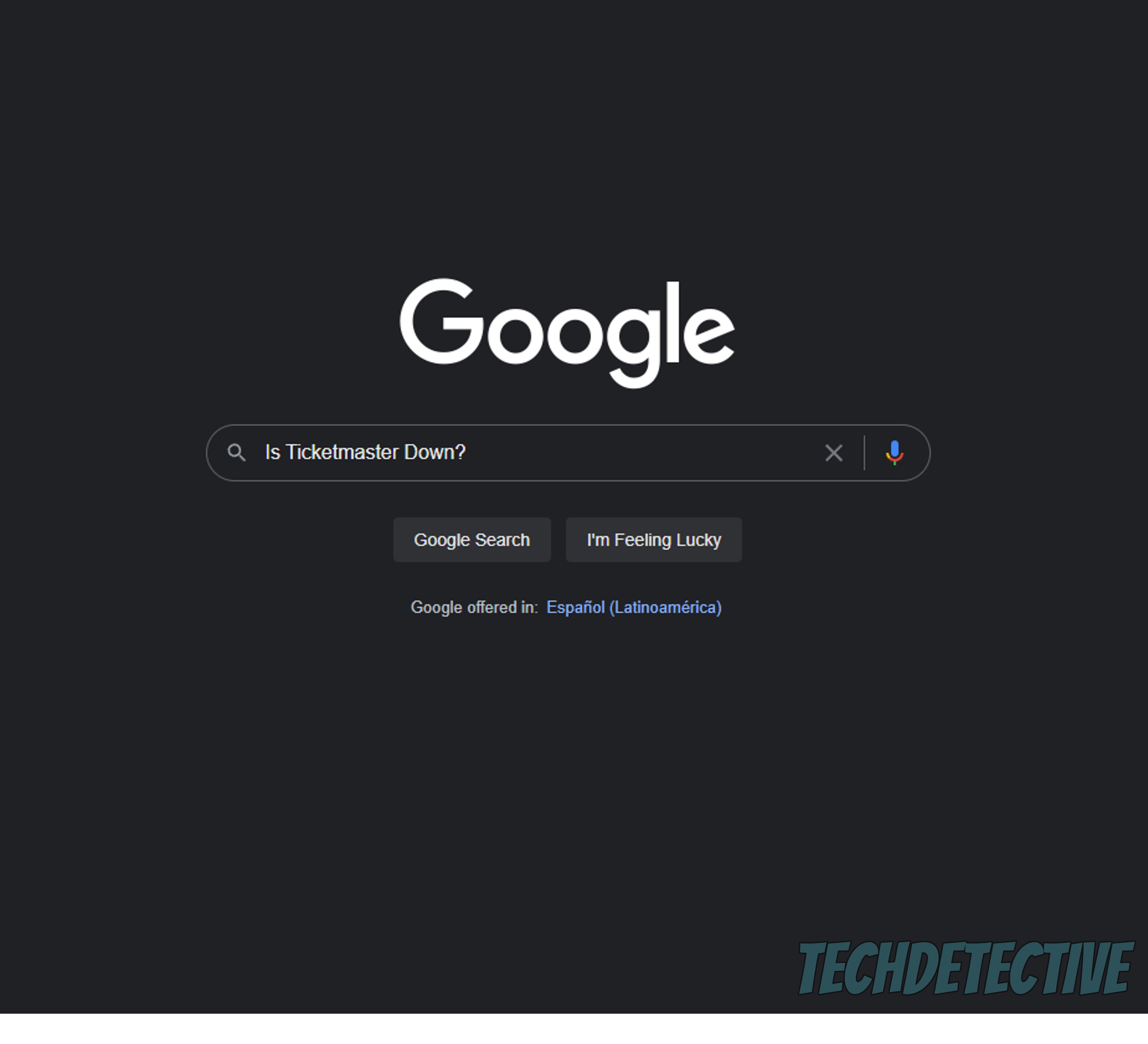
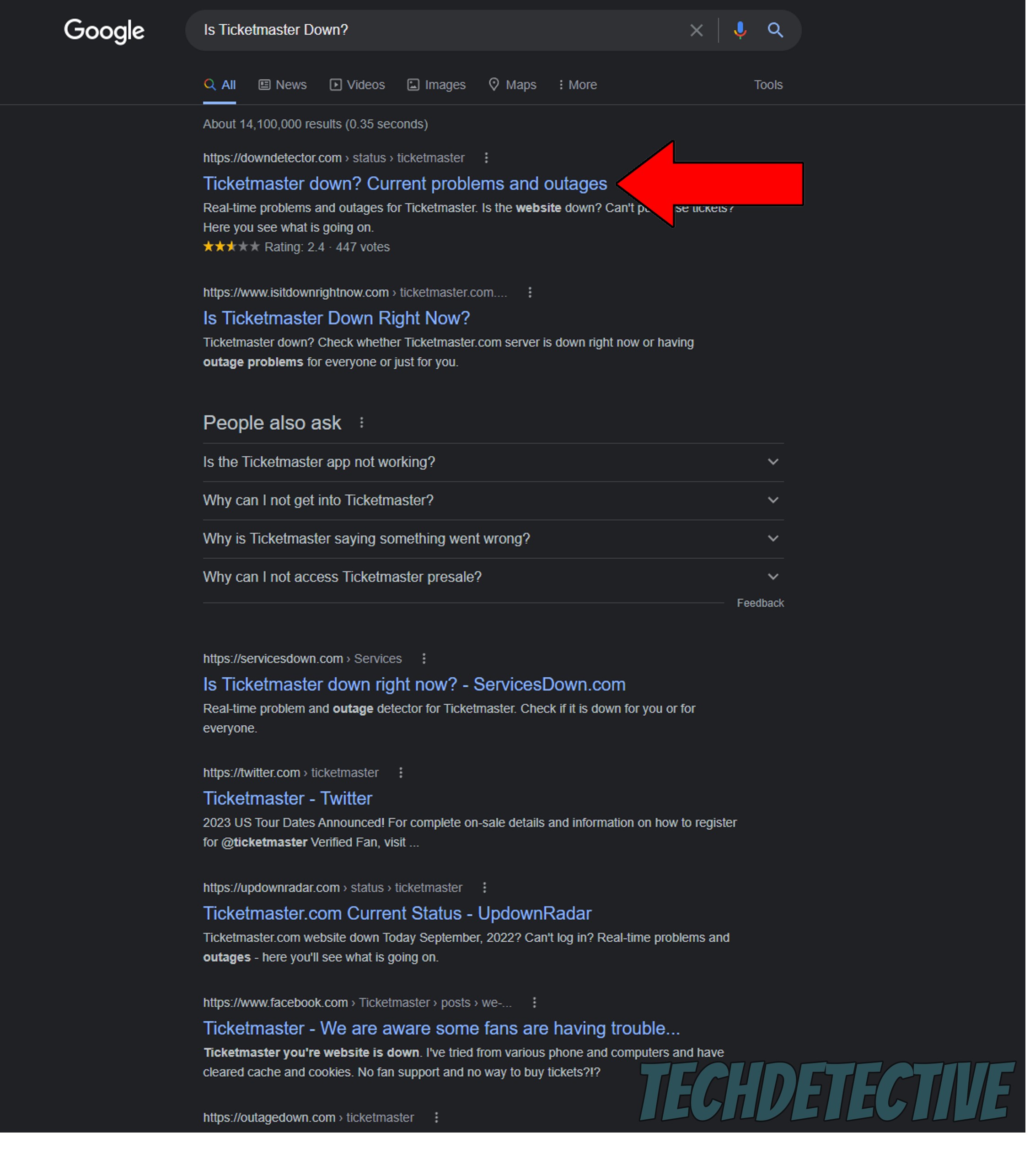
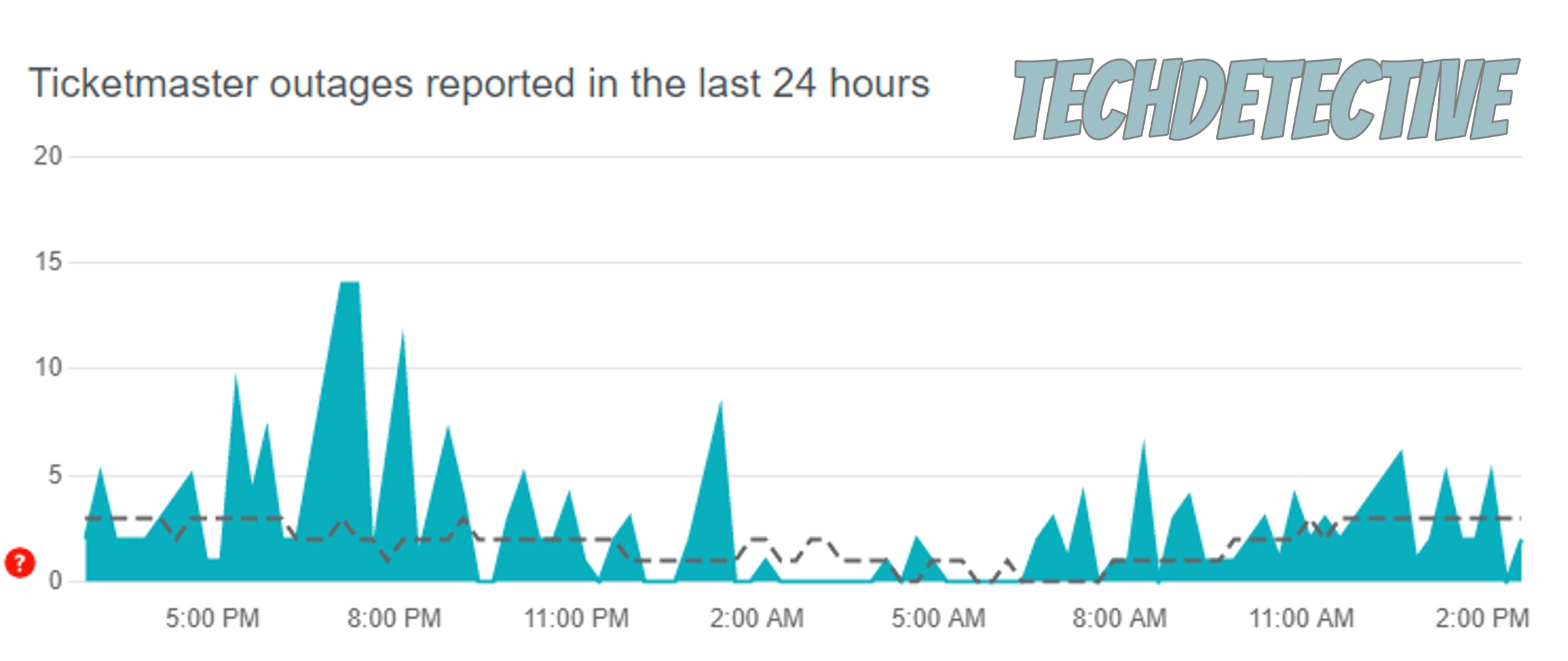
Tall spikes mean trouble, as they represent several users reporting issues. In cases like that, there’s nothing you can do except be patient.
But don’t worry, server failure is quite common, so most IT departments know exactly how to deal with it. Everything should be back to normal soon.
Moving on, we should now check whether the platform’s cache is to blame for this.
If this is the first time you’re hearing the term, don’t sweat it! Most people are in the same situation, as it’s not something you learn in school. But since you’re already here, I’ll quickly explain it to you.
An app’s cache is where information, such as resources, login credentials, user preferences, and images is stored. Keeping this data ready to use helps your apps load much quicker when you launch them, which is great when time is of the essence.
In most cases, letting the cache do its job is best. But now and then, a file stored within it can accidentally become corrupted, which would explain why you’re having issues removing your Ticketmaster listing, or why the app won’t let you in.
Solution: When this happens, you’ll want to clear your cache. It may sound challenging, but it’s actually very easy. Here’s what you have to do:
Google Chrome:
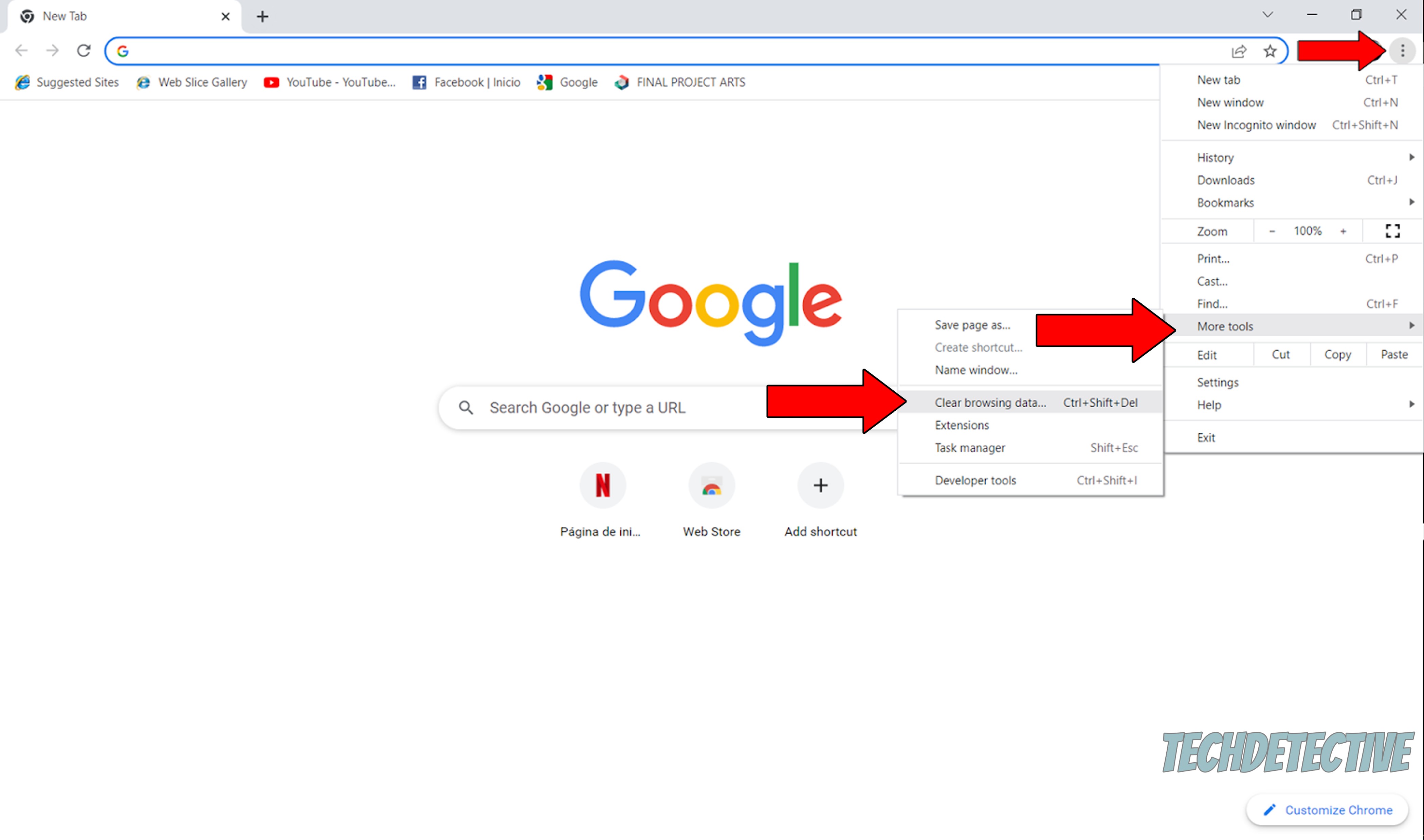
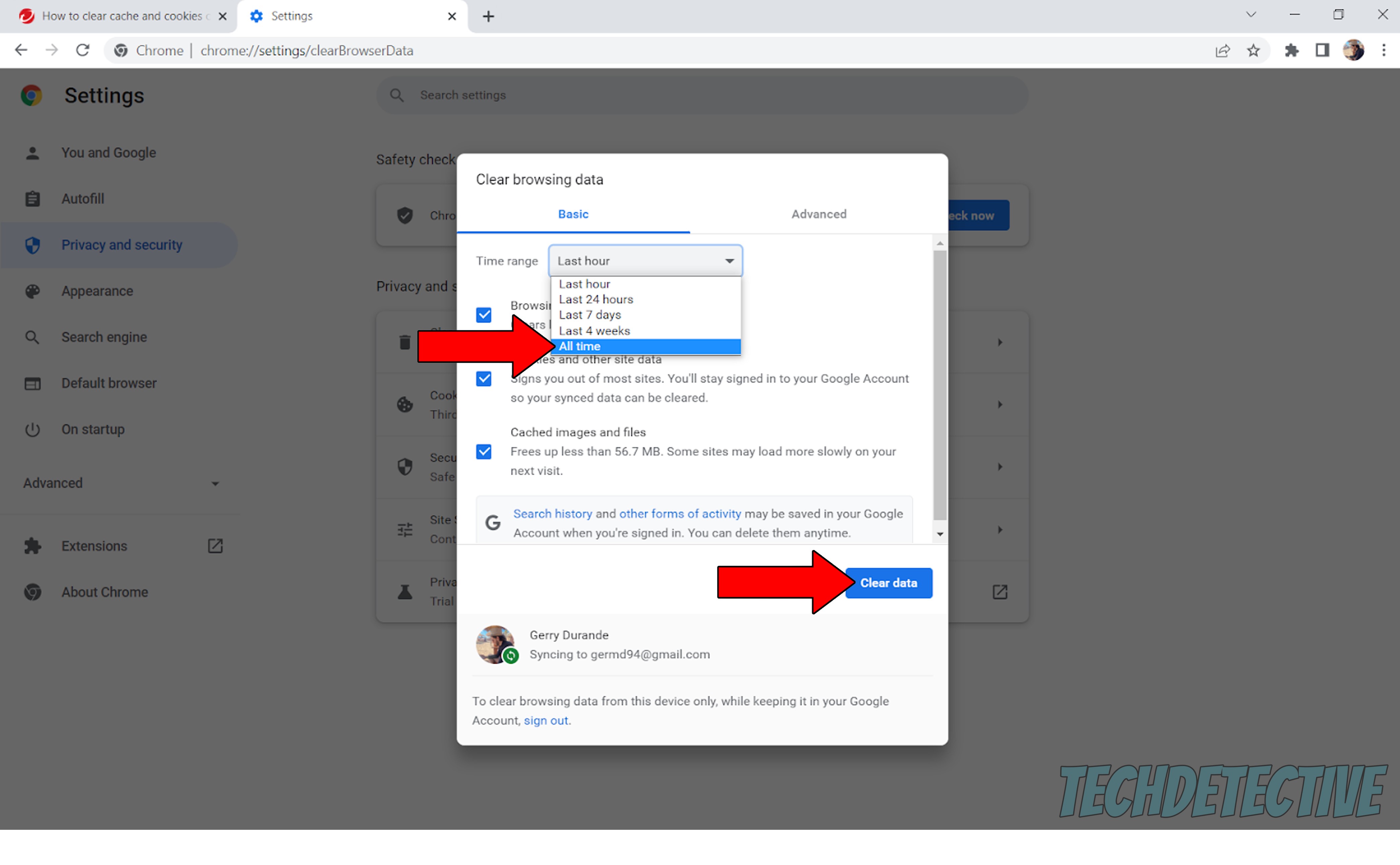
You wouldn’t believe how many people consider it unimportant to keep their apps updated. I know it’s not the most exciting thing in the world to watch out for, but trust me, it’s essential.
Installing updates for your favorite platforms and devices is not only key to preventing technical difficulties, but also an advantage you don’t want to miss out on, as they come packed with new features and fixes.
Besides, using outdated apps puts you at risk of ending up using a version that’s no longer supported. And while this may not sound too dire, imagine having it happen when time is of the essence. You don’t want to wait for a new version of an app to download when you’re in a hurry, right?
Now, don’t panic, more often than not, automatic updating has you covered. But in the event of a weak network, a bug, or a glitch, you’ll have to manually download and install the latest version of Ticketmaster to your devices.
Solution: Here’s how to go about this on iOS and Android systems:
For iOS:
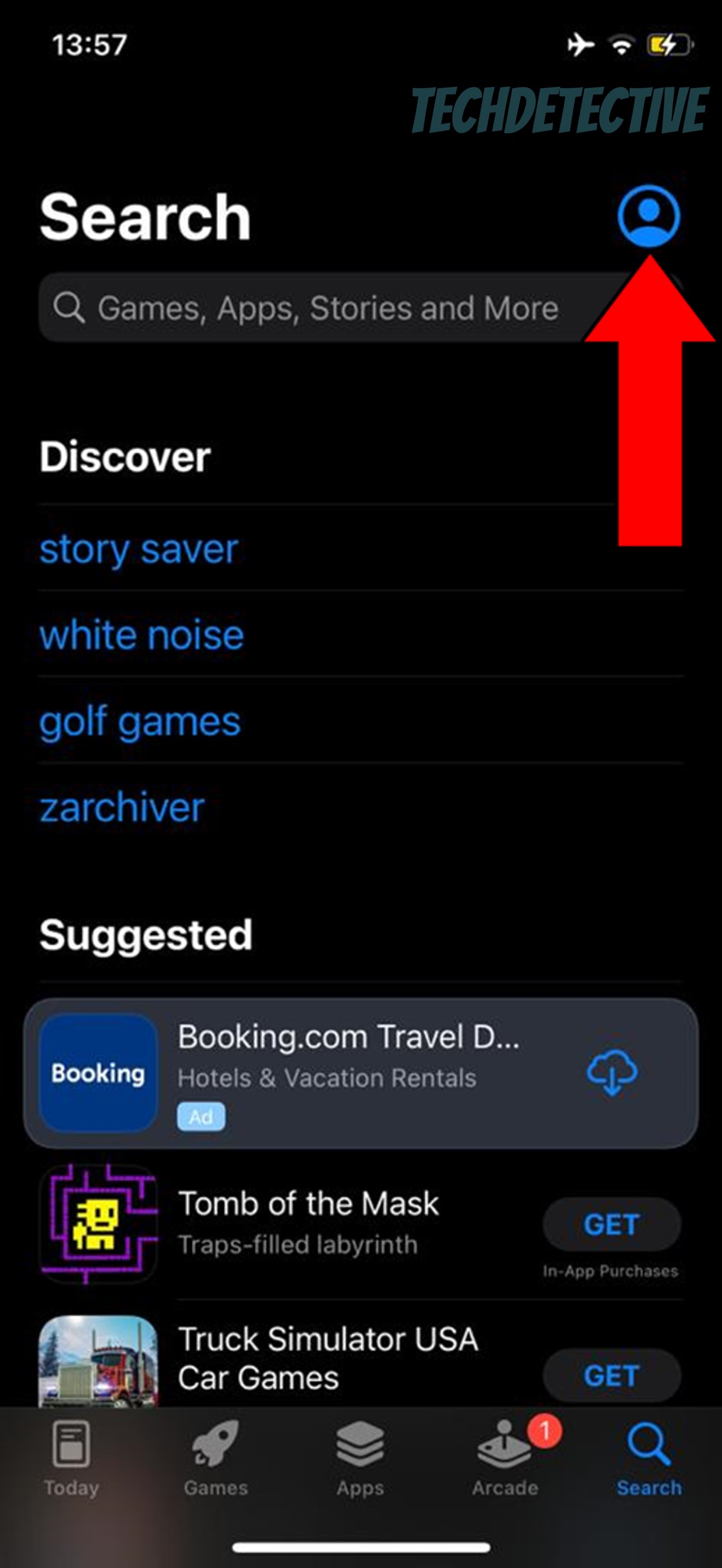
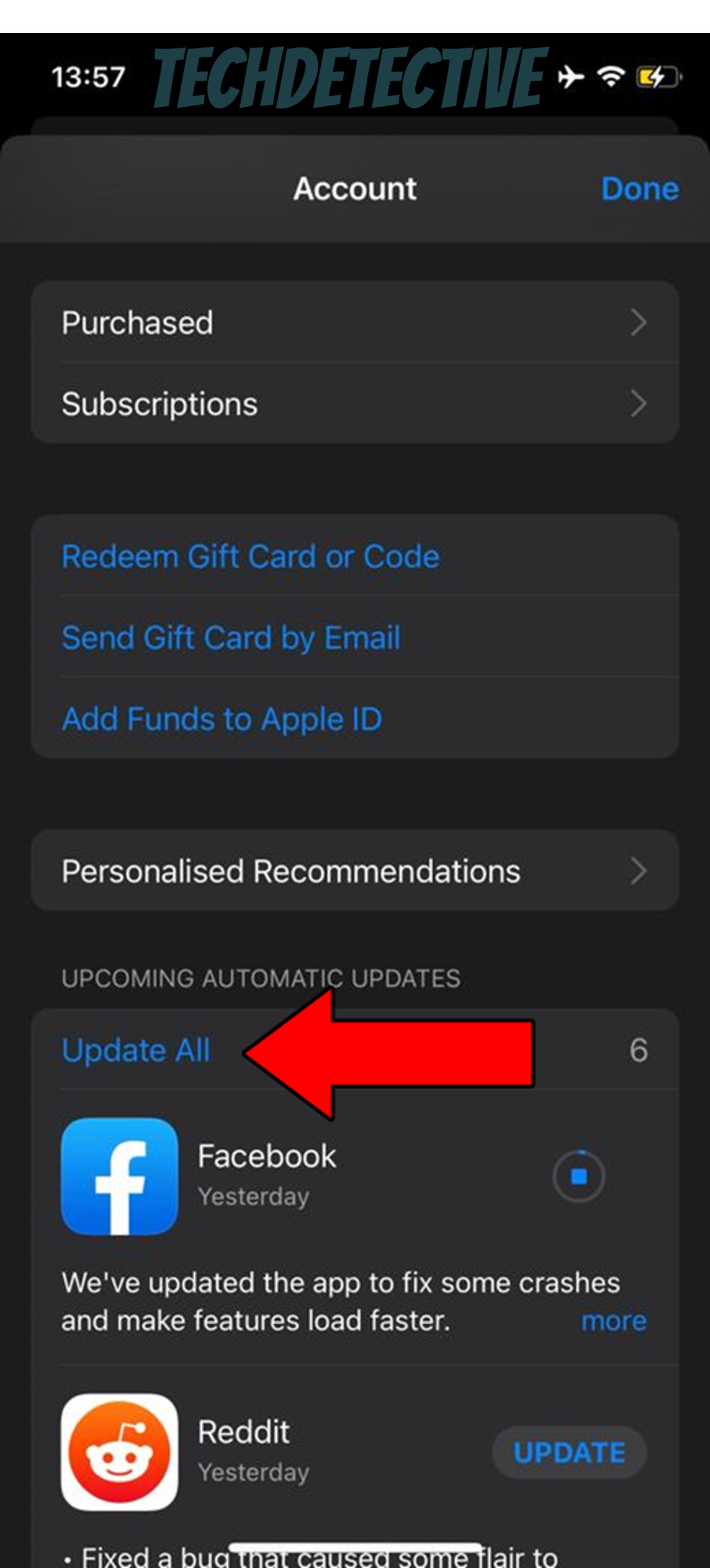
For Android:
I hate to be the bearer of bad news, but, although this is not the only possibility, there’s always a chance that the reason you’re having issues removing your Ticketmaster listing is that someone has already bought your tickets.
This is especially likely if none of the solutions above have worked.
Now, you might be thinking this is not what’s happening, since you have not received any purchase notifications, but if you’re experiencing network issues, the confirmation email might take some time to arrive.
In cases like these, there’s not much you can do except try to talk to the buyer and refund them. Hopefully, they’ll agree, but try not to get your hopes up, as not everyone’s up for a friendly discussion.
That about covers it!
When you’re having issues removing a Ticketmaster listing, frustration and worry might immediately take over. After all, who hasn’t put something up for sale only to get cold feet later?
Hopefully, this piece has helped you feel a little less preoccupied and understand that being unable to remove a listing does not necessarily mean that your tickets are gone for good. More often than not, they’re still there, safe and sound.
Thank you so much for reading all the way through to the end. If this article was useful to you, it’ll make you very happy to learn that we upload new content every week. While our latest masterpiece comes out of the oven, why not check out our other interesting resources below and become a Tech Detective yourself?
Have a great week!