
Is Waze too quiet, even at your device’s max volume?
Though luck! I know having this happen is no fun, especially when you want to drive safely and keep your eyes on the road.
You wouldn’t believe how many of the platform’s users encounter this issue every day, causing them to feel inconvenienced on an otherwise perfect day.
But don’t worry, you came to the right place for answers. Below, I’ve prepared a list of the 5 most common causes behind this situation, so you can solve the problem once and for all.
When Waze is too quiet, even at max volume, it can be due to improperly set app volume levels, choosing the wrong playback device, or background process crashes. If you find none of those elements are to blame, then you’re probably dealing with corrupted files or outdated software.
Read on to discover how to fix this!
I know this sounds very obvious, but there’s much more to this than you might think. There’s no way I can know for sure, but I’ll go out on a limb and say that the volume levels you’re maxing out are your device’s, right?
If so, I understand why you’re confused regarding Waze being too quiet, as it would seem like this is the only volume control available.
But as it turns out, Waze has a volume control that works independently of that on your device, so no matter how much you crank the volume up, you’ll still get a quiet experience. In order to get louder directions and reach your destination safely, you’ll have to tweak the platform’s sound options directly.
Solution: Here’s how you can do that:
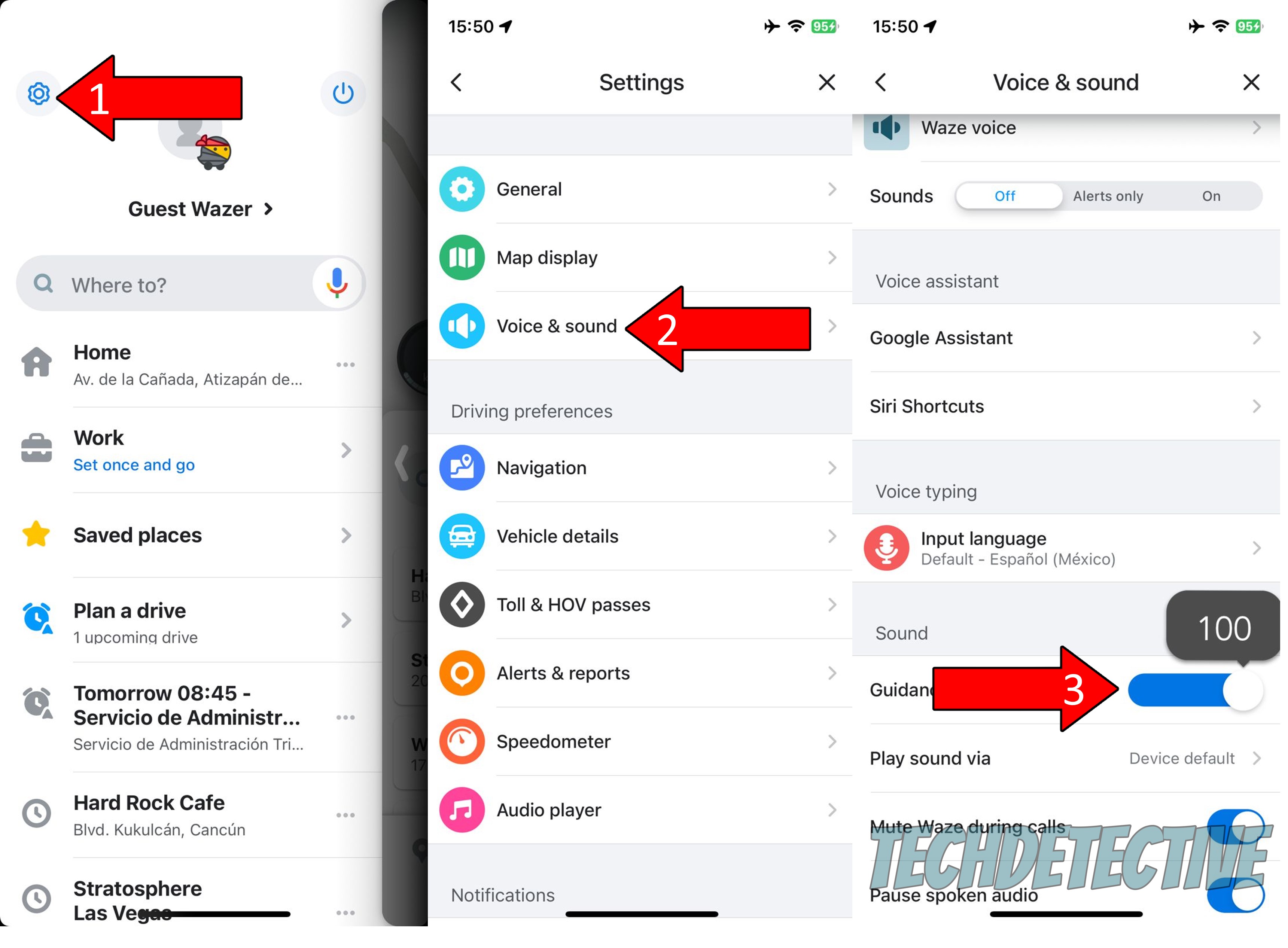
Once you’re comfortable with the volume level, try navigating to any destination and see how it feels. You can always tweak this setting if you still think it’s too quiet, or if it ever gets too loud.
If you ever find yourself in a situation where there’s no sound at all, we have a great piece on how to fix that. Make sure to check it out if it applies to you.
Yet another possible reason why Waze is too quiet, even at max volume, is that you’re using the wrong playback device.
Most GPS navigation platforms offer a wide variety of options to send sound through, as sometimes users will be driving, and in other situations, they might be walking. By allowing you to switch between playing the app’s audio through your phone speakers, wireless earphones, or via your car radio, Waze ensures you’re always covered.
And while having options is always welcome, it also opens the door to potential misconfigurations and a lot of confusion.
Solution: To check what playback device Waze has selected for you, please follow these steps:
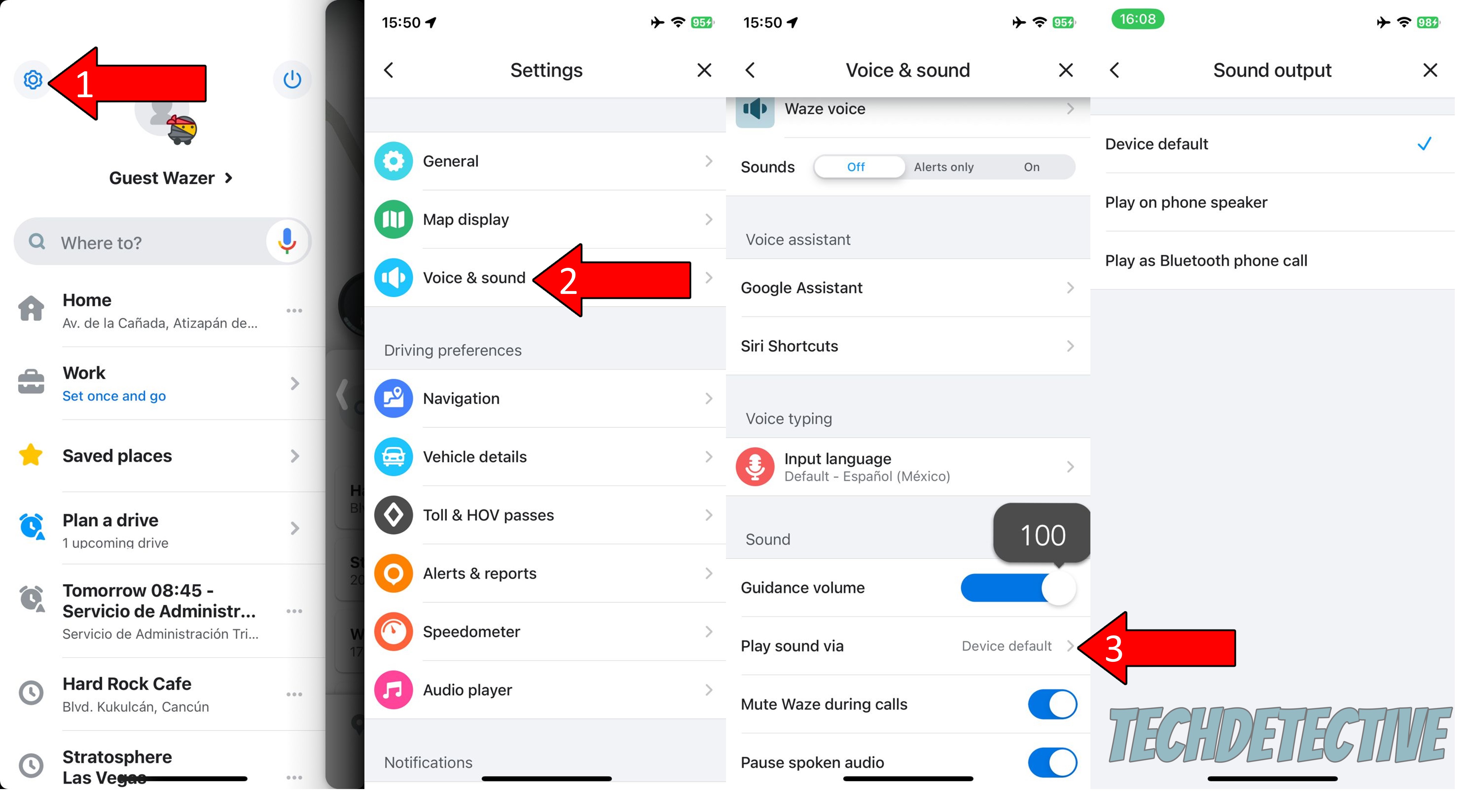
Having tweaked the app’s audio settings, we can safely move on to considering other potential culprits, such as coding problems.
You might not know this, but in order for our favorite devices and apps to work, thousands of background processes need to be running at the same time, all the time. In many cases, this happens without us noticing and that’s the end of it.
But now and then, one or more of these processes can crash due to bugs or corrupted files. This would explain why Waze is too quiet, even at max volume, as well as other issues, such as constant crashing on your iPhone or Android device.
By closing and relaunching the platform, you’ll be hosting the perfect environment to reload critical resources and patch up any annoying bugs that might be to blame for this situation.
If relaunching didn’t work, you might need to try something a little more permanent – uninstalling the app completely.
Why? Great question!
Sometimes, corrupted files and bugs can be too deep-rooted and won’t go away with a simple relaunch. In cases like that, the only thing that will work will be to wipe them from your device’s memory entirely, along with any files and preferences Waze has saved.
Now, don’t worry, your score on the platform, as well as any rewards and points you’ve earned recently, will still be there when you reinstall Waze and log back in. This data is backed up in the cloud, so it’s safe from most threats.
Solution: To uninstall Waze from the most popular operating systems out there, please follow these easy steps:
For Android:
If any corrupted files were to blame, reinstalling should do the trick. However, if after trying this, Waze is still too quiet, even at max volume, then please read on for one last potential solution.
Finally, let’s make sure you’re navigating with the latest available version of the app installed on your devices. You might be wondering what this has to do with sound volume, and the answer is very simple – compatibility.
You see, new app and operating system versions are typically designed hand in hand, so it stands to reason that they work best when used together. So, using an outdated app on a fully updated device or vice versa could explain why Waze is too quiet, even at max volume.
Now, don’t worry, more often than not, there’s a feature on your apps and devices called “automatic updating” which constantly looks for new versions and installs them. However, occasionally bugs, corrupted files, and weak networks can get in the way, keeping you stuck with older software.
Solution: If you suspect this to be what’s ruining your Waze experience, here’s how to manually look for app updates and install them if found:
For iOS:
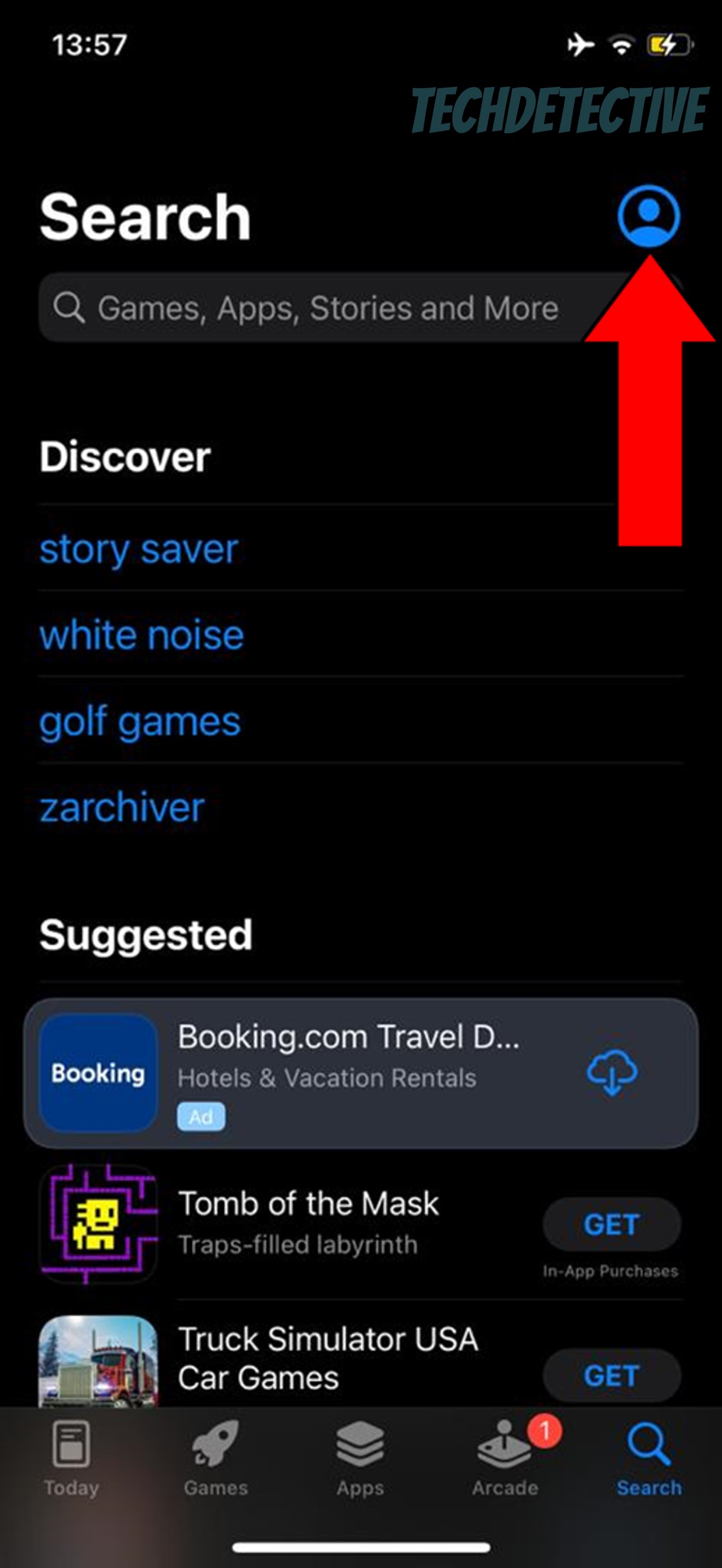
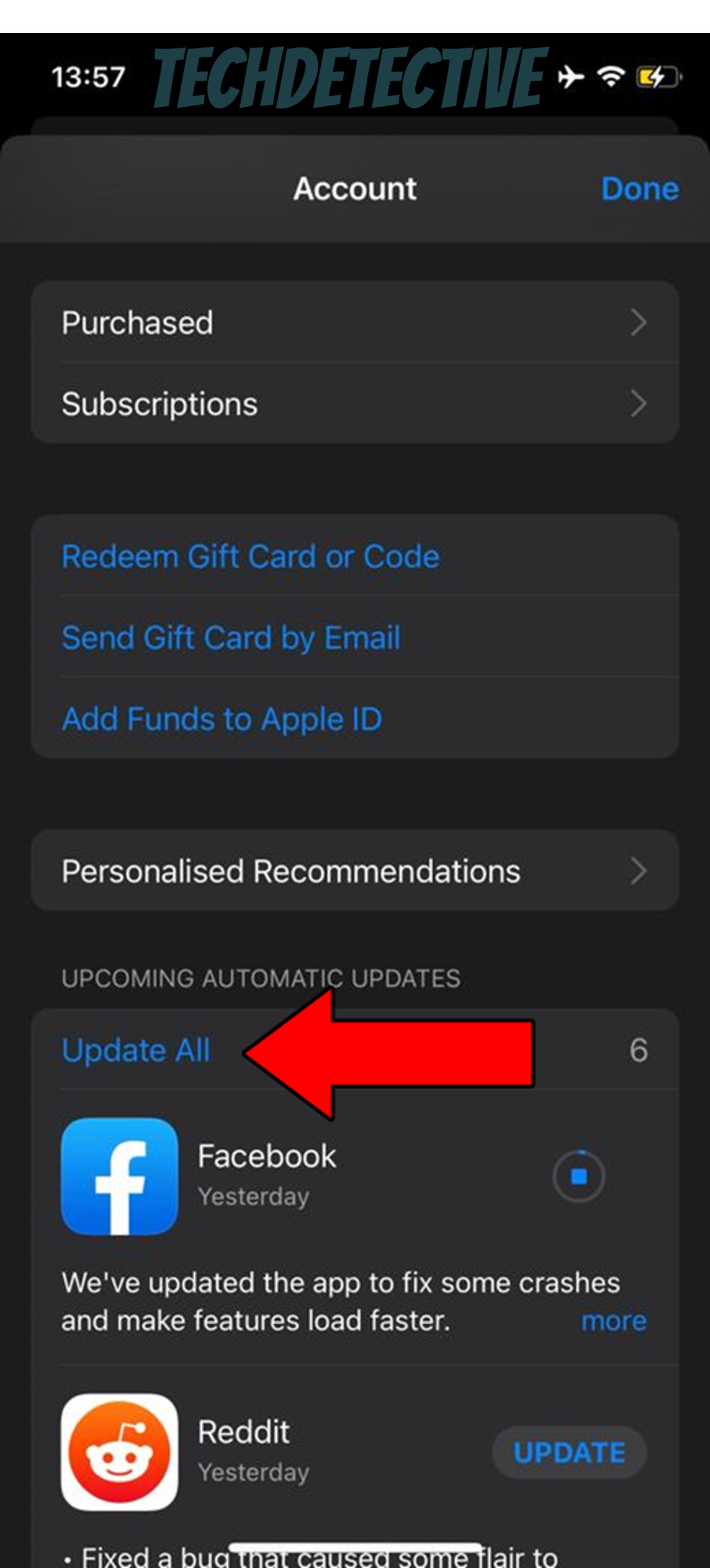
For Android:
All done!
When Waze is too quiet, even at max volume, GPS navigation can get dangerous, especially if you’re driving solo. After all, keeping your eyes on the road is essential to getting safely from point A to point B, which is rendered almost impossible when you have to keep looking at your phone screen.
Luckily, as I hope you’ve learned in this piece, cranking up the volume of spoken directions on this platform is rather easy and quick. More often than not, all you have to do is manually tweak Waze’s guidance volume slider, pick the right playback device, and keep an eye on updates occasionally.
Thank you so much for sticking with me all the way to the end. If this article was helpful and solved the problem for you, it’ll please you to know that we upload new content every week. While we pen our latest work, I encourage you to check out our other wonderful resources below to become a Tech Detective yourself!
Have a great week!