
Are you stuck trying to figure out why YouTube Music is removing songs from your playlists?
You’re not alone! Thousands of people are left baffled every single day because of this.
I can honestly understand how frustrating this must be for you, especially if you’re paying a for Premium subscription.
But don’t worry, we’re here to help you figure everything out.
Below, you’ll find a list of 5 simple fixes you can try to get things back to normal. I’m sure one of them will do the trick.
These are:
Read on to leave this inconvenience in the rearview mirror!
The first thing I want to rule out is that the content you’re trying to play has not been removed from the platform.
You see, although all streaming platforms look the same, YouTube Music operates in a very different way than Apple Music or Spotify. The latter check the content on your playlists a couple of times per month, whereas the former does so daily.
Why? Because YouTube Music relies heavily on the YouTube website.
This saves the company a lot of time and money. However, it also leaves it vulnerable to sudden content deletion or country blocking. The platform needs to perform daily checks on your favorite songs to make sure they have not been removed from the website.
Before looking for culprits elsewhere, considering this is a good idea.
Solution: Look carefully at which artists and songs are missing on your playlist. If you spot a pattern, there’s a good chance the content has been removed due to failed negotiations or other licensing issues.
This one’s super easy to miss.
In most cases, keeping a debit or credit card on record to pay for your favorite streaming platforms every month is the best way to go. Not only because it saves you a lot of time, but also because it helps your subscriptions go uninterrupted.
Redeemable code cards are great if you’re in hurry, but sometimes using this payment method for your YouTube Music subscription could explain why the platform is removing songs from your playlists.
Just like every other streaming platform out there, YouTube Music has specific billing periods and hours during the day. By using redeemable code cards, you’re always at risk of paying for your subscription after the platform has tried to charge you for the day.
And while playlist creation is not a Premium-exclusive feature, the platform might remove your songs by mistake when your subscription expires.
Solution: A lot of people avoid registering their credit card information on online platforms out of fear of hacking. And while this is understandable, let me assure you that YouTube Music is one of the safest services out there.
You have a lot to gain and very little to lose.
Next, I want us to make sure your YouTube Music app is fully-updated.
I know this might not sound like a big deal, but it can actually be the source of many technical issues down the line.
You see, app developers try to keep as much backward compatibility as they can, but it’s not always entirely possible. Using an older version of the platform on a fully-updated streaming device could explain why YouTube Music is removing songs from your playlists.
In most cases, this should not be a concern as many updates are configured to be installed automatically. However, network interruptions, background process crashes, or strict privacy settings on your devices can get in the way of this and leave the pending downloads stuck in Limbo.
In that scenario, you’ll have to go in and manually install the latest software version of the app.
Solution: I know it sounds intimidating, but don’t worry! It’s actually quite simple.
For IOS devices:
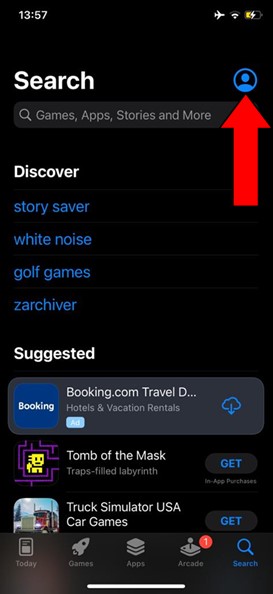
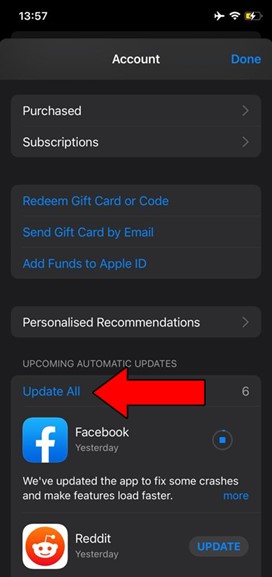
For Android devices:
You might be prompted with a notification asking for your permission to install the updates. If this happens, just accept and be patient.
If nothing’s worked so far, the problem might lie with your available storage space.
A lot of people think that there’s no downside to completely saturating their mobile devices’ memory.
But this is a common and dangerous misconception.
In reality, mobile devices need a certain amount of available storage space to execute your favorite apps’ processes and work somewhat normally. The fuller your storage is, the more likely app crashes, freezes, and feature malfunctions are to happen.
In fact, this could even explain why YouTube Music keeps removing songs from your playlists. Especially if you take advantage of the download feature for offline listening.
After all, the songs you download need somewhere to be stored right? Where are they supposed to go if your mobile device’s memory is unavailable?
Solution: Let’s face it, we all have apps that we no longer use or need installed on our phones. This is the perfect opportunity to get rid of them!
You can go about this two ways. You can either indiscriminately delete any apps you don’t want anymore or you can look at how much space each one takes and make a more informed decision based on that.
Let’s start with the former approach:
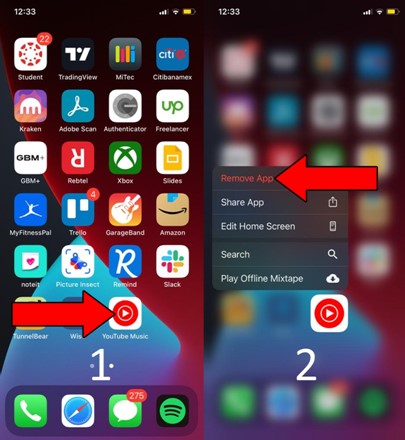
For Android devices:
Assuming you want to be a little more conscious about what you’re deleting. Here’s what to do:
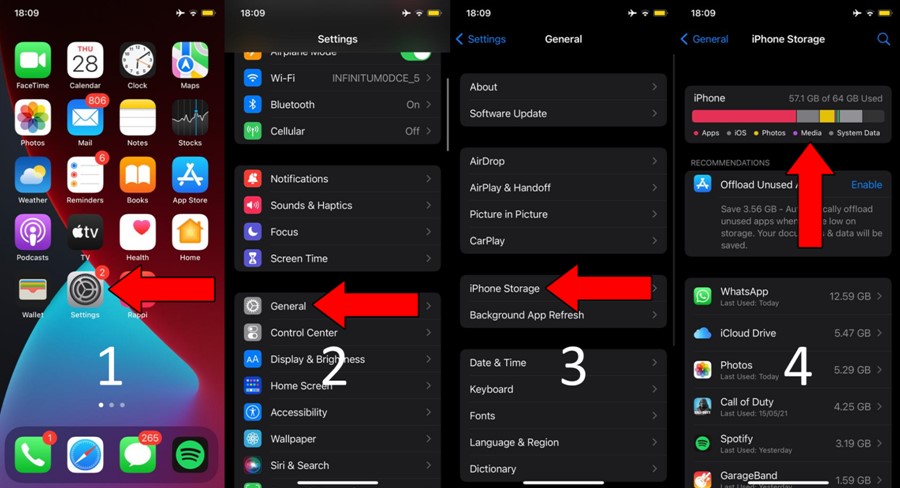
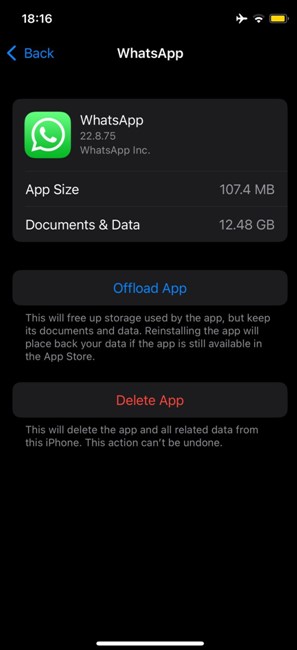
Unless your favorite devices are awfully cluttered, getting rid of 2 or 3 decent-sized apps should be more than enough.
Lastly, I want us to take a look at your cache.
If you have no idea what this is, that’s perfectly fine. A lot of people are not familiar with the term.
But now that you’re here, I’d love to shed some light on it.
Your apps’ cache is where a lot of important information such as audio, video, preset configurations, and sometimes even login credentials are stored. Keeping this data handy allows YouTube Music to load much quicker on startup and provides you with a more enjoyable experience.
Most of the time, leaving your cache untouched will do more good than harm. However, on some rare occasions, it could also be the reason why YouTube Music keeps removing songs from your playlists.
Why? Because some of your user files could have become corrupted.
In that scenario, you’ll have to clear your cache.
Solution: Now, don’t panic. I know this sounds quite technical, but the overall process is very simple. In fact, it should take you no more than 5 minutes (at the most).
Here’s what you need to do:
This is completely optional, but you might want to write these steps down, as frequently clearing your cache is a good practice that will save you a lot of trouble down the line.
Being able to save your favorite songs on a playlist and listen to them offline, is a wonderful feature most streaming platforms offer these days. But things can quickly get annoying when you suddenly can’t find your favorite artist on your personal list.
And this can be even more infuriating when you’re paying a monthly fee for a service you’re not even enjoying.
What a disaster!
Luckily, as I hope you’ve learned in this piece, addressing most of the causes behind this inconvenience is simple and quick. In most cases, double-checking that the content you’re trying to stream has not been removed, and making sure you have enough storage space available on your devices, should do the trick.
Thank you so much for sticking with me all the way to the end. If you found this article helpful, you’ll be glad to know that we upload new content weekly. Make sure to check out all our other wonderful resources below and become a Tech Detective yourself!
Best of luck to you.