
Are you trying to use the Amazon Shopping app, but it keeps saying that your device is no longer supported?
Unfortunately, thousands of people from all over the world are experiencing this issue. I know how annoying it can be to have this happen, especially when you want to buy a product that is only offered on Amazon.
But the good news is that you’ve come to the right place to get this issue fixed.
If the Amazon Shopping app keeps saying that your device is no longer supported, try restarting and updating your phone/tablet, and clearing your cache. But if that doesn’t work, you’ll need to contact Amazon’s support team.
Keep reading to solve the issue!
Amazon has become one of the most famous e-commerce platforms in the world. It has more than 300 million customers thanks to its features, service, and catalog.
Sadly, no matter how famous the platform is, its performance issues have caused controversy among its customers.
You see, thousands of people have complained about not being able to use the Amazon Shopping app because it keeps saying that their device is no longer compatible.
If this is your case, I strongly recommend restarting your phone or tablet.
You see, this issue was probably caused by a bug. But don’t worry, sometimes by turning off your device and then back on, errors can get quickly fixed.
Moreover, by doing this, you’ll be able to close all the apps and processes that are running in the back. This can unload your RAM (short-term memory that stores temporary information about the programs you have open) and improve your device’s performance.
Please follow these simple instructions to restart your device:
iPhone:
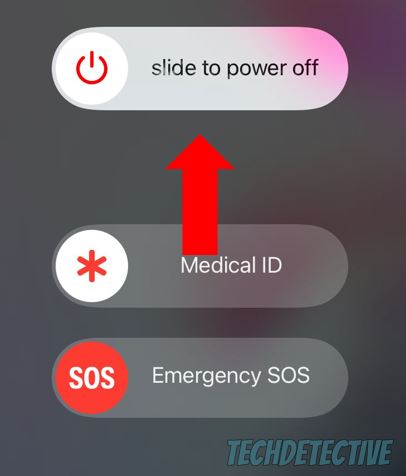
iPad:
Fire tablet:
Android:
Once you’ve restarted your device, please go back to the Amazon Shopping app to see if the issue was solved. If it keeps saying that your device is no longer supported, chances are you need to update your system.
Don’t worry, though. Keep reading to learn how to do it.
Having an older software version could explain why your device keeps saying the Amazon Shopping app is not supported.
The Amazon Shopping app is only compatible with:
Normally, your device will automatically install any available updates. But, this is not set in stone.
You see, having network issues or a low battery percentage could explain why updates haven’t been installed.
But, don’t worry. You can manually install the latest software version. You’ll just need to:
iPhone and iPad:
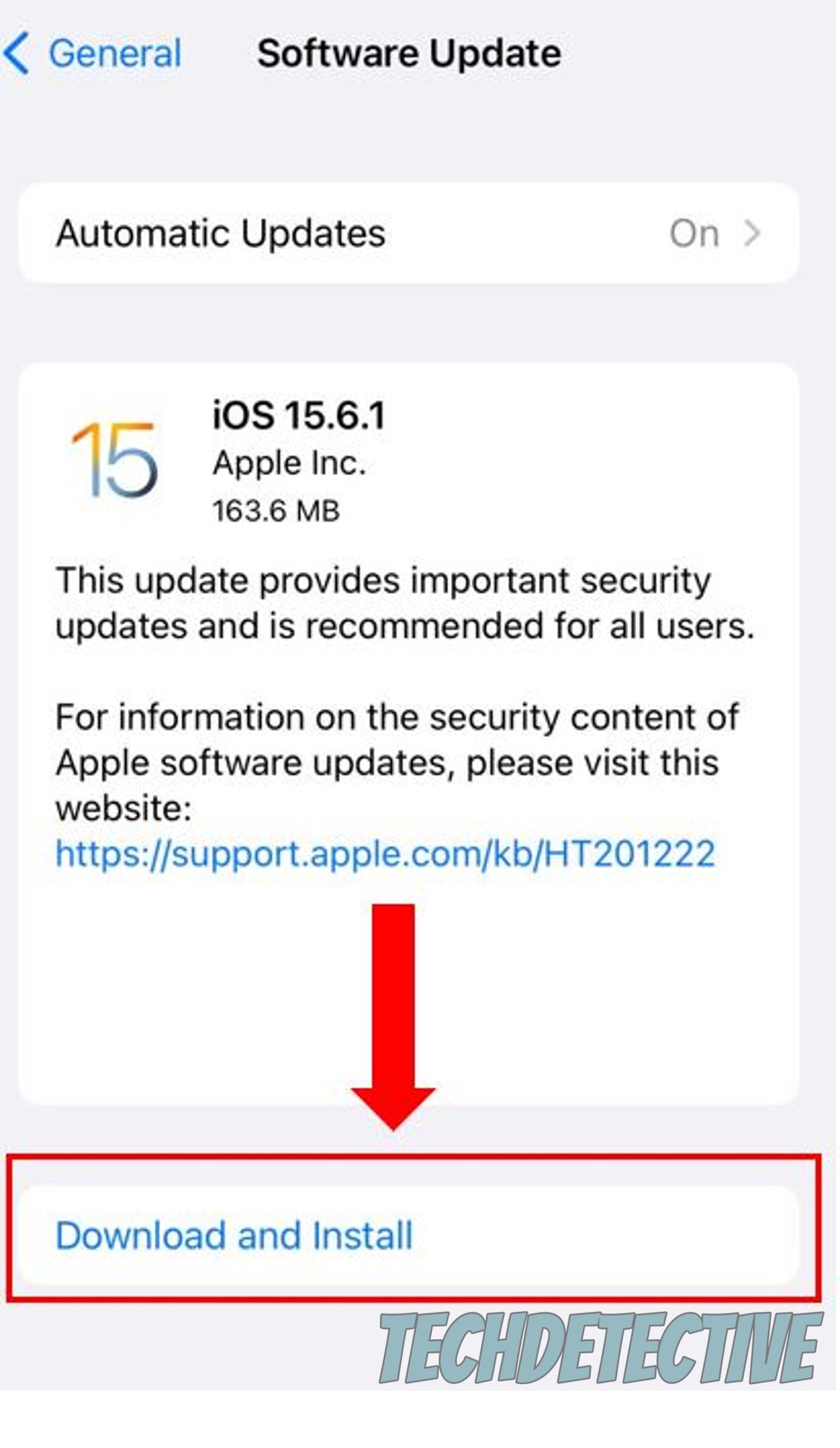
Fire tablet:
Android:
Once you’ve updated your device, please check if the problem was solved.
But, if it persists, please try using a different device to buy products on Amazon. If you’re in a hurry, I also recommend using the web version.
Bear in mind that Amazon is only compatible with Google Chrome, Mozilla Firefox, Microsoft Edge, and Safari.
If you can’t open the Amazon Shopping app on your phone because it keeps saying that your device is not compatible, you might want to keep reading.
You may not know this, but when you launched the app for the first time, it had to download tons of files from its servers to display the catalog, discounts, etc.
Then, the data that doesn’t change from visit to visit, such as images, was stored in your device’s cache folder. This way, the next time you’d like to open the app to discover new products or complete a purchase, the page can load much faster.
As you noticed, your cache has great benefits, but when a file stored in it becomes damaged or outdated, the Amazon Shopping app can experience all sorts of issues.
Having a corrupted cache could explain why you’re unable to open the Amazon Shopping app because it keeps saying that your device is not supported.
But, don’t worry. You can easily clear Amazon’s cache to solve this issue. Follow this quick guide to do it:
Android:
Fire tablet:
iPhone and iPad:
If you’ve tried the fixes above but your Amazon Shopping app keeps saying your device is no longer compatible, it’s time for us to contact the platform’s support team.
You see, the app may be experiencing some major issues that only Amazon can solve. But don’t worry, they usually answer their clients’ concerns in less than 24 hours. I’m sure you’ll be able to use the Amazon Shopping app in no time.
You can easily contact the platform’s support team by submitting a request on their website or by tagging them on Twitter. I recommend the latter because they may answer your concern faster.
Here’s a tweet template you can use:
“Hey, @AmazonHelp. I can’t use the Amazon Shopping app because it keeps saying that my device is no longer supported. I’ve tried clearing the app’s cache and restarting and updating my phone, but nothing seems to help. What should I do?”
Please add a screenshot of the problem.
That about covers it! Hopefully, with the help of this article, you’ll be able to solve the issue today.
If you take anything away, please let it be that if your device keeps saying that the Amazon Shopping app is not supported, you’ll need to clear the app’s cache, and restart or update your phone/tablet.
But if that didn’t do the trick, don’t forget to contact Amazon’s support team.
Thank you so much for reading this quick article. If you ever experience a different issue while trying to use the Amazon Shopping app, please check out our site. You’ll find multiple articles that will help you solve it.
Have a wonderful day!