
Stuck trying to disable the Editor’s Picks section in Apple Maps?
Although the app’s guides were created to allow users to explore new locations and have fun, thousands of people are trying to disable this feature.
Honestly, I’m not surprised. Editor’s Picks can be distracting and annoying.
Unfortunately, Apple hasn’t commented on the issue, but we did extensive research and there’s some workarounds you can try.
If you want to turn off the Editor’s Picks section in Apple Maps, try tweaking your location settings and disabling Siri suggestions. But if that doesn’t work, I recommend installing a different navigation app.
In this article, you’ll also learn how to edit and delete the guides that you’ve created in Apple Maps.
Keep reading to learn more about this!
Apple Maps is supposed to suggest museums, restaurants, beaches, and other places that are near you in its guides.
This is why tweaking your location settings may help disable the Editor’s Picks section.
Follow this quick guide to do it:
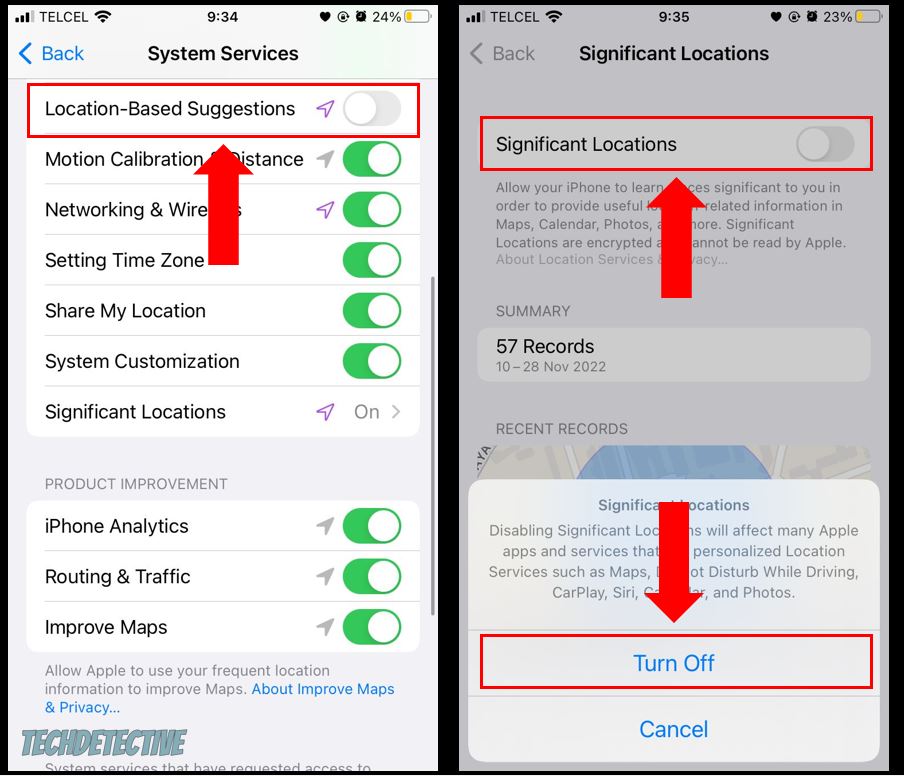
Although Apple hasn’t commented on the issue, we read different blogs and found that disabling Siri suggestions has helped some people, so it’s worth giving it a try.
Follow these simple instructions to do it:
Once you’ve completed the steps above, please go back to Apple Maps to check if the Editor’s Picks (or Guides) section was disabled.
If none of the fixes above have helped solve the issue, it’s likely that the Editor Picks section can’t be removed.
I know, this is probably the last thing you wanted to hear. But you might find comfort in knowing that other navigation apps, such as Waze, don’t include this section and have better reviews than Apple Maps.
People love that, unlike Google Maps and Apple Maps, Waze doesn’t bombard them with suggestions.
Moreover, Waze is considered one of the best navigation apps in the market because it includes fun features that allow its users to customize their experience.
You see, “wazers” can customize the navigation voice, map, and even car icon.
Waze is also known for being super accurate, as it takes into consideration real-time reports that other users are submitting about police cars, traffic, accidents, or speed cameras.
If you’d like to install Waze for the aforementioned reasons, please connect to a strong Wi-Fi signal or enable your mobile data. Then, go to the App Store, search for Waze, and tap on “Install” or “Get”.
While doing our research, we noticed that hundreds of people are having trouble editing or deleting the guides they have created in Apple Maps.
Doing this can be challenging without proper guidance. But, the good news, is that if you’re struggling with the same issue, then you’ve come to the right place for answers.
Follow this quick guide to delete your guides in Apple Maps:
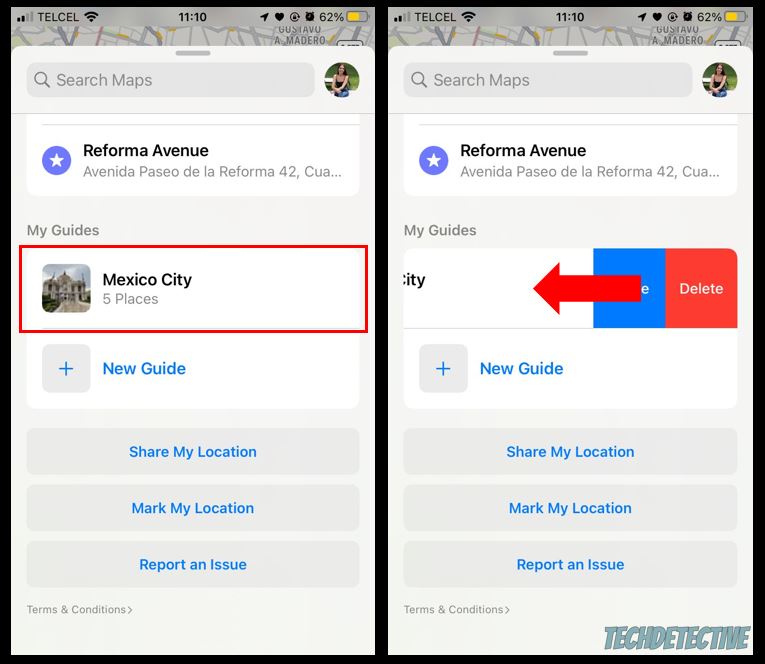
But, if you’d like to edit your guide, you’ll need to:
That about covers it! I hope that this article has helped you solve the issue.
Remember, some people have found that tweaking their location settings and disabling Siri suggestions solved the issue. But if that didn’t work for you, you can install other apps that don’t have the Editor’s Picks section, such as Waze.
Thank you so much for taking the time to read this article. If you ever experience a different issue while using Apple Maps or other platforms, please check out our site. I’m sure you’ll find multiple ways to fix it.
Have a wonderful rest of the day!