
Are you desperately trying to figure out why your Apple TV is super low?
That sucks! I know how annoying it can be to try to watch your favorite shows while struggling to understand what the main characters are saying. That is unless you’re an expert lip-reader.
But, if like most of us you’re not, then this definitely interests you. Below, you’ll find a list of several easy fixes for the main causes of this issue.
The 7 solutions for when your Apple TV volume is super low are checking your HDMI cable/ports, checking your favorite platforms’ servers, using the right sound settings, and updating your apps. If that doesn’t work, you can also try updating, restarting, or resetting your Apple TV.
Keep reading to take the stress out of streaming!
First, let’s make sure your HDMI cable and ports are ok.
If you were having issues with the quality of your video, I’d suggest double-checking that you were using the right HDMI cable or port version for your favorite streaming resolution. But since this is an audio-related problem, damage to either one is the most likely explanation.
Given how sturdy HDMI cables look, it can be very hard to believe that apparently unimportant things can cause damage to them. But you’d be surprised at how easily keeping them stored improperly or pressed at sharp angles can affect them.
When this happens, you’re likely to encounter issues such as this one, random flickering, and much more.
Solution: If you happen to have another HDMI cable lying around in your home, please go ahead and use it for testing.
To make sure all the angles you’re trying are different, connect the testing cable to a different HDMI port on your TV, as there’s always a chance that this is to blame. If by using the new cable/port your Apple TV volume is no longer super low, there’s your answer.
Stay away from the original port and keep using the new cable.
Next, let’s check out your favorite platforms’ servers.
As you may know, these are in charge of storing important information and giving millions of online content aficionados a high-quality service.
Given how essential they are to most companies’ operations, engineers have put a lot of elbow grease into making them as resistant as possible. And while they’ve made some headway, it’s not yet safe to say that they’ve managed to make them failproof.
In fact, things that seem unimportant, like a coding bug, a bad hard drive, or even minor hacking can affect how your favorite platforms work.
The telltale signs of these events are out-of-sync subtitles, sign in difficulties, and of course, low volumes when trying to enjoy your favorite titles.
Solution: To confirm our suspicions, we must check the real-time status of your favorite platforms’ servers. Below, I’ll show you how to do it for the Apple TV+ app. You can either do this by using Downdetector, which will work for any other streaming service, or through Apple’s proprietary server status website.
Let’s start with how you can do the former:
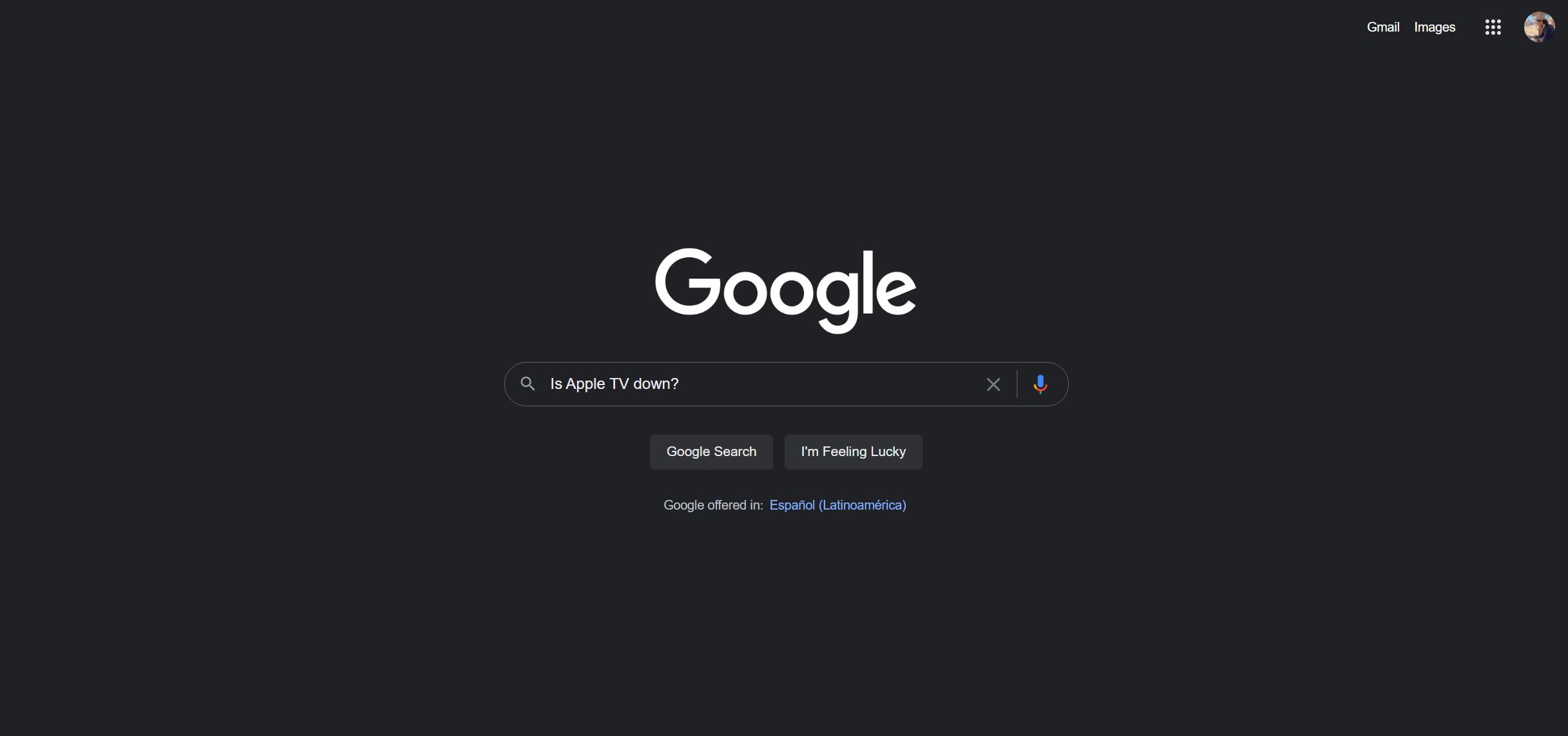
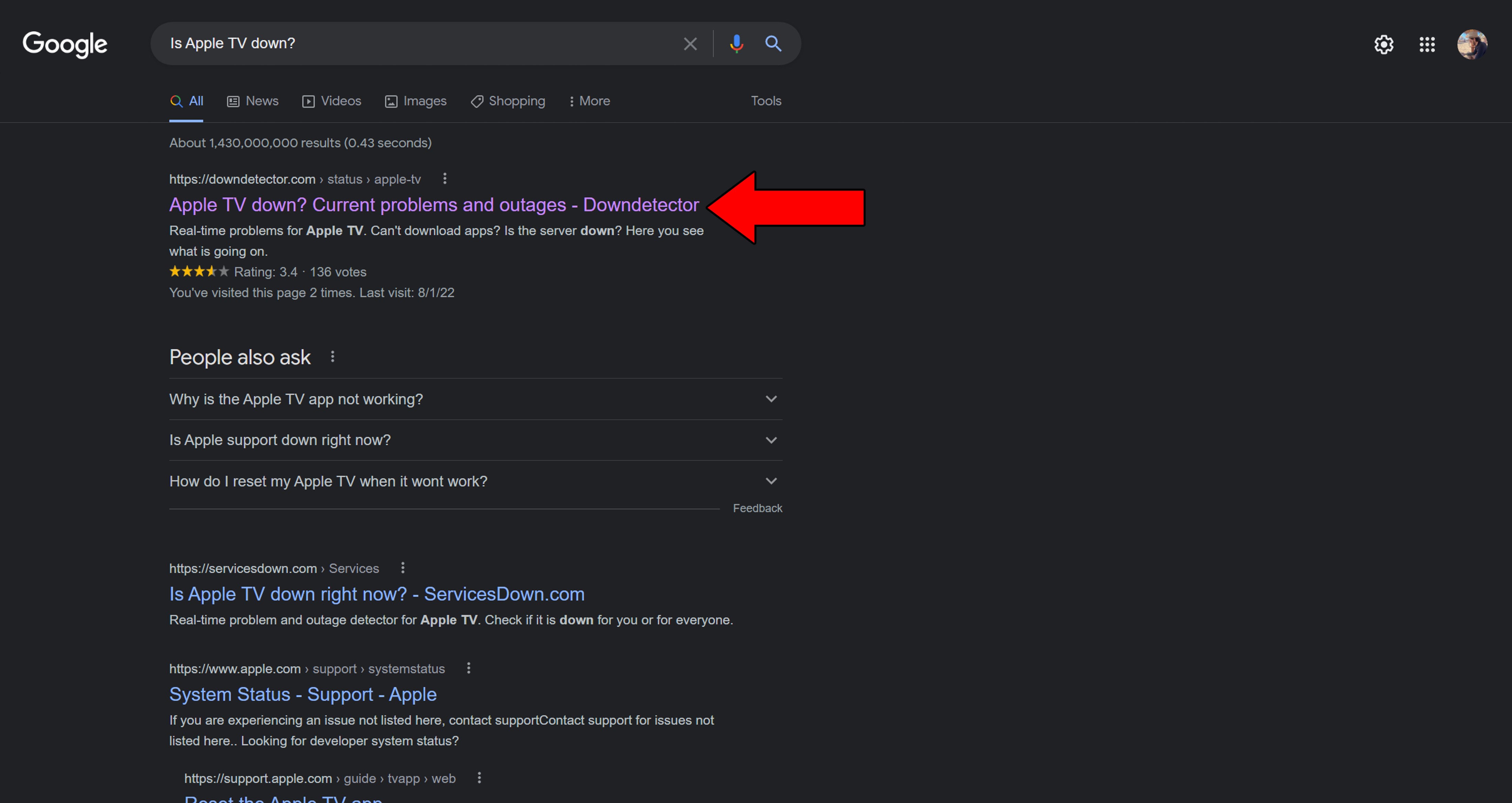
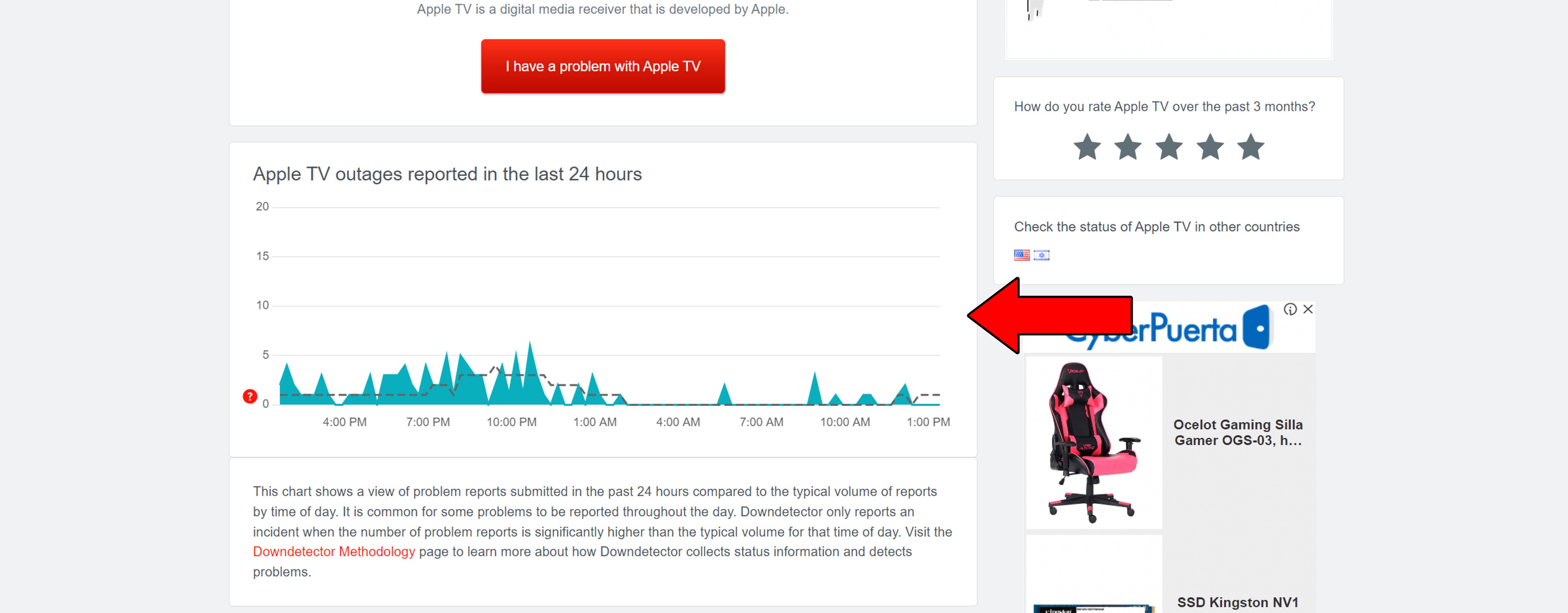
Assuming that you want to try checking the servers through Apple’s proprietary website, here’s how to do it:
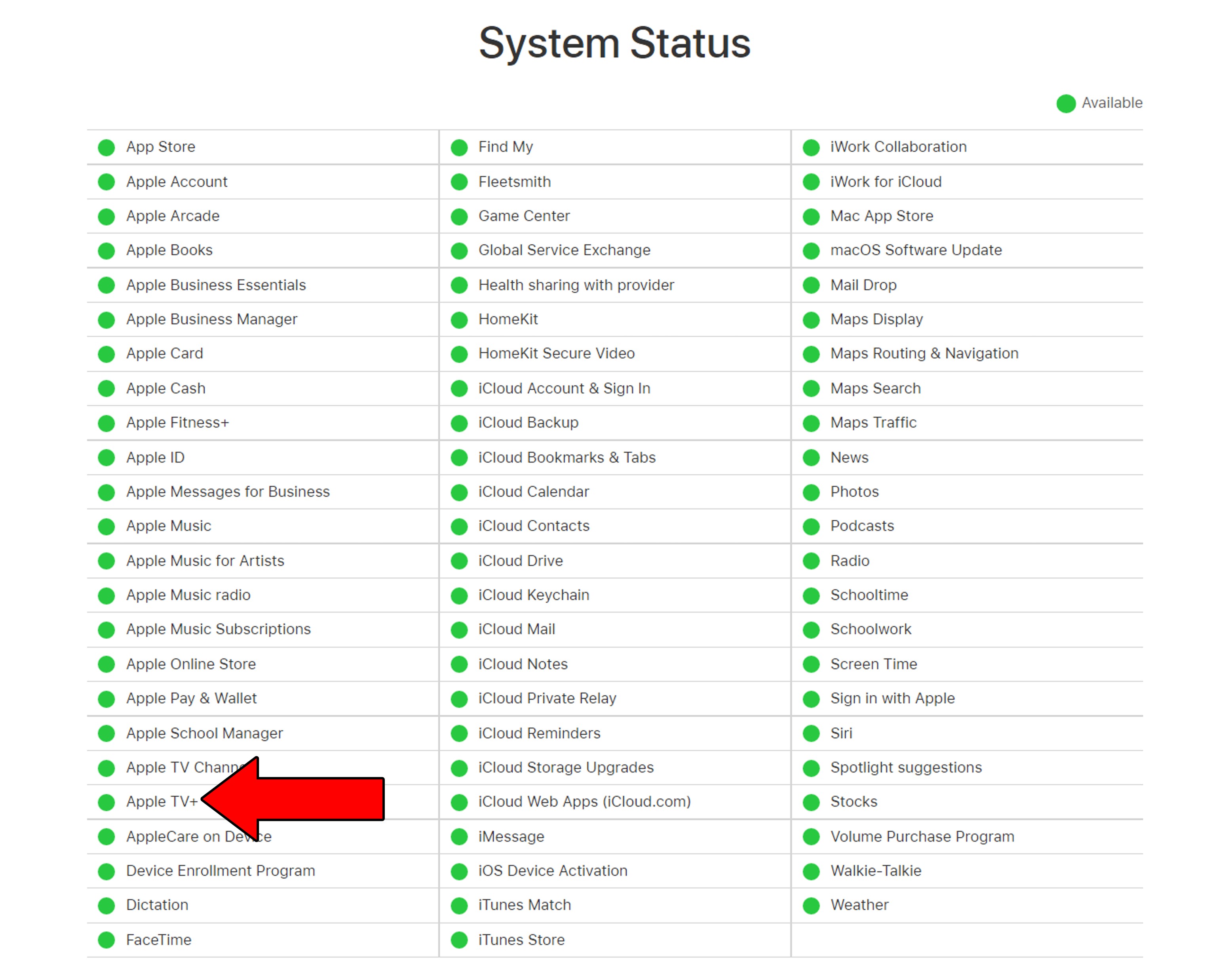
Sadly, if any of your platforms’ servers are, in fact, down, your hands are tied.
But I wouldn’t worry too much about it. Most streaming companies have very capable IT departments, so I’d be surprised if this issue lasts longer than 24 hours.
Most people don’t give a lot of importance to their sound settings. But believe it or not, this could be the reason your Apple TV volume is super low.
You see, different sound settings are there for a reason. Each one has been carefully designed to take full advantage of different systems to make your experience incredible.
If you’ve ever watched TV using a surround sound system or with a good pair of headphones, you’ve probably noticed that some sounds are located far-right or the far-left. This helps make the experience more immersive but can also play against you if you set things incorrectly.
Solution: First, you need to know exactly what sound system you have. If you’re watching on a basic TV system, then the “TV Speakers” setting or something similar should work wonders for you. And if you own a full surround sound system (I envy you!), then looking for a “Surround sound” option should give you great results.
Keeping your apps outdated might not seem like a big deal, but it is. Granted, doing so won’t earn you any jail time, but it can be the source of several technical difficulties as time passes.
With every update, app developers try their best to install as many new features and fix as many bugs as they can. Moreover, newer app and network versions are designed with the latest streaming device Firmware in mind.
Using an older version of your favorite apps on a fully updated streaming environment could be the reason your Apple TV volume is super low.
Now, usually this shouldn’t be something you have to worry about, as there’s automatic updating. But sometimes, a weak network or a glitch can get in the way and prevent this from happening.
In that scenario, you’ll have to manually download and install the latest version of your favorite streaming apps to your Apple TV.
Solution: This might sound challenging, but it’s actually very easy:
While keeping your apps fully updated will greatly improve your situation, you won’t see the full benefits of it until you do the same for your system.
Like your apps, your Apple TV should be configured to update itself automatically. But if for whatever reason this doesn’t happen, you’ll have to interfere manually again.
Solution: Here’s what you have to do:
If this didn’t work, don’t sweat it. There’s still a lot of ground left to cover. Keep reading to discover more fixes for this issue!
Sometimes, no amount of restarting or updating will do the job. Certain corrupted files and bugs can be very stubborn and won’t go down without a fight. In such a case, restarting your Apple TV is not the worst of ideas.
Why? Simple.
Whenever we use our favorite apps/devices, there are thousands of background processes running at the same time. We might not see them, but they’re definitely there. More often than not, they work as you’d expect and that’s that. But in some cases, one or more can crash and cause your Apple TV to start acting weird.
By restarting your device, you’ll be giving it a chance to get rid of any troublemakers and reload most of its resources from scratch.
This is what I call a universal fix, as it should also work on other streaming platforms/devices you might be having trouble with. Don’t be afraid to try it out.
Solution: There are many ways you can go about this. Any of the options below should help you restart your device successfully:
Lastly, let’s try a Hail Mary.
When all else fails, Factory Resetting your Apple TV is not the worst of ideas. As I mentioned earlier, sometimes a corrupted file or a bug can cause a lot of trouble and won’t go away unless it’s completely erased.
As its name suggests, reverting your Apple TV back to factory defaults will wipe the device’s memory clean, deleting all downloaded apps, user preferences and your favorite settings. I know this is far from ideal, but sometimes, it might be the only way to get things back up and running.
Since I bet this won’t be the last time you’ll ever have to do this, here’s a useful tip for future you. Keep a list of all your downloaded apps and their respective login credentials written down somewhere safe. This will save you the trouble of having to remember what to re-download once everything’s been said and done.
Solution: If you’re sure there’s nothing else you can try, here’s what you have to do to Factory Reset your Apple TV. It’s a very straightforward process:
This can take a while to complete. Please be patient and test your Apple TV once you can use it again.
Having your Apple TV volume be super low can be very annoying. After all, the least you should be getting from such an expensive device is an enjoyable experience while streaming on your favorite platforms.
What a disaster!
Luckily, as I hope you’ve learned in this piece, addressing most of the causes behind this is very easy. In most cases, using the right sound settings, updating your Apple TV, and making sure that your favorite platforms’ servers are not failing, should do the trick.
Thank you so much for sticking with me all the way to the end. If you found this article helpful, you’ll be happy to know that we upload new content weekly. Please check out our other incredible resources below to become a Tech Detective yourself!
I wish you nothing but the best.