
Are you stuck trying to figure out how to keep your map always facing north on Apple Maps?
Although thousands of people are in the same situation as you, Apple hasn’t commented on the issue.
This is why I’ve tried tweaking Apple Maps’ settings, enabling the Compass Calibration feature, and resetting my device, but none of these fixes solved the problem.
Sadly, Apple Maps doesn’t offer a feature that allows its users to keep their maps always facing north.
I know this is probably the last thing you wanted to hear. But, you might find comfort in knowing that other navigation apps offer this feature.
In this article, you’ll find a quick guide to keep your map always facing north on Google Maps and Waze.
Keep reading to learn more about this!
One would think that Apple Maps uses top-notch technology to give accurate directions, update its traffic reports, and allow you to keep the map always facing north.
If only!
Not being able to keep the map always facing north on Apple Maps has caused controversy among users. Some of them have even downloaded other navigation apps.
Normally, I would suggest a fix before installing a different platform. But since Apple Maps doesn’t offer this feature, I recommend downloading Google Maps.
To do it, you’ll just need to connect to a strong Wi-Fi signal or make sure you have enough mobile data. Then, go to the App Store, search for the app, and tap on “Install” or “Get”.
With Google Maps, you’ll be able to keep your map always facing north and enjoy many other features that Apple Maps doesn’t offer, such as offline mode.
Follow this quick guide to keep Google Maps always facing north:

Although Google Maps and Waze are very similar because they are owned by the same company, many people prefer the latter.
You see, Waze is one of the most accurate navigation apps on the market because it allows its users to submit reports about car accidents, police cars, and even speed cameras.
This way, the platform can use this information to update its content and figure out the quickest way to get to your destination.
Moreover, on Waze, you can customize the navigation voice, map, and car icon. The platform has also partnered with different music platforms, so you can skip a song and enjoy your beloved music collection without any distractions.
Waze also allows you to keep the map rotated north
So, if you’d like to use this app for the aforementioned reasons, please connect to a strong Wi-Fi signal or enable your mobile data. Then, go to the App Store and download it.
Tip: To enable your mobile data, you’ll need to go to Settings<Cellular<Turn on the switch next to “Cellular Data”.
Once Waze is installed on your device, you’ll need to tweak its settings to keep the map always facing north. Follow this quick guide to do it:
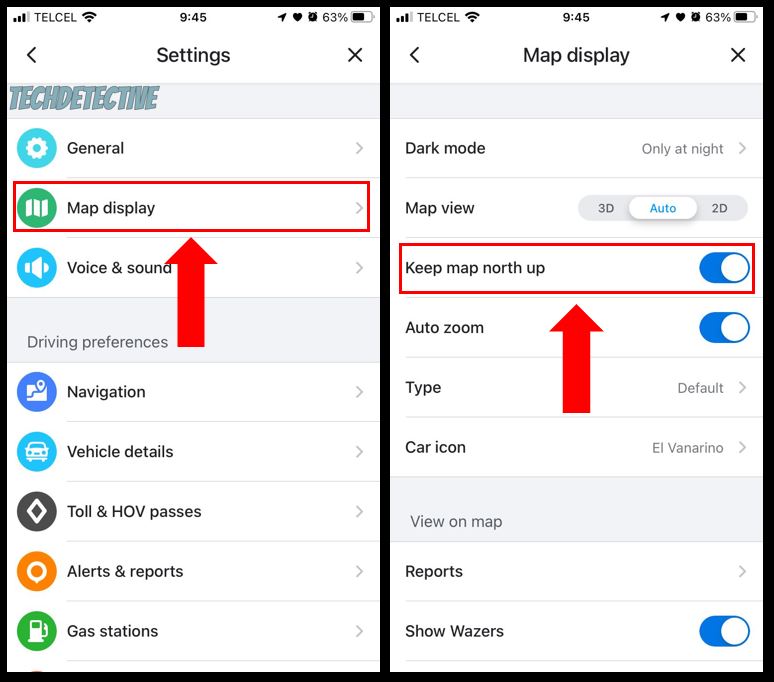
That about covers it!
Not being able to keep the map always facing north on Apple Maps can be super annoying. But, I hope that this article has helped you find some workarounds.
If you take anything away, remember that you’ll be able to keep your map always facing north by using Google Maps or Waze. To enable this feature, you’ll need to install one of these apps, go to its Settings menu, and turn on the switch next to “Keep map north up”.
Thank you so much for taking the time to read this article. If you ever experience a different issue while using Apple Maps or other navigation apps, please check out our site. I’m sure you’ll find multiple articles that will help you fix it.
Have a wonderful rest of the day!