
Are you desperately trying to figure out how to bypass Netflix’s screen limit?
Don’t worry, I’ve been there too. Netflix’s screen limit policy can be super annoying, especially when you want to watch your favorite TV show, but your friend is using the same account.
Doing this may be challenging without proper guidance. But, the good news is that you’ve come to the right place for answers.
The first thing I recommend doing to bypass Netflix’s screen limit is upgrading your plan. But, if you don’t want to do this, then try using the download feature to stream on more screens at the same time.
Keep reading to learn more about this trick!
The first thing I recommend doing is upgrading your plan because this is the easiest (and most honest) way to bypass Netflix’s screen limit.
The platform offers different plans that allow you to stream content on more than one screen at the same time. These are:
| Plan | Screen Limit | Price (US Dollar) |
| Standard | 2 devices | $15.49/month |
| Premium | 4 devices | $19.99/month |
If you’d like to upgrade your plan, please follow these simple instructions:

Bear in mind that upgrading your plan takes effect immediately. Your billing date will change based on the remaining balance of your previous payment.
If you don’t want to upgrade your plan, don’t worry. You may bypass Netflix’s screen limit by downloading content to watch offline.
I know this may sound too simple, but you might find comfort in knowing that thousands of people found this tip helpful.
Bear in mind that the download feature is only available on:
So, if you’re like me and prefer watching your favorite show on a TV, then you’ll need to upgrade your plan to be able to stream content on more than one device at a time (go to step #1).
But, if you don’t mind streaming content on your phone, tablet, or PC, please follow this quick guide to download content:
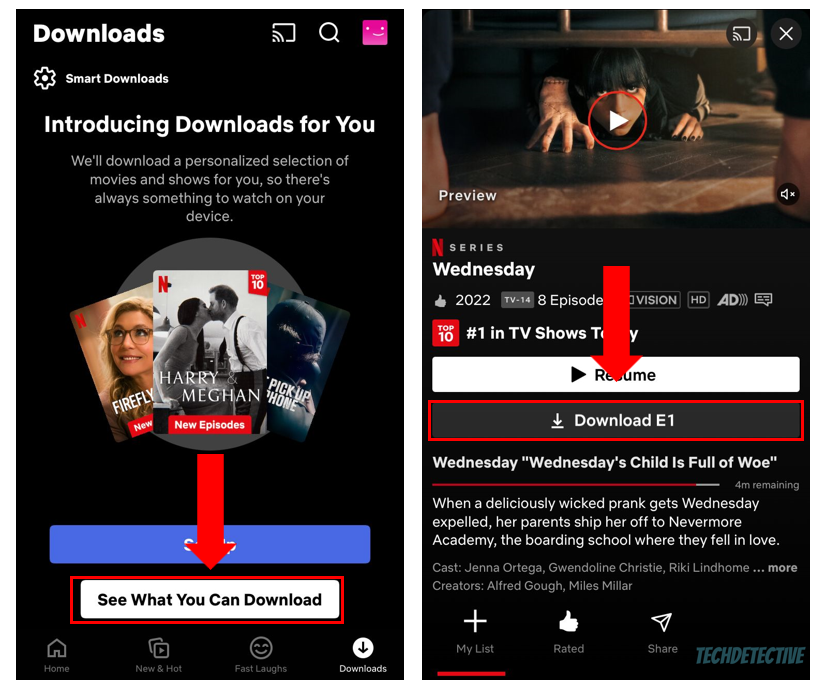
Bear in mind that if you’re subscribed to a Basic Plan with Ads, you won’t be able to download content.
If you don’t want to upgrade your plan, or you weren’t able to download content because your storage space is full or you have a bad Internet connection, you might want to sign out of all devices.
Bear in mind that family or friends you share the account with may get mad at you. This is why I recommend talking to them before doing this.
Here’s how to sign out of all devices:
That about covers it! I hope that this article has helped you gain some more confidence in bypassing Netflix’s screen limit.
If you take anything away, please remember that the easiest way to do it is by upgrading your plan. But, if you don’t want to do that, don’t forget to use the Netflix app (for iOS, Android, and Windows) and download your favorite show or movie.
Thank you so much for reading this quick article. If you ever experience a different issue while streaming content on Netflix or on other platforms, please visit our site. I’m sure you’ll find multiple articles that will help you fix it.
Have a wonderful rest of the day!