Stuck trying to figure out why DAZN is not working?
Honestly, I’m not surprised. Despite its popularity, DAZN has its fair share of flaws that can ruin your streaming experience.
Luckily, you’ve come to the right place. With the help of this guide, you’ll be able to fix the issue that is keeping you from enjoying watching your favorite sports event!
Let’s get started!
Being all set to stream an exciting boxing match with your friends, only to find that DAZN has other plans and won’t work as expected can be incredibly frustrating.
Unfortunately, this may happen due to multiple reasons. The good news is that in this article, we’ll show you how to fix the 7 most common problems that may be keeping you from enjoying your subscription.
We have created separate guides that offer step-by-step instructions on how to solve each problem. You can easily access them by clicking on the link included within each section.
Nothing can ruin a sports streaming session quite like buffering issues, and unfortunately, thousands of people experience them every day.
Luckily, solving them is very simple.
First, I recommend trying a different sports event. Sometimes doing this can be enough to solve the issue and allow you to go back to the original title you were trying to watch.
But, if the issue continues, it’s a good idea to check DAZN servers on downdetector.com/status/dazn/. Servers are in charge of making sure that thousands of people can stream a sports event at the same time. However, if they go down, it’s likely that you’ll experience buffering issues.
I also recommend fully closing and relaunching the DAZN app and restarting your device. These quick actions can help you clear out any temporary errors.
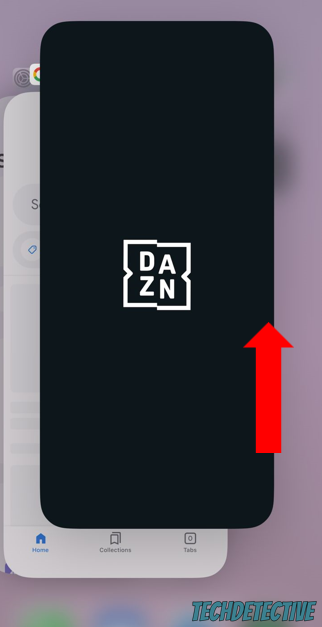
When troubleshooting buffering issues on DAZN, it’s also crucial to make sure your Internet connection is stable. If that’s not the case, please restart your modem and router or disconnect some devices from the same network.
Clearing your cache and cookies to get rid of corrupted files can also help you solve buffering issues!
If you’d like detailed instructions on how to fix DAZN buffering issues, please read our specialized guide.
If, like thousands of people, you can’t stream content on DAZN because it keeps freezing on you, there’s a good chance your Internet connection is acting up.
To rule out this as our possible culprit, please unplug your modem and router from their respective power sources, wait for a couple of minutes, and plug them back in. Then, try streaming the sports event again.
I also recommend clearing your cache and cookies and installing any available updates. This way, you’ll be able to get rid of any corrupted files, bugs, and glitches that may be causing the freezing issues.
There are other quick ways to stop DAZN from freezing. To learn more about them, please read our detailed guide.
You wouldn’t believe how many people I’ve seen complain about not being able to stream any sports event on the DAZN app because a “too many devices” error pops up.
Unfortunately, this may happen if you’re streaming content on more than 2 devices at the same time.
So, if you’re sharing your account with your friends or family, please talk to them to prevent this situation from happening again. But, if you’re not sharing it, fully close the app on all your devices (including phones, tablets, computers, and TVs)
If you suspect that someone else is using your DAZN account without your permission, I recommend deleting any unwanted devices and changing your password.
If you’ve tried the solution above, but DAZN keeps saying you’re streaming on too many devices, please check out our specialized guide to learn more about other ways to get rid of the error.
Watching a live sports event on DAZN is super exciting – until the audio falls out of sync!
If you’re experiencing this issue, don’t worry. You can easily fix it by selecting a different event from the home screen and then returning to the one you originally wanted to watch.
I know this may sound like a simple solution, but as mentioned above, it often solves different difficulties, such as audio-syncing problems-
However, if that didn’t do the trick, there’s a good chance the platform’s servers are down, your HDMI cable is damaged, or your Internet connection is running slow.
Tweaking your TV’s audio settings and disabling Game mode can also help you get rid of this annoying issue.
Want step-by-step instructions on how to fix out-of-sync audio on DAZN? Make sure to read our specialized guide!
Although DAZN offers exclusive content and has other advantages, its subscribers are no strangers to compatibility issues with the app.
From not working on certain TVs to compatibility issues with popular streaming devices like Fire Stick, these problems can be incredibly frustrating considering that you’re paying a monthly subscription.
Luckily, you may be able to get DAZN working on your device again by relaunching the app and restarting your modem and router. Don’t forget to ensure they’re positioned close to your device and away from other electronics or kitchen appliances, such as microwaves, that could cause signal interference.
If that didn’t do the trick, your cache might be acting up.
You see, when you use DAZN, the app stores different files (such as logos, icons, videos, user preferences, and more) in a storage location on your device called “cache”. This makes it quicker and easier for DAZN to download these files and display the content you want to watch.
However, these files can because corrupted over time, which can result in all sorts of performance issues. The good news is that you can easily get rid of any outdated or damaged file by going to your device’s Applications menu and clearing your cache.
You should also update both your device and the DAZN app and make sure your subscription hasn’t expired due to a problem with the payment processing system.
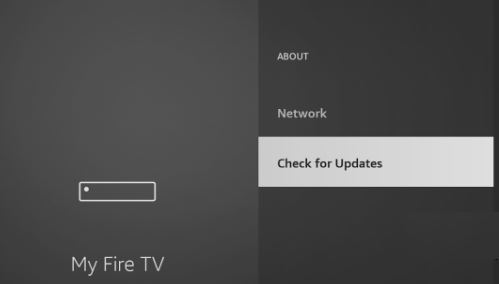
If DAZN is still not working on your TV or Fire Stick, please read our comprehensive guides to learn more about other ways to get rid of the problem.
I know how frustrating it can be to have to sign in to DAZN over and over again, even though you just did it a few hours ago. It’s like the app has a mind of its own and keeps forgetting who you are.
You might be surprised that this can happen if you share your account with someone else. If a third person is streaming a sports event with your DAZN account at the same time as you are, you’ll be automatically signed out of your account.
This may also happen if you’re using a VPN to stream international content. Now, don’t get me wrong – VPNs are great! However, DAZN and other streaming services have different opinions.
If they detect that you’re connected to a VPN, you’ll likely be automatically signed out of your account and you may not enjoy certain features. So, if you’d like to solve the sign-in issue, you’ll need to disable your VPN.
Clearing your cache & cookies and updating the app and your device can also help you get rid of the problem.
If you’d like to know more about other ways to stop DAZN from signing you out, check out our specialized guide that provides step-by-step instructions.
If you’re trying to use AirPlay to stream DAZN content from one device to another, but can’t seem to get them to work together, don’t worry – you’re not alone. In fact, this is a very common issue.
To get DAZN and Airplay working together, you first need to make sure both your devices are connected to the same network. This allows them to use your Wi-Fi network to transfer data and communicate with each other effectively.
Then, select the sports event you’d like to watch, tap on the AirPlay icon, and choose the device you want to stream to.
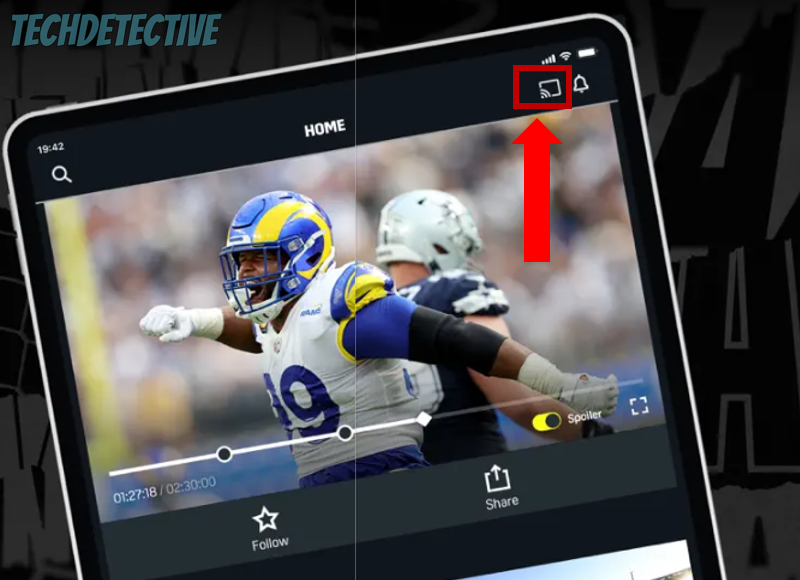
However, if your devices are connected to the same Wi-Fi but the issue persists, you’ll need to ensure that you’re using a compatible device and check your Internet connection. Network issues are very common and can easily ruin the streaming experience!
Don’t forget to restart your devices and install any software updates to get rid of any temporary errors.
Make sure to check out our detailed guide that provides easy-to-follow steps to get DAZN & Airplay working together!
Not being able to watch a boxing match that you’ve been eagerly waiting for because DAZN is refusing to work can be a bummer.
Hopefully, with the help of this guide, you’ll be able to solve the issue that was keeping you from enjoying your subscription.
Remember, in most cases, trying a different sports event, checking your internet connection, making sure you’re not streaming content on more than 2 devices at the same time, and clearing your cache and cookies can do the trick.
Don’t forget that in each section, you’ll find a link to a specialized guide that goes into more detail on how to solve each problem. These guides offer easy-to-follow steps that will get you back to streaming your favorite sports events in no time!
Thank you so much for taking the time to read this guide. If you found it helpful, we would be so grateful if you could share it with someone who may also benefit from it! Here at Tech Detective, we love helping people solve different tech issues.
Good luck!