
Is your Ticketmaster not working?
That sucks! There’s nothing more annoying than not being able to use Ticketmaster, especially when you’re in a race against time to get tickets for an event that is meant to be sold out within minutes.
Luckily, in this article, you’ll learn different ways to solve the most common issues that you may encounter while using Ticketmaster.
Are you ready? Let’s dive in!
Whether you’re facing crashing issues, a declined credit card, or an error message, we’ve got you covered!
In this section, I’ll guide you through the 12 most common issues and show you different ways to solve them, so you can purchase your tickets in no time.
Within each section of this article, you’ll find a link to a specialized guide that provides step-by-step instructions on how to fix that specific issue.
Although Ticketmaster is one of the largest ticket distribution companies in the world, it’s pretty common for their website and app to crash.
Luckily, solving this issue is very simple. Sometimes all you have to do is close the tab or app and relaunch it. This action will help restart any crashed background processes and get rid of temporary errors.
If that doesn’t do the trick, please unplug your modem and router, wait for 30 to 60 seconds, and plug them back in. By doing this, you’ll be able to fix any network issues. If you’re using your cellular data, make sure you haven’t exceeded the data limit established on your plan.
It’s also important to make sure your browser or app is running on its latest version and clear your cache and cookies.
Looking for step-by-step instructions on how to stop Ticketmaster from crashing? Check out our specialized guide!
If you can’t log in to Ticketmaster, please double-check your credentials and type every character slowly and carefully to avoid a typo.
In my experience, this issue could also happen if your cache and cookies are acting up.
You see, this is where temporary files from websites you visit are stored, including login information. Sometimes these files can become corrupted, causing login issues.
So, please go to your browser’s Privacy & Security settings and clear your cache and cookies. If you’re using the mobile app, go to your device’s Settings to do it, or reinstall the app.
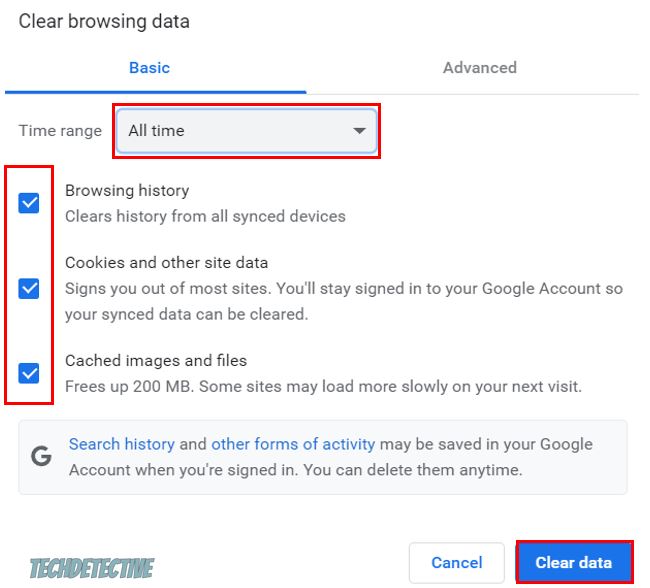
You should also go to downdetector.com/status/ticketmaster/ and check the platform’s servers. If they’re experiencing downtime, please wait for a couple of hours before trying to log in again.
Still can’t log in to Ticketmaster? Read our comprehensive guide to learn other ways to fix the issue.
If Ticketmaster keeps saying you have an invalid account number, and you’re using the mobile app, I recommend trying the web version instead.
But if the issue persists on the web version, please clear your browsing data and make sure your credit card number is correct.
To check this information, click on My Account > Payment Options > Selling Tickets > verify your credit card number and expiration date. If the info is wrong, please update it. And, if that doesn’t do the trick, try adding a new account.
Check our specialized guide on how to stop Ticketmaster from saying you have an invalid account number for detailed instructions.
Ticketmaster may think you’re a bot if you’ve been refreshing the page too many times, have the site opened in multiple tabs at the same time, or if your JavaScript is disabled.
However, if that’s not the case, try turning off your Wi-Fi and enabling your cellular data to change your IP address and reduce the likelihood of being flagged as a bot.
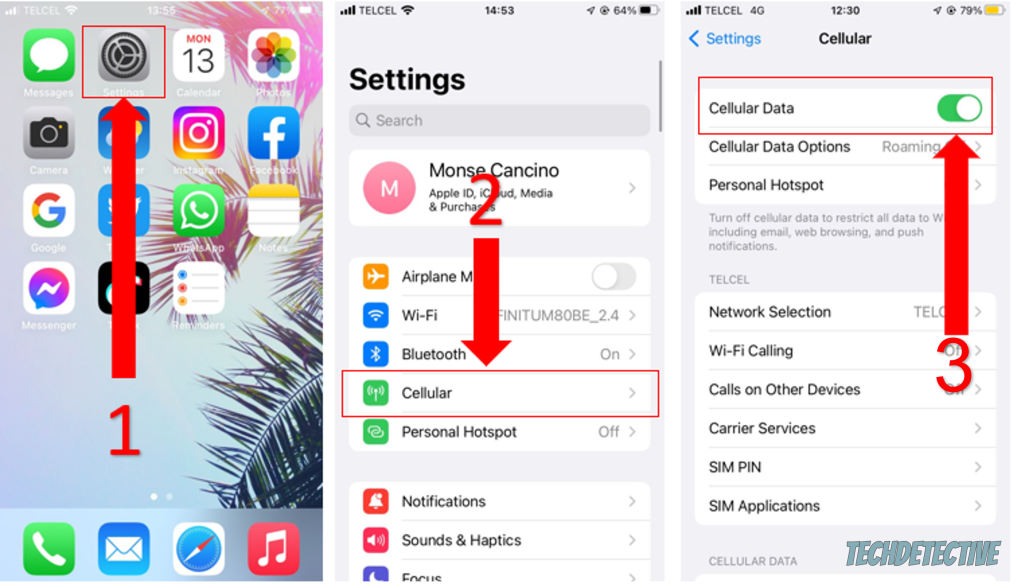
I also recommend turning off your VPN while using the platform and disabling your browser extensions, as they may interfere with how the site works.
Take a look at our comprehensive guide on how to stop Ticketmaster from thinking you’re a bot for easy-to-follow instructions.
If you’ve recently bought tickets to an event, but the Ticketmaster app is not showing them, you might need to wait for a little while.
You see, the tickets will only become available 5 days before the event.
But, if the event is less than 5 days away, and you still can’t access your tickets, please go to your device’s app store, search for Ticketmaster, and install any available updates.
You can also get in touch with Ticketmaster’s support team and share your information with them (email address, name, event name, and date). They can help you gain access to your tickets.
Learn other ways to solve the issue of the Ticketmaster app not showing your tickets by clicking here.
There’s nothing more annoying than wanting to buy tickets for your favorite artist’s concert, only to find that Ticketmaster keeps declining your credit card.
Unfortunately, this may happen if the platform does not support your credit card. Click here to check all the accepted and unaccepted payment methods.
However, if you’re using an accepted method, chances are your card is being blocked by your bank as a safety measure. To rule this out as a possibility, please call your bank and let them know you’re about to make a purchase on Ticketmaster.
You can also try using a different credit card, installing any available updates, and clearing your cache and cookies.
Don’t forget to read our detailed guide on how to stop Ticketmaster from declining your credit card!
If Ticketmaster isn’t letting you transfer tickets, please wait until the day of the event. Sometimes transfers will only become available on that specific day.
But, if you can’t transfer your tickets on the day of the event, there’s a good chance they’re not eligible for transfer.
If you’re using the mobile app, it’s worth giving the web version a try. Sometimes the app can experience multiple performance issues.
Note – If you transferred your tickets, but your friends didn’t receive them, please ask them to check their email’s Spam or Junk folders.
Click here to learn more about the issue of being unable to transfer tickets on Ticketmaster.
To reset your password on Ticketmaster, you’ll be asked to type in your email address. Then, you’ll receive an email with a 6-digit code that must be entered on the website in order to proceed with changing your password.
If you didn’t receive the email, please double-check that you’ve entered the correct email address. If it’s correct, check your email’s Spam and Junk folders, as sometimes this email can end up there.
If you do find the email there, try adding Ticketmaster as a trusted sender. To do it on Outlook’s web version, simply go to the Settings menu, click on View all Outlook Settings > Mail > Junks email > Add > Add this email address: [email protected].
Then, try changing your password again.
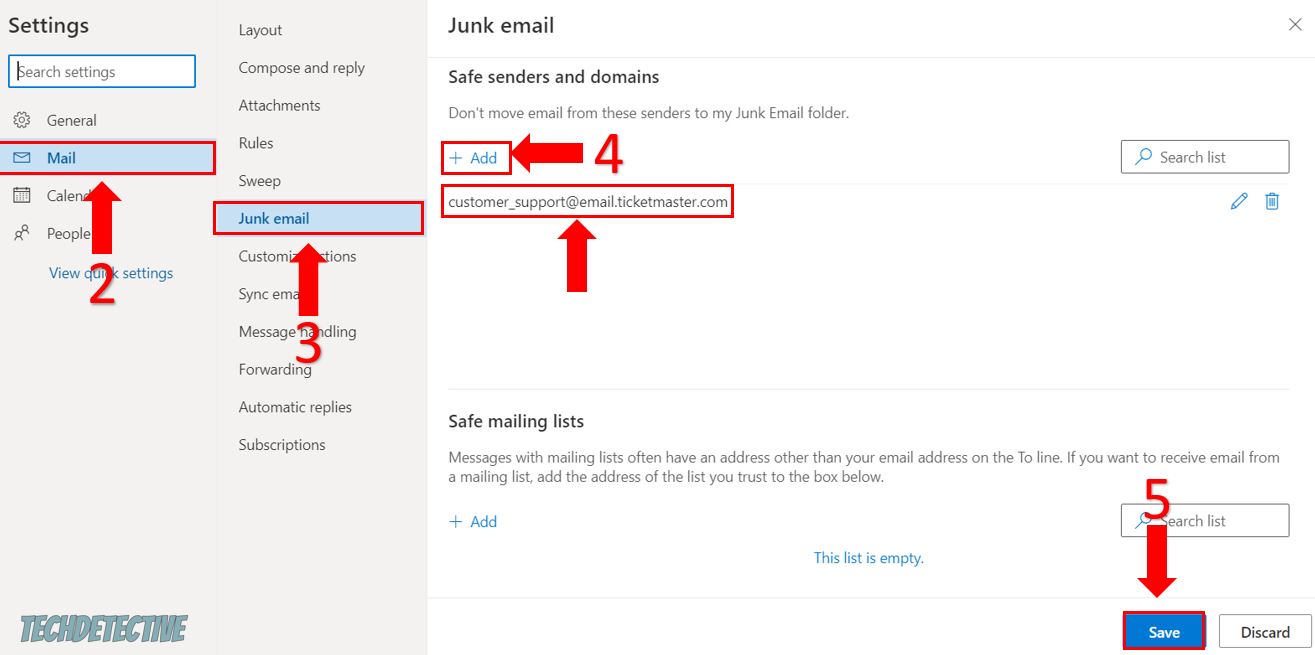
Ticketmaster password reset still not working? Read our full guide to learn other ways to solve the issue.
If you can’t remove your Ticketmaster listing, there’s a good chance your tickets have already been purchased. You should’ve received a confirmation email.
But, in case your tickets have not been purchased, and you’re still having trouble removing the listing, it’s worth checking your connection. Sometimes network issues can affect how the site functions.
I recommend conducting a speed test on fast.com and comparing the results to the Internet plan you’re currently subscribed to. Ideally, they should closely match the speed you should be receiving according to your plan.
If your connection is running slow, please restart your modem and router or call your provider and ask if they’re having coverage issues.
If that doesn’t do the trick, please check the platform’s Twitter profile to see if the site is experiencing issues.
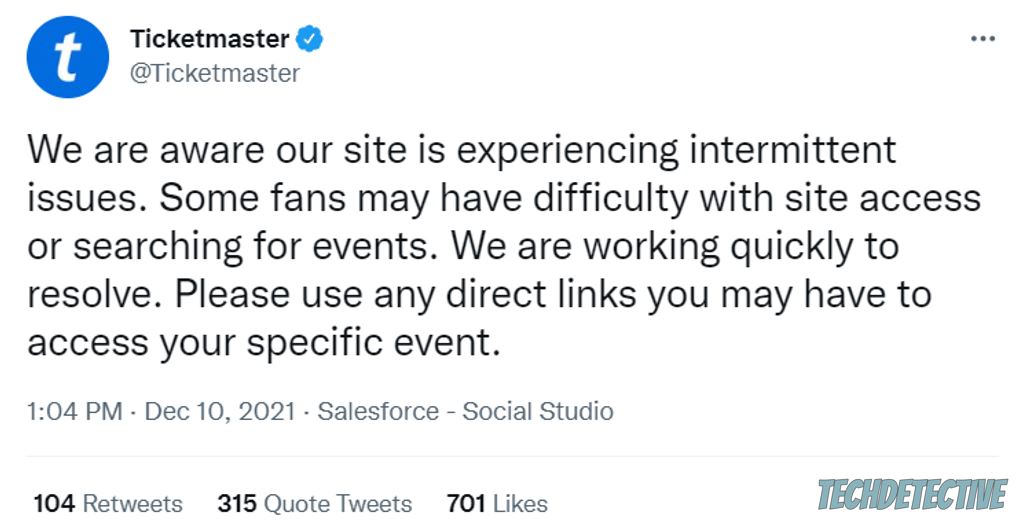
Still having issues removing a Ticketmaster listing? Read our specialized guide to learn more about other solutions!
According to Ticketmaster, they don’t allow customers to leave a single seat when purchasing tickets to ensure fairness to other people who are also trying to buy tickets and want to sit with their friends.
But, let’s be honest – This policy was also created to maximize ticket sales, since single seats are more difficult to sell.
Luckily, there’s an easy way to bypass Ticketmaster’s “can’t leave single seat” policy. You’ll just need to:
Click here to learn other ways to bypass Ticketmaster’s “Can’t leave single seat” policy.
If Ticketmaster keeps saying it’s unable to complete on your device, you need to update your app and device. By doing this, you can often solve compatibility issues and make them run smoothly.
In my experience, clearing your cache and cookies can also solve the issue by removing temporary files and data that are corrupted and causing errors when accessing Ticketmaster. It’s also important to make sure your Internet connection is strong for optimal performance.
Take a look at our specialized guide on how to solve the issue of Ticketmaster saying “unable to complete on this device” for step-by-step instructions.
If Ticketmaster is stuck on the annoying “sit tight” message, I recommend grabbing a cup of coffee and opening Ticketmaster anywhere between 12 and 5 am. During this timeframe, the virtual queue tends to be shorter, which can help reduce your waiting time.
You can also call your friends and ask them to try to buy the tickets on their devices. This way, you can increase your chances of securing those sought-after tickets!
Bear in mind that the easiest way to avoid this issue is by going to the venue and purchasing your tickets directly from the vendor.
Check our dedicated guide on how to stop Ticketmaster from being stuck on “Sit tight” to learn more about this issue.
That about covers it! I hope that this article has helped you get Ticketmaster working again.
More often than not, restarting your modem and router, clearing your cache & cookies, relaunching the site, and installing any available update can solve most issues. In some cases, it might be worth waiting for a couple of hours until the platform’s servers are back up and running.
Don’t forget to explore the dedicated guides within each section of this article. They provide step-by-step instructions on how to resolve specific issues.
Thank you so much for taking the time to read this article, have a wonderful rest of the day!