
Stuck trying to get your Amazon Music working again?
Don’t worry, I’m here to help! There’s nothing more annoying than wanting to relax listening to your favorite tunes, only to find that your music app is refusing to work.
That’s why I’ve put together this comprehensive guide that will help you solve the most common issues that may occur while using Amazon Music.
Are you ready? Let’s dive in!
Not being able to listen to your favorite music on Amazon Music can be super frustrating, especially given that you’re paying a monthly subscription.
Luckily, with the help of this guide, you’ll be able to troubleshoot the 11 most common issues with Amazon Music.
Whether you’re experiencing crashing problems, unexpected charges, or song skipping, I’ve got you covered!
Within each section of this guide, you’ll find a link to a dedicated article that offers detailed instructions on how to fix that particular issue.
Read on to get back to your jamming sessions in no time!
Of all the issues encountered by Amazon Music subscribers, crashing is one of the most frequently reported.
Unfortunately, this may happen due to coding errors, network issues, corrupted cache, and temporary bugs.
While this may sound concerning, these issues can be easily fixed. You’ll just need to fully close the app and relaunch it again.
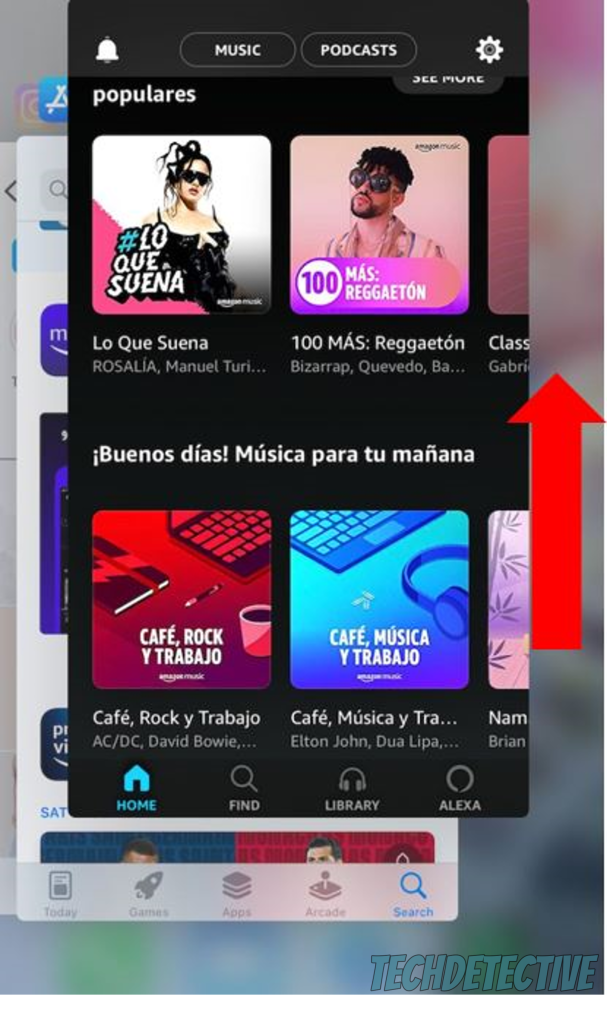
Additionally, don’t forget to restart your modem and router to refresh your connection or make sure your cellular data is enabled if you’re in an area with no Wi-Fi.
It’s also important to install any available updates, as app developers often release updates that solve crashing issues.
And, if a corrupted cache is the cause of the problem, don’t worry! If you’re an Android user, simply go to Amazon Music’s settings, choose “Storage”, and tap on “Clear Cache”. But, if you have an iPhone, just reinstall the app to solve the issue.
Don’t forget to check out our full guide on how to stop Amazon Music from crashing!
If Amazon Music’s volume keeps getting low, try fully closing it and relaunching it. In my experience, it’s also best if you close any other music app that is running in the back.
I know this solution might sound too simple, but as mentioned before, this quick action can fix temporary bugs and reload important resources from scratch.
If you paired your device to a Bluetooth speaker or car radio, you’ll also need to check that both controls’ volumes are turned all the way up. If they are, please disable your Bluetooth for a couple of minutes and turn it back on to refresh the connection.
Don’t forget to clean your phone’s volume buttons and if they’re damaged, disable them as volume controls.
For detailed instructions on how to fix the issue of Amazon Music’s volume getting low, please take a look at our comprehensive guide.
There’s nothing more annoying than not being able to download your favorite songs, especially when you’re preparing for a long road trip or flight without Wi-Fi.
This may happen if you don’t have enough storage space on your device. If that’s the case, I recommend deleting any unused apps, duplicated screenshots, and old conversations.
Please note that the download feature on Amazon Music is only available on the desktop and mobile app. So, if you’re using the web version, you won’t be able to use it.
Don’t forget to clear your app’s cache and install any available updates to get rid of any corrupted files or errors that may be causing the issue. Then, try downloading the songs again. Follow the steps in the image below to do it:
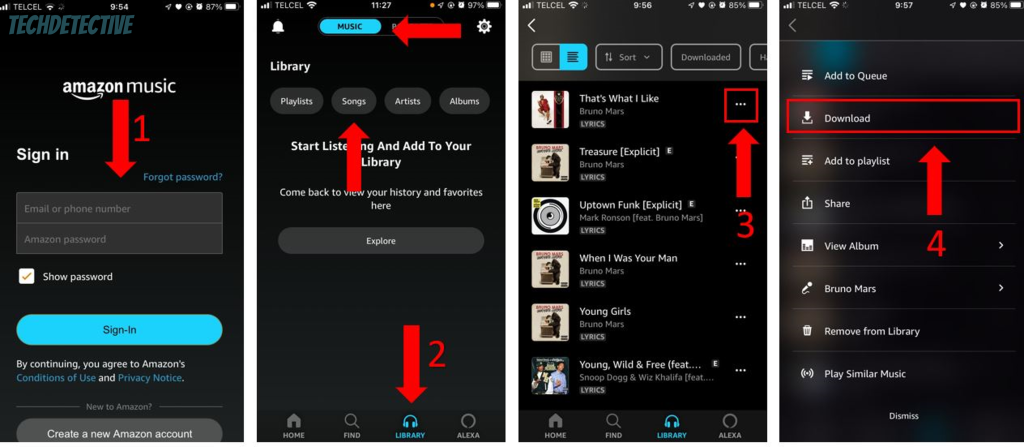
If you still can’t download songs on Amazon Music, please check out our detailed guide to learn more ways to fix the issue.
If you’re using a Bluetooth speaker or earphones, but Amazon Music keeps skipping your songs, you need to make sure your devices are within 33 ft (10 meters) of each other.
If they’re too far apart, they may pair and unpair intermittently, causing the app to skip your songs.
I also recommend restarting your device and installing any available updates. And, if Amazon Music is skipping only certain songs, please delete them and add them back to your library.
You see, sometimes songs can contain corrupted data, which can lead to different streaming issues.
Check out our comprehensive guide on how to stop Amazon Music from skipping songs for step-by-step instructions.
If you can’t add songs to a playlist on Amazon Music, there’s a good chance you have a bad Internet connection.
Don’t worry, though. Network issues are very common, and they can be easily fixed. You’ll just need to unplug your modem and router from the power source, wait for about 30 seconds, and plug them back in.

You can also try disconnecting some devices from the same network or using your cellular data.
I also recommend going to downdetector.com/status/amazon-music and checking the platform’s servers. If they’re experiencing issues, wait for a couple of hours and try again.
But, if the servers aren’t down and the issue persists, please reinstall the app. In my experience, this is one of the most effective ways of getting rid of troublesome files.
Take a look at our guide dedicated to fixing the issue of not being able to add songs to a playlist on Amazon Music for detailed instructions.
If Amazon Musics keeps playing the same songs, you need to make sure “loop mode” is turned off. You can disable it by selecting the media player at the bottom of your screen and tapping on the loop icon until it turns white.
Additionally, if your newly added songs were not able to sync, Amazon Music will skip them and end up playing the same tracks.
When this happens, you need to go to the app’s Settings menu and click on “Refresh My Music” or “Reload Library”.
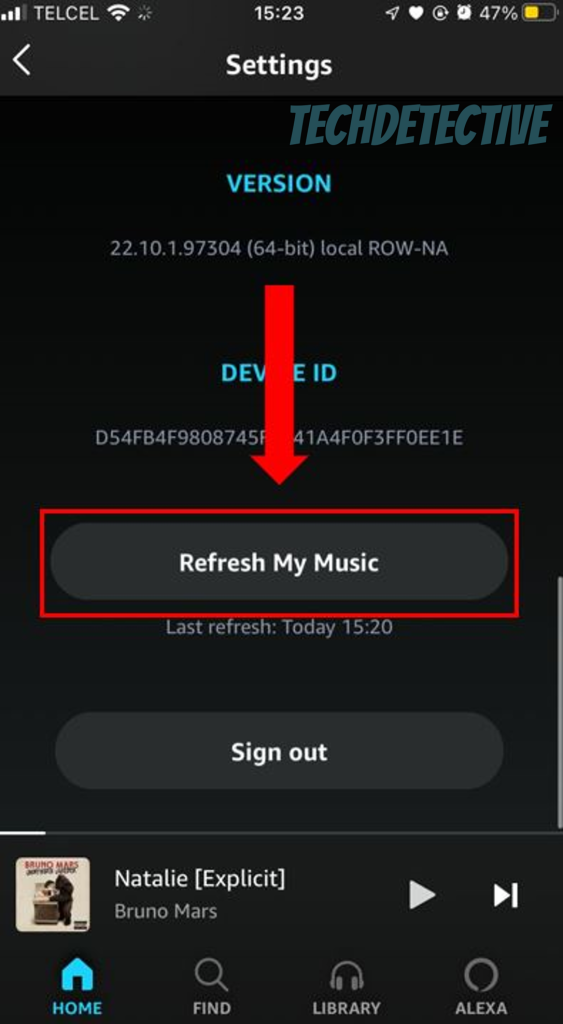
Learn other ways to solve the issue by checking out our specialized guide on how to fix the issue of Amazon Music always playing the same songs.
If Amazon Music keeps pausing your favorite songs, there’s a good chance your Internet connection is the culprit.
In my experience, one of the most effective ways to solve network issues is by restarting your modem and router and making sure they’re not near objects that can interfere with the Wi-Fi signal, such as kitchen appliances.
But, if your connection was not to blame, please relaunch the app and clear its cache to get rid of any corrupted files.
And don’t forget that if you’re using a Bluetooth speaker or earphones, you need to make sure you’re within range (33 ft). You can also try disabling Bluetooth on your device and then turning it back on to refresh your connection quickly.
Looking for step-by-step instructions on how to stop Amazon Music from pausing or skipping your songs? Check our specialized guide!
Since media players are typically treated as notifications, if Amazon Music’s notifications are disabled on your phone, you won’t be able to skip or pause your songs directly from the lock screen.
Luckily, solving this issue is very simple. You’ll just need to go to your phone’s Settings, open the Notifications menu, and allow Amazon Music notifications.
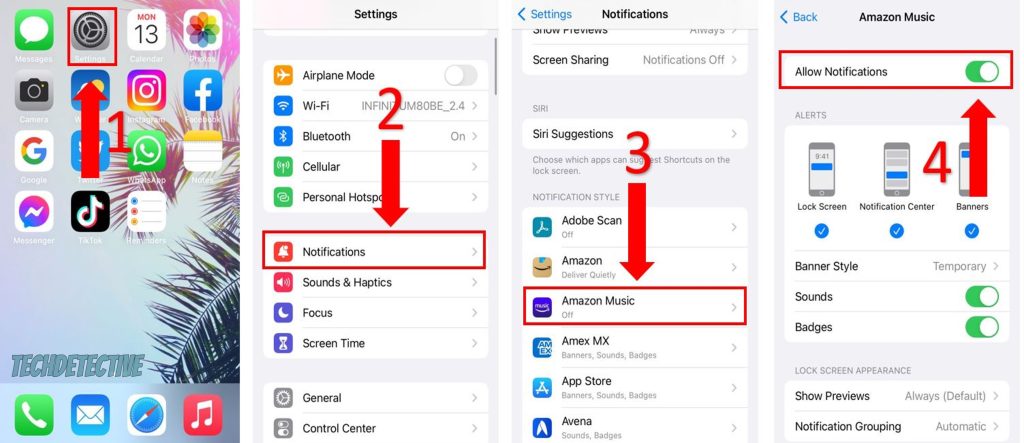
Additionally, it’s important to disable your phone’s power-saving mode to keep your phone from automatically turning off notifications. And don’t forget to install any available updates and restart your device.
For more detailed information on how to fix the issue of missing Amazon Music controls on the lock screen, please refer to our comprehensive guide.
There’s nothing more frustrating than wanting to listen to your beloved music collection, only to find that Amazon Music is displaying a playback error.
Unfortunately, this may happen if your connection is running slow. To avoid this issue, make sure your Internet plan provides sufficient speed to meet your needs. In my experience, it’s best to hire a plan of at least 25 Mbps per person living in your home. So, if you live with two other people, you’ll need an Internet plan of at least 75 Mbps to ensure smooth music streaming.
Don’t forget to give your modem and router a quick restart, and if needed, clear Amazon’s Music cache through the app’s Settings (if you’re an iPhone user, try reinstalling the app)
Read our specialized guide to learn other ways to get rid of Amazon Music’s playback error and get back to your jamming sessions in no time!
Is Amazon Music charging you out of nowhere? I know how frustrating it can be to have this happen, but don’t worry—there are a few reasons why this might happen.
Firstly, you may have forgotten to cancel your free trial. Try setting reminders on your phone or calendar to avoid this issue from happening again.
This can also happen if you accidentally subscribed to Amazon Music Unlimited. Luckily, you can cancel your subscription by going to your Amazon Music Settings, locating the Amazon Music Unlimited section, and clicking on the “Cancel” button.
Lastly, be mindful if you initially subscribed to the service using a redeemable card. Once the card expires, Amazon may start charging you using other registered payment methods.
Don’t forget to read our comprehensive guide on how to stop Amazon Music from charging you out of nowhere for easy-to-follow instructions.
If Amazon Music keeps displaying an “SD card not found” error message every time you’re trying to stream music, please try relaunching the app and restarting your device.
If that doesn’t work, please make sure your device and Amazon Music are running on their latest versions, or reinstall the app.
You also need to check both the status and quality of your SD card. Try talking to a professional at a store and explain what you want to do with the card, so they can guide you. They may even recommend buying a new one.
Want to know more about how to solve the issue of Amazon Music being unable to find or access your SD card? Read our specialized article!
That about covers it! I hope that this article has helped you solve the 11 most common issues that may arise while using Amazon Music.
Remember, more often than not, refreshing your Internet and Bluetooth connection, relaunching or reinstalling the app, installing available updates, and clearing your cache can help you get Amazon Music working again.
Thank you so much for taking the time to read this guide. If you ever have a different tech issue, don’t forget to check out our site! You’ll find multiple ways to solve it.
Have a great day.